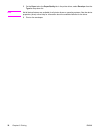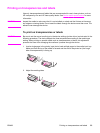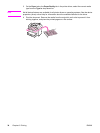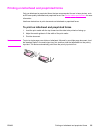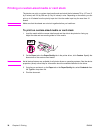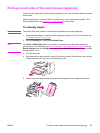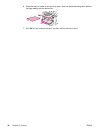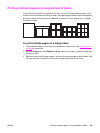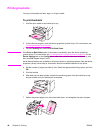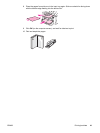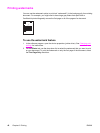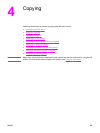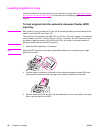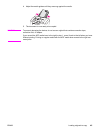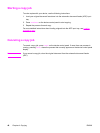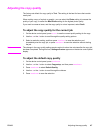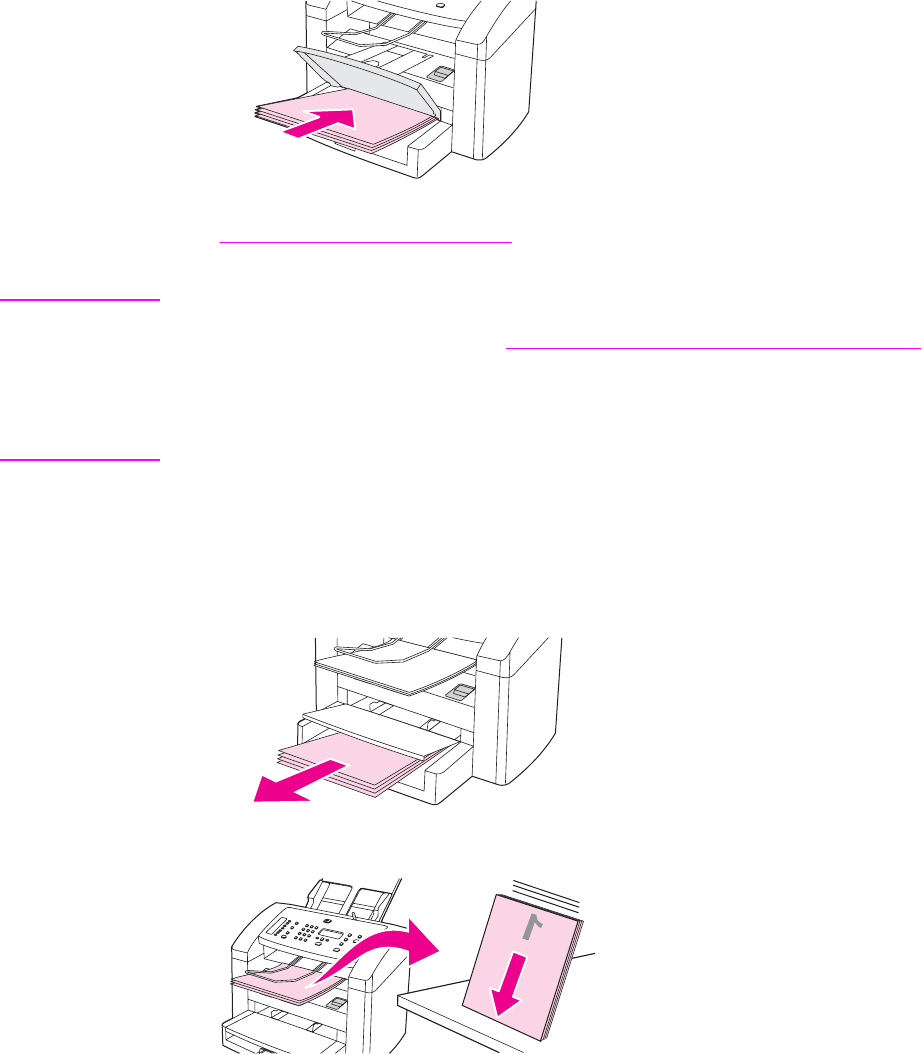
Printing booklets
You can print booklets on letter, legal, or A4 print media.
To print booklets
1. Load the print media in the media input tray.
2. In the software program, open the device properties (printer driver). For instructions, see
To change settings for a print job.
3. On the Finishing tab, select Print on Both Sides.
Note
If the Print on Both Sides option is dimmed or unavailable, open the device properties
(printer driver). For instructions, see
To change default settings across all programs. On the
Device Settings tab or the Configure tab, select the option to allow manual duplexing, and
then click OK. Repeat steps 2 and 3.
Not all device features are available for all printer drivers or operating systems. See the device
properties (driver) online Help for information about the available features for the driver.
4. Set the number of pages per sheet to two. Select the appropriate binding option, and click
OK.
5. Print the booklet.
6. After side one has been printed, remove the remaining paper from the media input tray,
and set it aside until your booklet job is complete.
7. Gather the printed pages, turn the printed side down, and straighten the stack of paper.
40 Chapter 3 Printing ENWW