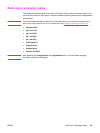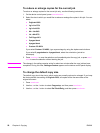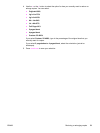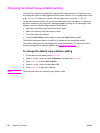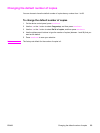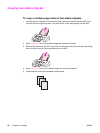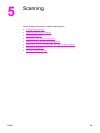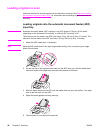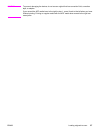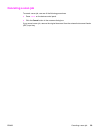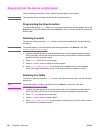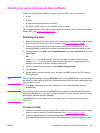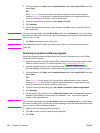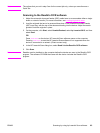Loading originals to scan
Use these instructions to load originals into the device for scanning. See Selecting media for
the automatic document feeder (ADF) for information about choosing original documents for
scanning.
Loading originals into the automatic document feeder (ADF)
input tray
Note
Automatic document feeder (ADF) capacity is up to 30 sheets of 75 g/m
2
(20 lb) media
(depending on the thickness of the media), or until the ADF input tray is full.
The minimum size for media in the ADF input tray is 74 by 105 mm (2.9 by 4.1 inches). The
maximum size for media in the ADF input tray is 215 by 356 mm (8.5 by 14 inches).
1. Adjust the ADF media lever, if necessary.
Note
Move the ADF media lever to the right (single-sheet setting) if you are printing on a single
sheet of thick media.
2. Put the top end of the original media stack into the ADF input tray, with the media stack
face down and the first page to be scanned at the bottom of the stack.
3. Slide the media stack into the ADF until the media does not move any farther. You might
have to tap the stack into the ADF.
4.
Adjust the media guides until they are snug.
5. The document is now ready to be scanned.
56 Chapter 5 Scanning ENWW