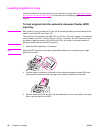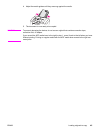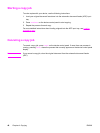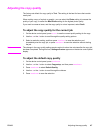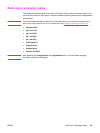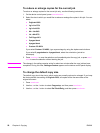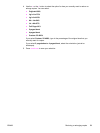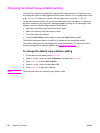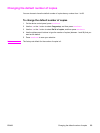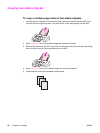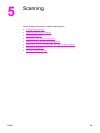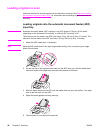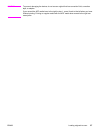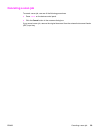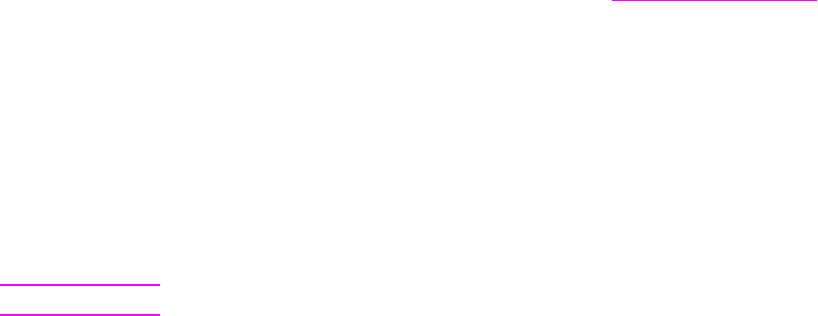
Changing the default copy-collation setting
You can set the device to automatically collate multiple copies into sets. For example, if you
are making two copies of three pages and the automatic collation is on, the pages print in this
order: 1,2,3,1,2,3. If automatic collation is off, the pages print in this order: 1,1,2,2,3,3.
To use the automatic collation, the original document must fit into the memory. If it does not,
the device makes only one copy and a message appears notifying you of the change. If that
happens, use one of the following methods to finish the job:
● Split the job into smaller jobs that contain fewer pages.
● Make only one copy of the document at a time.
● Turn off the automatic collation.
● If using the Best Photo quality setting, try using the Photo setting instead.
The collation setting you select is in effect for all copies until you change the setting.
The collation setting can also be changed from the device software. For instructions about
changing settings from the device software, see
Changing print settings.
To change the default copy-collation setting
1. On the device control panel, press
MENU
/
ENTER
.
2. Use the < or the > button to select Copy setup, and then press
MENU
/
ENTER
.
3. Press
MENU
/
ENTER
to select Def. Collation.
4. Use the < or the > button to select On or Off.
5. Press
MENU
/
ENTER
to save your selection.
Note
The factory-set default for automatic copy collation is On.
52 Chapter 4 Copying ENWW