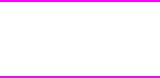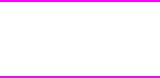
Adjusting the copy quality
The factory-set default for copy quality is Text. This setting is the best for items that contain
mostly text.
When making a copy of a photo or graphic, you can select the Photo setting to increase the
quality of your copy, or select the Best Photo setting for the highest photo quality.
If you want to conserve toner, and the copy quality is not as important, select Draft.
To adjust the copy quality for the current job
1. On the device control panel, press
QUALITY
to see the current quality setting for the copy.
2. Use the < or the > button to scroll through the quality setting options.
3. Select a resolution setting, and then press
START
/
COPY
to save the selection and
immediately start the copy job, or press
MENU
/
ENTER
to save the selection without starting
the job.
Note
The change in the copy quality setting remains active for about two minutes after the copy job
has been completed. During this time, Settings=Custom appears on the device control panel
display.
To adjust the default copy quality
1. On the device control panel, press
MENU
/
ENTER
.
2. Use the < or the > button to select Copy setup, and then press
MENU
/
ENTER
.
3. Press
MENU
/
ENTER
to select Default Quality.
4. Use the < or the > button to scroll through the choices.
5. Press
MENU
/
ENTER
to save the selection.
ENWW Adjusting the copy quality 47