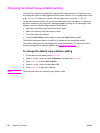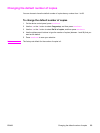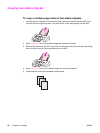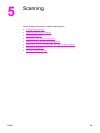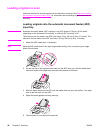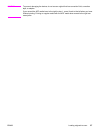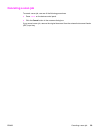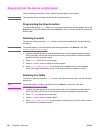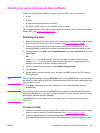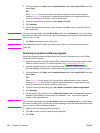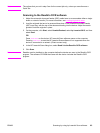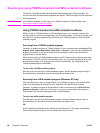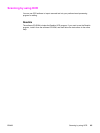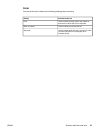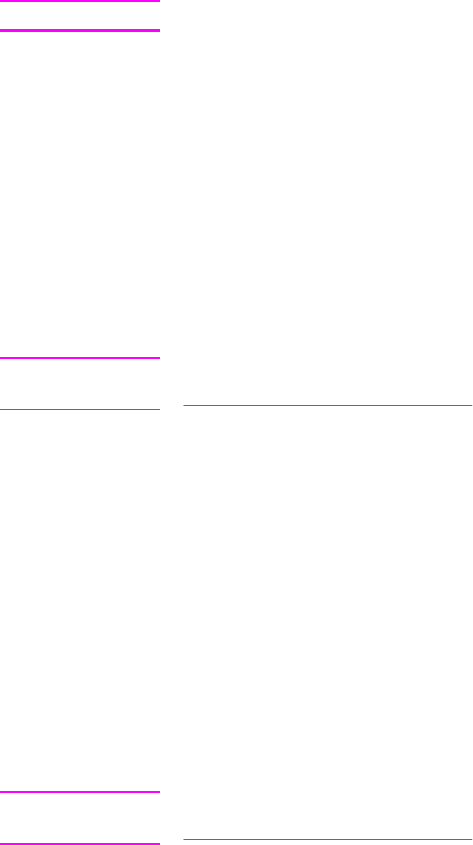
Scanning from the device control panel
Use the following instructions to scan directly from the device control panel.
Note
The computer that is connected to the device must be turned on.
Programming the Scan to button
To program the device
SCAN
TO
button, you must gain access to the device settings. Go to the
Scan section of the HP toolbox and click the Scan to... tab. For more information, see the HP
toolbox Help.
Scanning to e-mail
To scan to e-mail by using the
SCAN
TO
button on the device control panel, use the following
procedure:
Note
To use this feature, an e-mail recipient must be programmed in the Scan to... tab. See
Programming the Scan to button.
1. Load the originals that are to be scanned face-down in the automatic document feeder
(ADF) input tray, with the top of the document leading into the device. Adjust the media
guides to hold the originals in place.
2. Press
SCAN
TO
on the device control panel.
3. Use the < or the > button to select an e-mail recipient.
4. Press
START
SCAN
or
MENU
/
ENTER
. The scanned item is attached to an e-mail message,
which is then sent automatically to the e-mail recipient that you selected in step 3.
Scanning to a folder
To scan to a folder by using the
SCAN
TO
button on the device control panel, use the following
instructions.
Note
To use this feature, a folder must be set up in the Scan to... tab prior to use. See
Programming the Scan to button.
1. Load the originals that are to be scanned face-down in the automatic document feeder
(ADF) input tray, with the top of the document forward, and adjust the media guides.
2. Press
SCAN
TO
on the device control panel.
3. Use the < or the > button to select a folder.
4. Press
START
SCAN
or
MENU
/
ENTER
. The document is scanned to a file, which is then saved in
the folder that you selected in step 3.
60 Chapter 5 Scanning ENWW