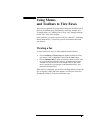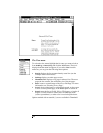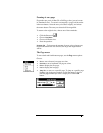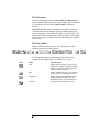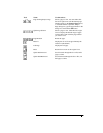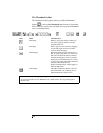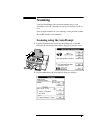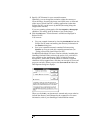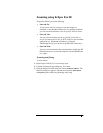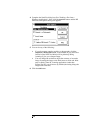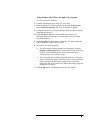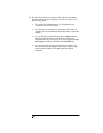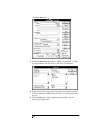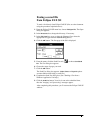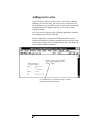Scanning using Eclipse Fax SE
Eclipse Fax SE lets you do the following:
N
Scan and Fax
If you want to add a cover page or text and images to a
document, or use the phone book to fax it to multiple recipients,
you can scan the document to a file on your PC and fax it later.
N
Scan and View
You can scan a document to a file on your PC to fax later, or
save it in a format such as TIF, or PCX or DCX to use in another
application (e.g. Paintbrush in Windows). (Using the
AutoPrompt lets you save the file in the DCX file format only.)
N
Scan and Print
You can scan a document to the selected printer (usually the HP
OfficeJet); however, it would be simpler to use the HP OfficeJet
as a copier.
Scanning and faxing
To scan and fax:
1.
Open Eclipse FAX SE, if it is not already open.
2.
Load the document in the loading tray, face-down.
3.
From the Eclipse FAX SE menu bar, choose
Scan/Scan and Fax
.The
Send Fax dialog box appears, which does not include
Other Sheets
and
Special
options while using Scanning and Faxing.