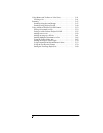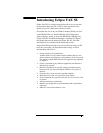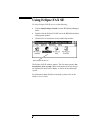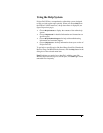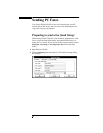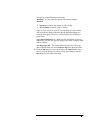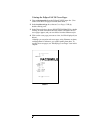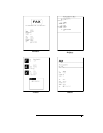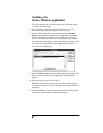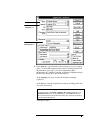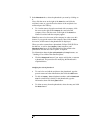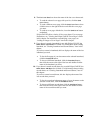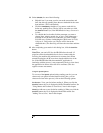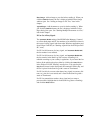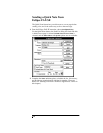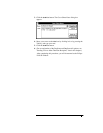Sending a fax
from a Windows application
To fax a document from a Windows application, other than Eclipse
FAX SE, follow these steps.
1.
In your Windows application (Word for Windows, Lotus 1-2-3,
Excel, and so on), create the document you want to fax.
2.
Select E-FAX on OfficeJet as your printer by choosing
File/Print
Setup
, or the equivalent command for your application. Click
OK
,or
the equivalent button. It may take a few seconds for the change to
occur. If you know that E-FAX is the selected printer, skip to step 3.
The application's Print Setup (or equivalent) dialog box appears, with
the name of the selected printer. The sample dialog box below is
from Word for Windows 6.0.
3.
Choose
File/Print
(depending on the application, this step may not be
necessary if you used step 2)
.
The application's Print dialog box
appears.
4.
Select the range of pages you want to fax.
Note:`
To send the fax to more than one recipient, leave the setting
for number of copies to 1 and see "Sending a Fax to More Than One
Recipient."
5.
Click the
OK
button. After a message is displayed informing you the
printing has started, the Send Fax dialog box appears.