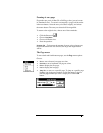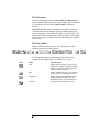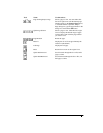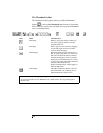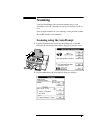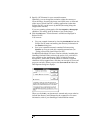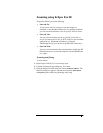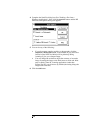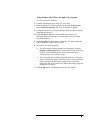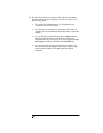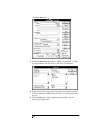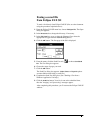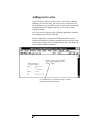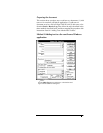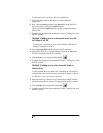Using Eclipse Fax SE to scan and view, or print
To scan and view a document:
1.
Load the document in the loading tray, face-down.
2.
From the Eclipse FAX SE menu bar, choose either
Scan/Scan and
View
or
Scan/Scan and Print
. The Save As dialog box appears.
3.
Change the directory, if necessary (Eclipse FAX SE software resides
in the default directory).
4.
In the
Save File as Type
box, choose LHD to use the file as a
letterhead; SND to use the file as a second sheet; TIF for all other
scanned documents.
5.
In the
File Name
box, type a name for the file. You must include the
correct extension (.LHD, .SND, or .TIF).
6.
You can do any of the following:
N
If your document contains graphics or photographs, click the
Original is a Photograph
button, so that shades of gray and colors
(instead of just black and white) will be picked up during
scanning to give you a sharper image.
N
You can change the resolution, adjust the contrast, or invert the
image. Inverting the image scans black areas as white and white
areas as black. Some PC scanning applications (other than
Eclipse Fax SE) scan in inverse by default (the setting brings the
image back to normal).
7.
Click the
OK
button. The Scan Options dialog box appears.