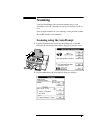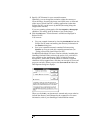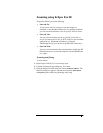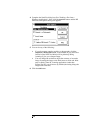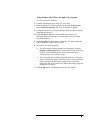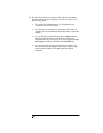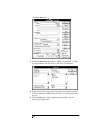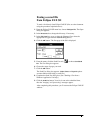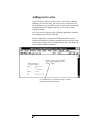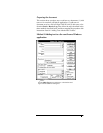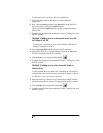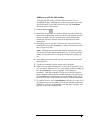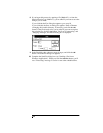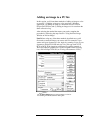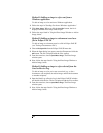Faxing a saved file
from Eclipse FAX SE
To send a fax directly from Eclipse FAX SE (first save the document
using the procedure explained above):
1.
From the Eclipse FAX SE menu bar, choose
File/Open File
.TheOpen
dialog box appears.
2.
In the
Directories
box, change the directory, if necessary.
3.
In the
File Name
box, type or select the filename (first, select the
appropriate file type from the
List Files of Type
box).
4.
Click the
OK
button. The first page of the file is displayed.
5.
From the menu, click the Send Fax tool (
) or choose
Send/Send
Fax
. The Fax dialog box appears.
6.
Choose the range of pages you need.
7.
Click the
OK
button.
The Send Fax dialog box appears. (
Other Sheets
and
Special
options
are unavailable when faxing a saved file.)
8.
Complete the Send Fax dialog box. (See "Sending a Fax from a
Windows Application" for help.)
9.
Click the
Send Fax
button. Your fax is sent at the scheduled time,
after the "merging" and "processing" messages appear.
After completing this procedure, you 'll return to the Eclipse FAX SE
window.