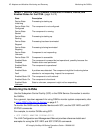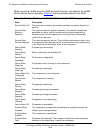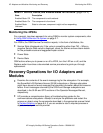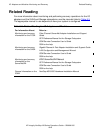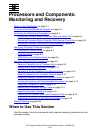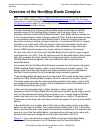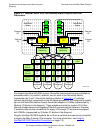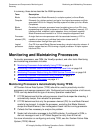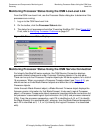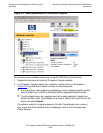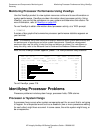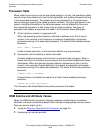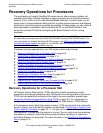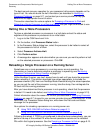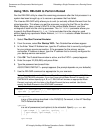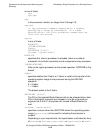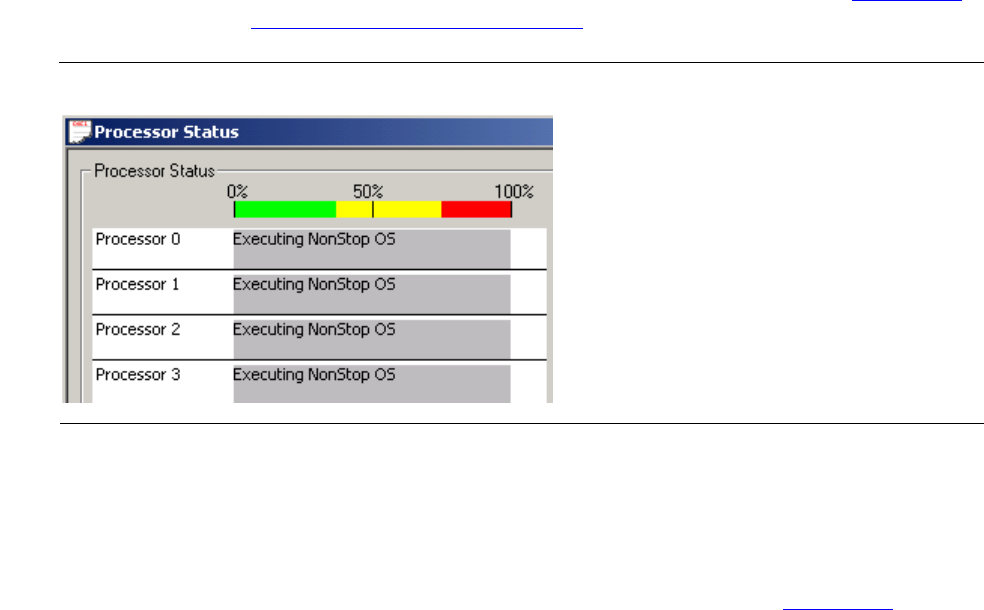
Processors and Components: Monitoring and
Recovery
HP Integrity NonStop NS-Series Operations Guide—529869-005
9-5
Monitoring Processor Status Using the OSM Low-
Level Link
Monitoring Processor Status Using the OSM Low-Level Link
From the OSM Low-Level Link, use the Processor Status dialog box to determine if the
processors are running:
1. Log on to the OSM Low-Level Link.
2. On the toolbar, click the Processor Status button.
3. The status for all processors should be “Executing NonStop OS.” (See Figure 9-2.)
If not, refer to Identifying Processor Problems on page 9-7.
Monitoring Processor Status Using the OSM Service Connection
For Integrity NonStop NS-series systems, the OSM Service Connection displays
processor-related components under Processor Complex objects in the tree pane.
There can be up to four Processor Complex objects per NS-series system, for a total of
16 processors. When you expand a Processor Complex object (see Figure 9-3), you
should see two or three Blade Element objects and either two or four Logical
Processor objects.
Under the each Blade Element object, a Blade Element Firmware object displays the
firmware version information for that Blade Element. Under each Logical Processor
object, a Processor Components object represents (provides attributes and actions for)
the processor’s associated logical synchronization unit (LSU) and processor elements
(PEs). From the processor perspective, each PE is identified as A, B, or C (to identify
the Blade Element it is associated with); whereas, from the Blade Element perspective,
each PE is identified as 0, 1, 2, or 3 (to identify the Logical Processor it is associated
with).
Figure 9-2. Processor Status Display