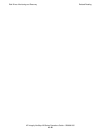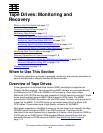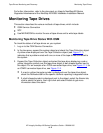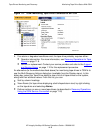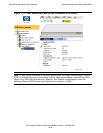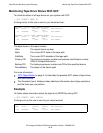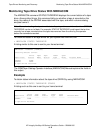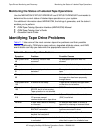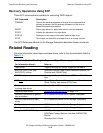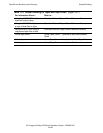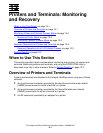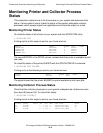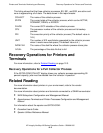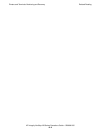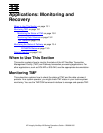Tape Drives: Monitoring and Recovery
HP Integrity NonStop NS-Series Operations Guide—529869-005
11- 8
Recovery Operations for Tape Drives
Recovery Operations for Tape Drives
You can perform recovery operations on tape drives using either the SCF interface to
the storage subsystem or the OSM Service Connection.
Recovery Operations Using the OSM Service Connection
If the recovery operation calls for an OSM Service Connection action, you can perform
an action on one or more tape drive objects.
Performing an OSM Action on a Tape Drive
1. From the OSM Service Connection tree pane (the left-hand pane shown in
Figure 11-1 on page 11-3):
a. Expand the System and Tape Collection objects to locate the tape drive in
need of attention or service.
b. Right-click the tape drive object and select Actions from the menu.
2. In the Actions dialog box:
a. Choose the desired action from the list of available actions.
b. Click Perform action.
c. Check the Action Status window to confirm successful completion of the action,
or click Details for more information if the action fails.
Also, check the Alarms or Attributes tab to make sure the alarm has been
cleared or the degraded attribute value has returned to normal. Using the
example in Figure 11-1, you might use the Start action to bring up the selected
(highlighted) tape drive. If successful, the Device State should change from
Hard Down to Started, and the yellow symbol in both the tree pane and
Attributes tab should disappear.
In many cases, there are OSM and SCF equivalents. For example, you can
select the OSM Start action or the corresponding SCF START command.
Performing an OSM Action on a Multiple Tape Drives
1. From the Display menu, select Multi-Resource Actions.
2. In the Multi-Resource Actions dialog box, select the Tape Drive object to display a
list of all tape drives on the system.
3. From this list, select the tape drives upon which you want to perform the action
(using the Ctrl key to select multiple tape drives).
4. From the Action drop-down menu, select the desired action.
5. Click Perform Action.