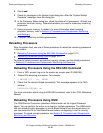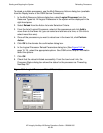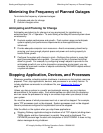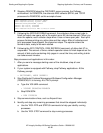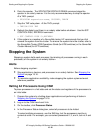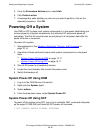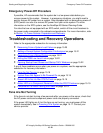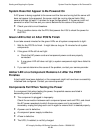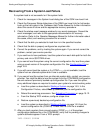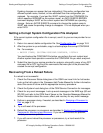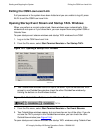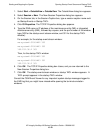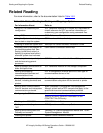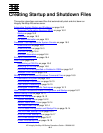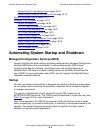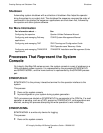Starting and Stopping the System
HP Integrity NonStop NS-Series Operations Guide—529869-005
15-20
Recovering From a System Load Failure
Recovering From a System Load Failure
If a system load is not successful or if the system halts:
1. Check for messages in the System Load dialog box of the OSM Low-Level Link.
2. Check the Processor Status dialog box of the OSM Low-Level Link for halt codes.
Look up the halt codes in the Processor Halt Codes Manual for further information
about the cause of failure and the appropriate recovery procedure.
3. Check the startup event message window for any event messages. Record the
event messages, and refer to the appropriate documentation for recovery
information. Refer to the Operator Messages Manual for further information about
the cause, effect, and recovery procedure for an event.
4. Check that the disk you selected to load from is in the specified location.
5. Check that the disk is properly configured as a system disk.
6. Correct the problems, and try loading the system again. If you cannot correct the
problem, contact your service provider.
7. If you continue to have problems, load the system from each disk path for both the
primary and mirror $SYSTEM drives.
8. If you cannot load the system using the current configuration file, load the system
using a saved version of the system configuration file. See Configuration File on
page 15-8.
9. If you still cannot load the system or if a CONFxxyy is not available, load the
system from an alternate system disk if one is available.
10. If you cannot load the system from an alternate system disk, contact your service
provider. You might be able to load the system from the CONFBASE configuration
file and restore a previously backed-up configuration file. If you use this option,
many additional steps are required to restore your system to normal working order.
a. Load the system as described in Starting a System
on page 15-5. In the
Configuration File box, select Base (CONBASE) as the configuration file.
b. Reload the remaining processors. See Reloading Processors
on page 15-12.
c. From the Startup TACL window, configure a tape drive.
d. Restore a previously backed-up configuration file.
e. Load the system as described in Starting a System on page 15-5 from the
current configuration file (CONFIG). Check that the CIIN file is enabled.
11. After you load a system from a saved version (CONFxxyy) of the system
configuration database file or the CONFBASE, verify that no pending changes to
system attributes appear. From a TACL prompt:
INFO SUBSYS $ZZKRN