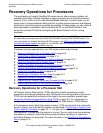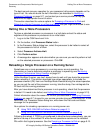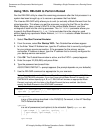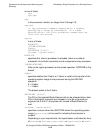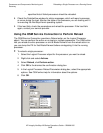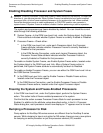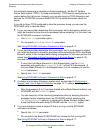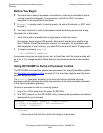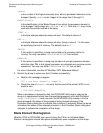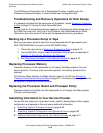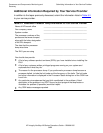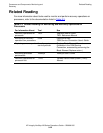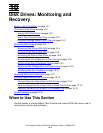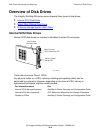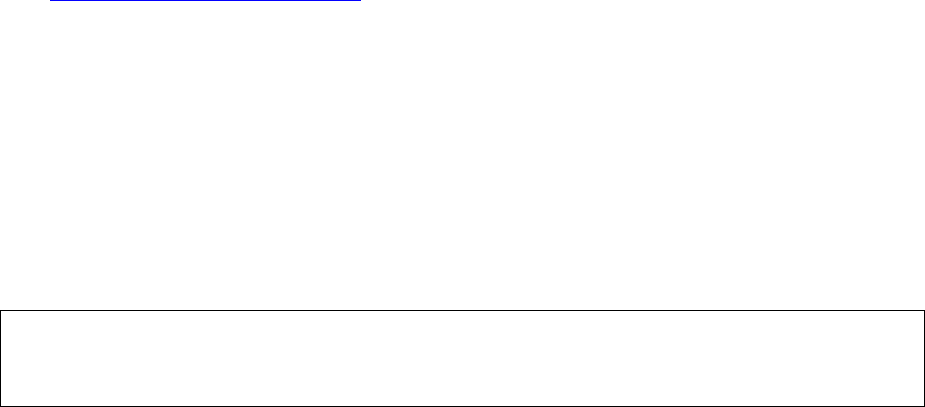
Processors and Components: Monitoring and
Recovery
HP Integrity NonStop NS-Series Operations Guide—529869-005
9-17
Dumping a Processor to Disk
Before You Begin
•
You must have a second processor connected to a terminal or workstation with a
running command interpreter. The processor in which the TACL command
interpreter is running performs the dump.
•
If dumpfile already exists, it must be empty. (Its end-of-file pointer, or EOF, must
be zero.)
•
You must not prime or reset the processor before performing a processor dump.
To prepare for a disk dump:
1. Verify that a disk is available with enough space to store the dump.
A processor dump requires 256 extents. Each extent should equal slightly more
than 1/256 the size of the processor memory. For example, for a processor with
256 megabytes of main memory, you need 256 extents of at least 512 pages each.
2. To empty an existing dumpfile:
> FUP PURGEDATA dumpfile
A processor dump can be made to one, two, or three files, with file names ending with
an A, B, or C to designate which Blade Element the processor element was dumped
from.
Using RCVDUMP to Dump a Processor to Disk
The RCVDUMP command has several new parameters for Integrity NonStop systems.
See Dumping a Processor to Disk on page 9-15 for how they might be used for some
possible dump scenarios.
The parallel parameter enables you to dump and reload individual physical
processors without affecting the continuing operation of the other processor elements
in that logical processor grouping.
To dump a processor to disk on a running system:
1. Log on to a TACL session as the super ID (255,255).
2. At a TACL prompt, run the RCVDUMP utility, choosing the parameters and options
appropriate for your scenario:
filename
is the name of the disk file to which the dump is to be written.
RCVDUMP filename, cpuNum [, BLADE bladeId]
[, START startAddress][, END endAddress]
[, ONLINE | PARALLEL]