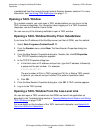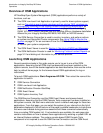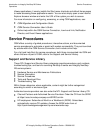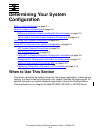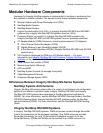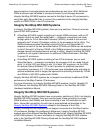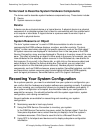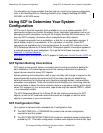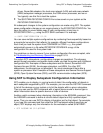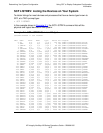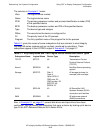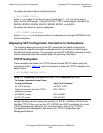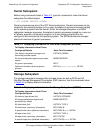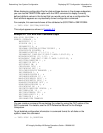Determining Your System Configuration
HP Integrity NonStop NS-Series Operations Guide—529869-005
2-6
Using SCF to Display Subsystem Configuration
Information
drives, ServerNet adapters, the local area network (LAN) and wide area network
(WAN) subsystem manager processes, the OSM server processes, and so on.
You typically use this file to load the system.
•
The $SYSTEM.ZSYSCONF.CONFIG file is also saved on your system as the
ZSYSCONF.CONF0000 file.
All subsequent changes to the system configuration are made using SCF. The system
saves configuration changes on an ongoing basis in the ZSYSCONF.CONFIG file. You
have the option to save a stable copy of your configuration at any time in
ZSYSCONF.CONFxxyy using the SCF SAVE command. For example:
-> SAVE CONFIGURATION 01.02
You can save multiple system configurations by numbering them sequentially based on
a meaningful convention that reflects, for example, different hardware configurations.
Each time you load the system from CONFBASE or CONFxxyy, the system
automatically saves in a file called ZSYSCONF.CONFSAVE a copy of the
configuration file used for the system load.
For guidelines on how to recover if your system configuration files are corrupted, refer
to Troubleshooting and Recovery Operations on page 15-18.
For certain SCF subsystems, configuration changes are persistent. The changes
persist through processor and system loads unless you load the system with a different
configuration file. Examples of these subsystems are the Kernel, ServerNet LAN
Systems Access (SLSA), the storage subsystem, and WAN. For other SCF
subsystems, the changes are not persistent. You must reimplement them after a
system or processor load. Examples of these subsystems are General Device Support
(GDS), Open System Services (OSS), and SQL communication subsystem (SCS).
Using SCF to Display Subsystem Configuration Information
SCF enables you to display, in varying levels of detail, the configuration of objects in
each subsystem supported by SCF. For example, you can use the LISTDEV command
to list all the devices on your system or to list the objects within a given subsystem.
Then you can use the INFO command with a logical device name or device type to
obtain information about a specific device or class of devices.
Another useful command when displaying information is the ASSUME command. Use
the ASSUME command to define a current default object and fully qualified object
name. Then you can use INFO to display information just for that object. For example,
if you type this command and then enter the INFO command without specifying an
object, SCF displays only the information for the workstation called $Ll.#TERM1:
> SCF ASSUME WS $L1.#TERM1