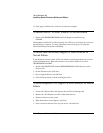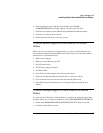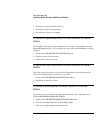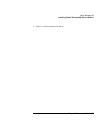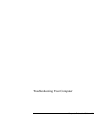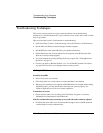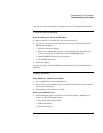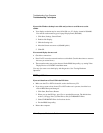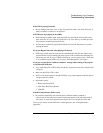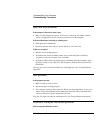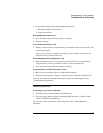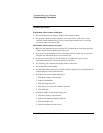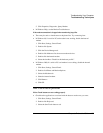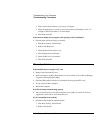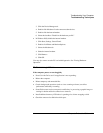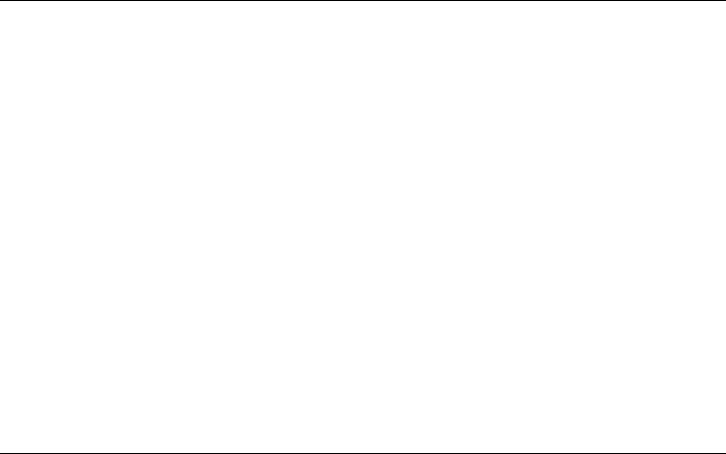
Troubleshooting Your Computer
Troubleshooting Techniques
104 Corporate Evaluator’s Guide
If part of the Windows desktop is not visible and you have to scroll down to see the
taskbar
• Your display resolution may be set to 1024×768 on a 12” display, instead of 800×600.
You need to set the monitor type to Laptop Display Panel (800×600).
1. Click Start, Settings, Control Panel.
2. Double-click Display.
3. Click the Settings tab.
4. Move the Screen area arrow to (800×600 pixels).
5. Click OK.
If an external display does not work
• Check the connections.
• Press Fn+F5 in case the external monitor was disabled. (Do this three times to return to
the state you started from.)
• The external monitor may not be detected. In the BIOS Setup utility, try setting Video
Display Device to LCD/CRT in the Main menu.
You may also want to test the display with diagnostics. See “Testing Hardware
Operation.”
DVD problems
If you can’t boot from a CD or DVD in the DVD drive
• Make sure the CD or DVD is bootable, such as the Recovery CD.
• If you always want to boot from a CD or DVD when one is present, check the boot
order in BIOS Setup and change it.
1. Click Start, Shut Down, Restart.
2. When you see the HP logo, press Esc to open the Boot menu. The default boot
order is (1) Floppy Drive, (2) Hard Drive, and (3) CD-ROM/DVD Drive.
3. Select CD-ROM/DVD Drive for first boot device.
4. Exit the BIOS Setup utility.
• Reboot the computer.