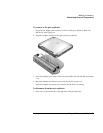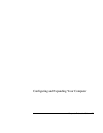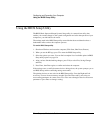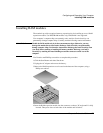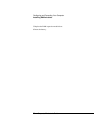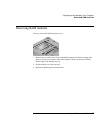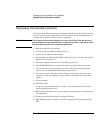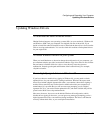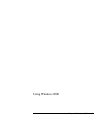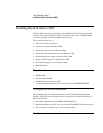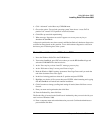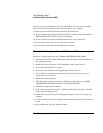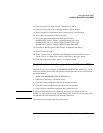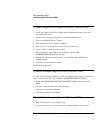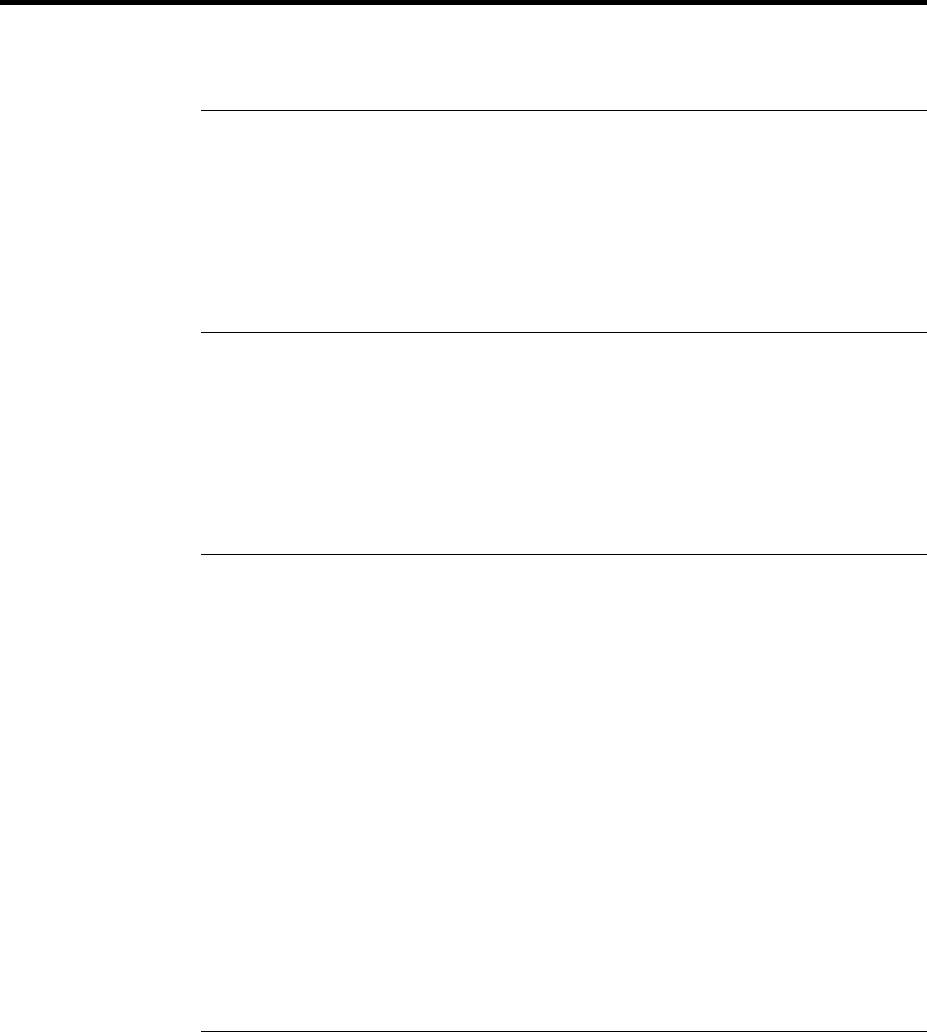
Configuring and Expanding Your Computer
Updating Windows Drivers
Corporate Evaluator’s Guide 79
Updating Windows Drivers
To download the latest Windows drivers
Hewlett-Packard supports two operating systems (OSs) on your notebook—Windows 98
and Windows 2000—and your computer was shipped with one of these OSs. If you
decide to install the other OS instead, be sure to download the latest drivers for it from the
Web at www.hp.com/notebooks. You can also check this website to find updated drivers
for your original OS.
To locate Windows drivers on your system
When you install hardware or otherwise change the configuration of your computer, you
are sometimes asked to provide a location from which to copy driver files. Do not click the
Browse button to find the folder for a driver, since this may cause the system to
malfunction. Instead, type the path and filename of the location directly; for example,
c:\hp\drivers\audio.
To use digitally signed drivers in Windows 98
If you have chosen to enable driver signing in Windows 98, you may need to obtain
updated drivers for your notebook PC. During installation, Windows 98 expects each
driver file to include a digital signature file (with a .cat extension) when driver signing is
enabled. Since some files may not have been available at the time your computer was
manufactured, it is possible that you will see a message prompting you for a digital
signature file. If so, you need to obtain updated drivers, and when available they will be
posted on the Web at www.hp.com/notebooks.
Most users, however, choose to use the default Windows 98 configuration, which
disables driver signing. In that case, you can ignore any messages prompting you for a
digital signature file (with a .cat extension) during installation. The drivers will function
correctly without these files, so you can skip their installation.