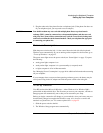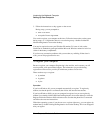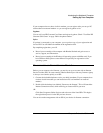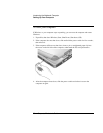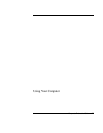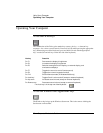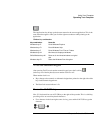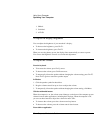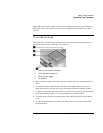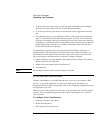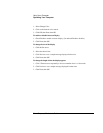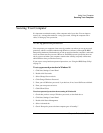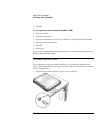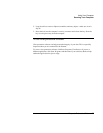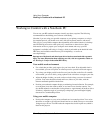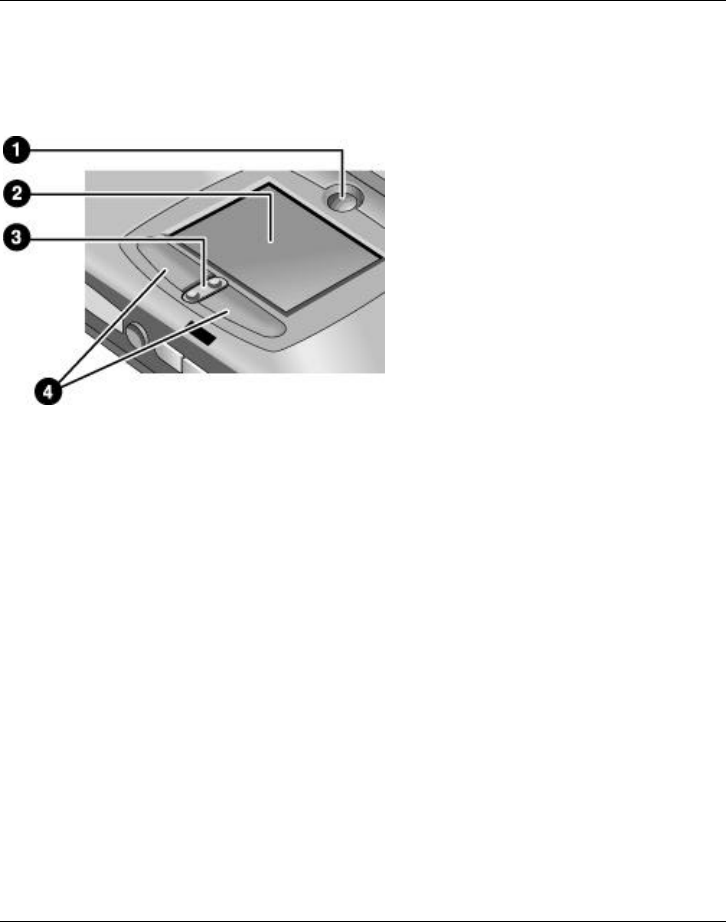
Using Your Computer
Operating Your Computer
Corporate Evaluator’s Guide 31
Many audio applications contain volume controls within the software; consult help in an
application to use such controls. In some cases, the application responds only to those
controls.
To use the touch pad
The touch pad, a touch-sensitive pointing device that controls the motion and speed of
the pointer on the screen, is built into your computer.
1 Pad Lock touch pad on/off button
2 Touch pad (pointing device)
3 Scroll up/down toggle
4 Click buttons
• Move a thumb or finger across the touch pad in the direction you want the pointer to
move.
• Use the click buttons, which function like the left and right buttons on a mouse, to
make your selection. You can also tap on the touch pad instead of clicking a button.
• To open an application, move the pointer over the icon, then press the left click button
twice rapidly (double-click). You can instead tap twice on the touch pad.
• To make a menu selection, move the pointer to the item and click the left click button
once.
• To open the shortcut menu for an item, move the pointer over the item and click the
right click button.