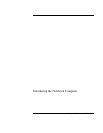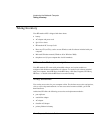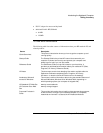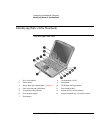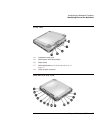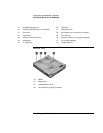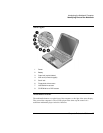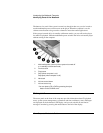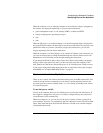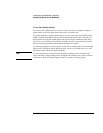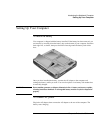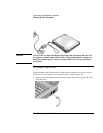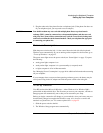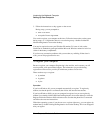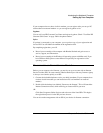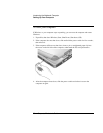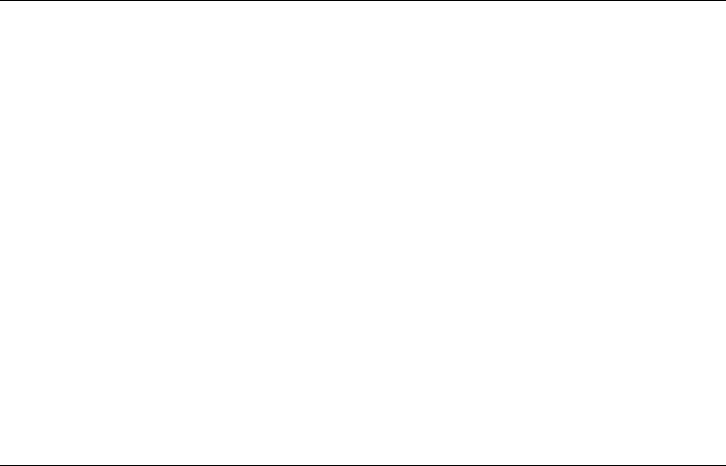
Introducing the Notebook Computer
Identifying Parts of the Notebook
Corporate Evaluator’s Guide 19
When the computer is on (or when the computer is off and the AC adapter is plugged in),
these modes are displayed sequentially as you press the mode button:
• power management status: on, off, standby (STBY), or hibernate (ZZZZ)
• battery charging status: percentage charged
• date
• time
When the CD player is on and the computer is off, the CD playback mode is displayed. It
shows the CD track number, the time elapsed, and an arrow when the CD is playing or two
parallel lines when it is paused—and when you press the mode button, you can also
display sequentially the four modes listed above.
When the computer is off, the CD player is off, and the AC adapter is not connected, you
can view the status panel by sliding the multimedia power switch to the left to turn it on.
Remember to turn it off when you are through checking the status panel.
If you change the Windows time or date (from Control Panel or the taskbar), the change
displays on the status panel only after you shut down and restart the computer. Click
Start, Shut Down, Shut down; and after the power is off, slide the power switch to restart.
If you want to change the format displayed for date or time in the status panel, change it
in the BIOS; see “Using the BIOS Setup Utility“ on page 74.
Power switch and standby button
There are two controls above the keyboard that affect power in the HP notebook PC. The
switch at the top left turns computer power on and off, and the large blue button in the
top center puts the system in standby mode—or, if it is already in standby mode, returns
it to normal operation.
To use the power switch
To turn on the computer when it is off, slide the power switch to the left and release it. If
the computer is plugged into AC power or contains a charged battery, the system turns
on and Windows starts automatically.
When the computer is on, you can also use the power switch to turn the system off. In
most situations, however, it is preferable to shut down Windows instead. Click Start, Shut
Down, then select Shut down and click OK. Windows will shut down, and the computer
will automatically turn off.