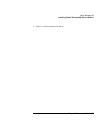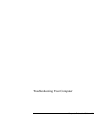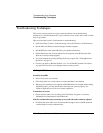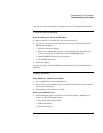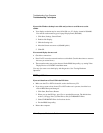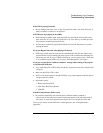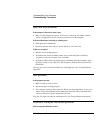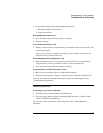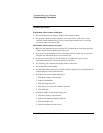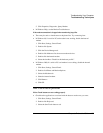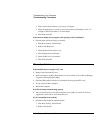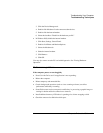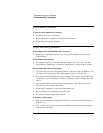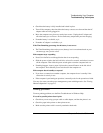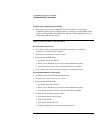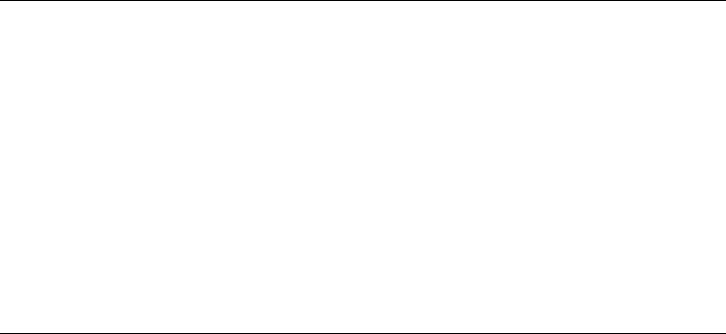
Troubleshooting Your Computer
Troubleshooting Techniques
Corporate Evaluator’s Guide 107
• Customize the touch pad by modifying Mouse properties.
1. Click Start, Settings, Control Panel.
2. Double-click Mouse.
If the pointing devices don’t work
• Don’t touch the touch pad while booting or resuming.
• Reset the computer.
If an external mouse doesn’t work
• Standby or shut down the computer before you attach the mouse, to ensure that it will
be detected properly.
If you want to go back to using the touch pad, you must standby or shut down the
computer before you detach the mouse.
If the embedded numeric keypad doesn’t work
• Make sure Num Lock is on—that you have pressed Fn+F8 to activate the numeric
keypad and that you have pressed the Lock key to turn on number lock.
• Don’t touch the touch pad while booting or resuming.
If a special feature on a PS/2 mouse doesn’t work
• Make sure you installed any drivers included with the mouse.
• Shut down and resume the computer, so that the system will detect the PS/2 mouse.
You may also want to test the keyboard and pointing devices with diagnostics. See
“Testing Hardware Operation.”
Memory problems
If a message says you are out of memory
• In Windows Help, search for Memory Troubleshooter.
• If you are having memory problems running MS-DOS programs, in Windows Help
search for MS-DOS Troubleshooter.
You may also want to test memory with the diagnostics. See “Testing Hardware
Operation.”