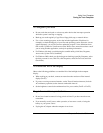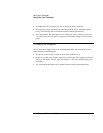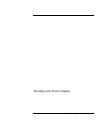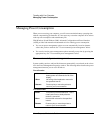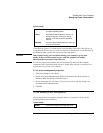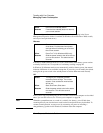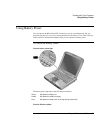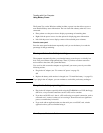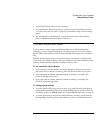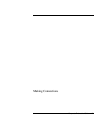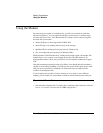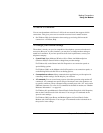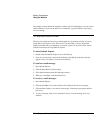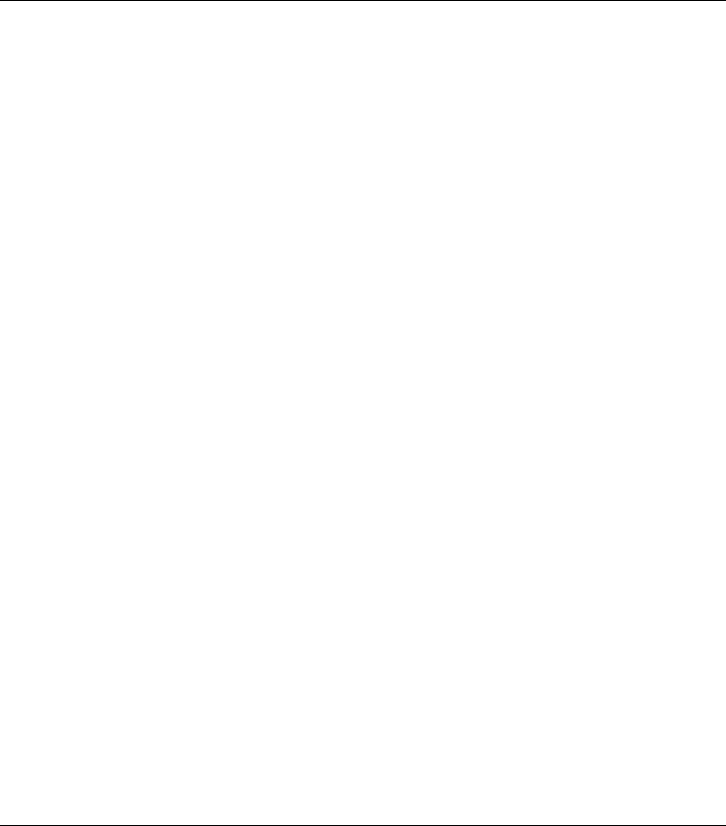
Traveling with Your Computer
Using Battery Power
Corporate Evaluator’s Guide 49
• Turn off the CD player when you are not using it.
• For a model with a dual-speed processor, use the lower speed on battery power (see
“To control the processor speed“ on page 49). The default settings conserve battery
power.
• See “Managing Power Consumption“ on page 44 for other ideas about reducing
power consumption while the computer is not in use.
To control the processor speed
If your computer contains a high-speed Pentium III processor with Intel SpeedStep
Technology, you can change settings that control the processor speed. Your computer
has this feature if the taskbar contains an Intel SpeedStep Technology icon (a checkered
flag).
With the default settings, the processor speed changes automatically according to the
power source (AC adapter or battery). The lower speed uses power more efficiently and is
typically in effect when the computer is running on battery power.
To use automatic speed changes
• If you reboot the computer with the AC adapter plugged in, the processor starts at
high speed. If the computer is on battery power, the processor starts at low speed.
• If you unplug the AC adapter while the computer is running or on standby, the
processor changes to low speed.
• If you plug in the AC adapter while the computer is running or on standby, the
processor changes to high speed.
To change speed settings
• To set the speed used by the processor at boot, or to disable the dual-speed feature,
change the Intel SpeedStep Technology setting in BIOS Setup in the Power menu. For
information on how to run BIOS Setup, see “Using the BIOS Setup Utility“ on page 74.
• To set the speed used by the processor while Windows is running, double-click the
Intel SpeedStep Technology icon in the taskbar or use the Control Panel Power icon.