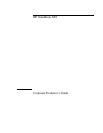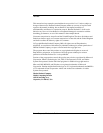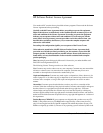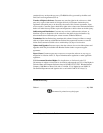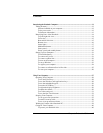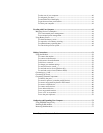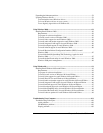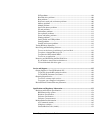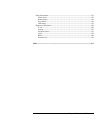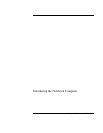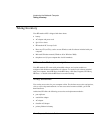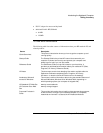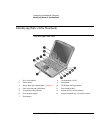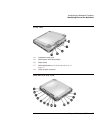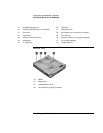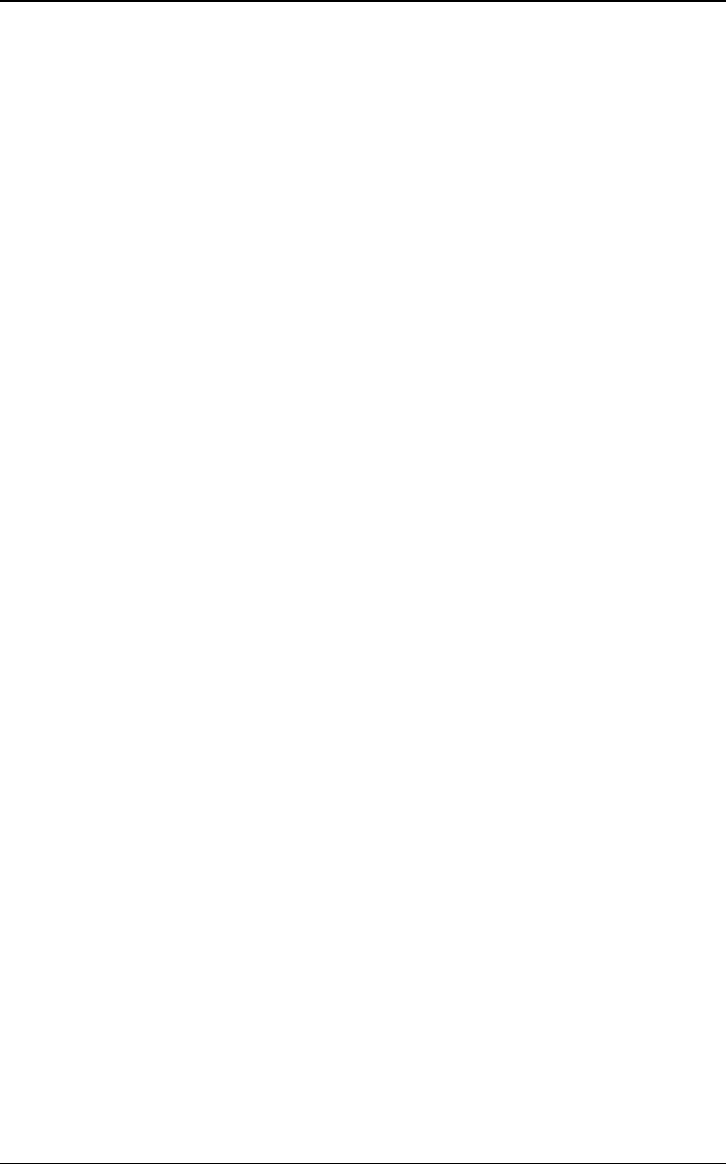
Corporate Evaluator’s Guide 5
Contents
Introducing the Notebook Computer..........................................................................................11
Taking Inventory......................................................................................................................12
Software bundled on your computer...............................................................................12
To buy accessories............................................................................................................12
To find more information...................................................................................................13
Identifying Parts of the Notebook.........................................................................................14
Top and right side view.....................................................................................................14
Front view............................................................................................................................15
Rear and left side view.......................................................................................................15
Bottom view........................................................................................................................16
Status lights ........................................................................................................................17
Multimedia buttons............................................................................................................17
Status panel.........................................................................................................................18
Power switch and standby button...................................................................................19
Setting Up Your Computer......................................................................................................21
To install the battery..........................................................................................................21
To connect AC power.......................................................................................................21
To connect a phone line....................................................................................................22
To turn on the computer...................................................................................................23
To set up Windows ...........................................................................................................23
To register your computer................................................................................................24
To connect to an Internet Service Provider...................................................................25
To reset your computer.....................................................................................................26
Using Your Computer...................................................................................................................27
Operating Your Computer.......................................................................................................28
To use the Fn hot keys......................................................................................................28
To use the Windows and Applications keys................................................................28
To use the embedded keypad..........................................................................................29
To use the ALT GR key.....................................................................................................29
To adjust the display brightness.....................................................................................30
To adjust the volume.........................................................................................................30
To use the touch pad.........................................................................................................31
To use the One-Touch buttons.......................................................................................32
Securing Your Computer.........................................................................................................35
To set up password protection........................................................................................35
To attach a security cable.................................................................................................36
To use virus-protection software ....................................................................................37
Working in Comfort with a Notebook PC.............................................................................38
Caring for Your Computer.......................................................................................................40
To protect your hard disk drive.......................................................................................40