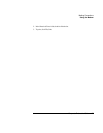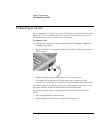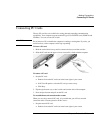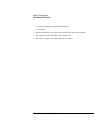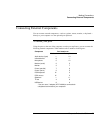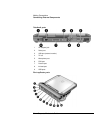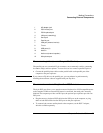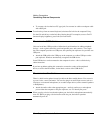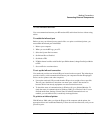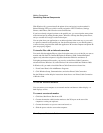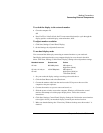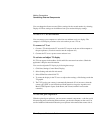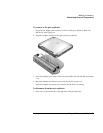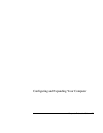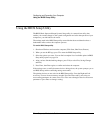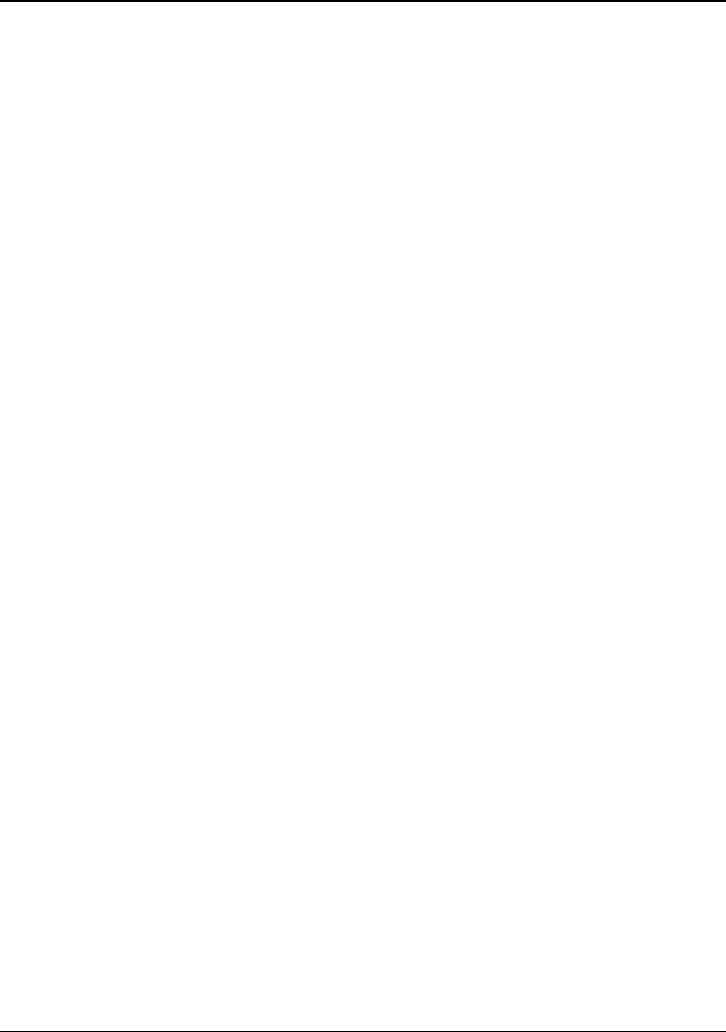
Making Connections
Connecting External Components
Corporate Evaluator’s Guide 67
To use infrared devices
You can communicate between your HP notebook PC and infrared devices without using
cables.
To enable the infrared port
Before you use your infrared port to transfer files or to print to an infrared printer, you
must enable the infrared port in the BIOS:
1. Reboot your computer.
2. When you see the HP logo, press F2.
3. Select the System Devices menu.
4. Set Infrared Port to Enabled.
5. Set Mode to FIR.
6. If DMA channel conflicts with Parallel port DMA channel, change Parallel port Mode
to EPP.
7. Save and Exit to continue reboot.
To set up the infrared connection
Your notebook provides one infrared (IR) port located on the rear panel. The infrared port
provides wireless, serial communication between your computer and other IR-equipped
devices such as printers and other computers.
• Line up the notebook’s IR port and the other IR port in as straight a line as possible.
The two ports should be no more than one meter apart, with no obstructions in
between. Noise from nearby equipment can cause transmission errors.
• To check the status of communications in Windows 98, go to Infrared Monitor. To
check the status of communications in Windows 2000, go to Wireless Link. You can
find both under Start, Settings, Control Panel. If infrared communication is not
enabled, you can enable it here; consult help in the application.
To print to an infrared printer
With Windows 2000, when you align the IR ports of the computer and the printer, the
appropriate drivers are loaded autormatically. Follow the onscreen directions, and you can
proceed to print.