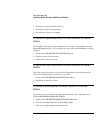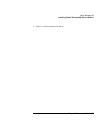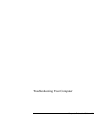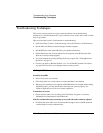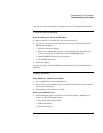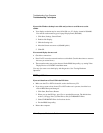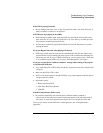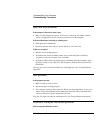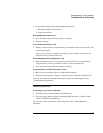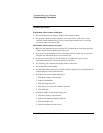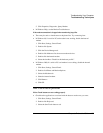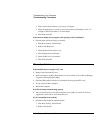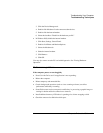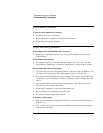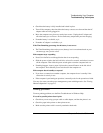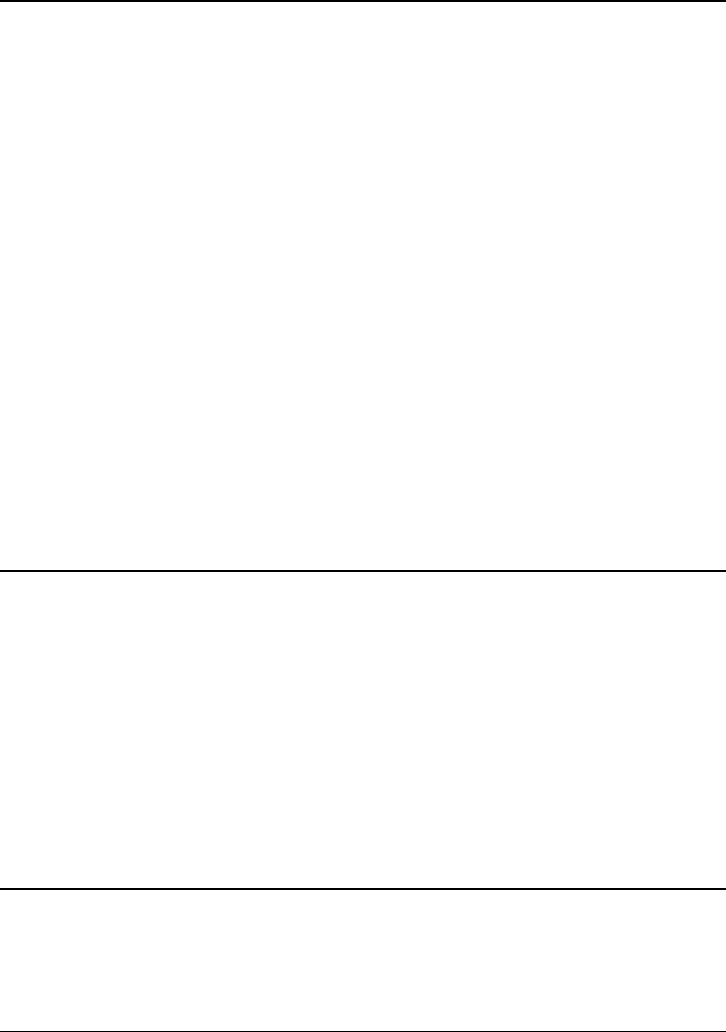
Troubleshooting Your Computer
Troubleshooting Techniques
106 Corporate Evaluator’s Guide
Hard disk drive problems
If the computer’s hard drive doesn’t spin
• Make sure the computer has power. If necessary, connect the AC adapter, making
sure it is plugged into a power source and into the rear of the computer.
If the hard disk makes a buzzing or whining noise
• Back up the drive immediately.
• Check for alternate noise sources, such as the fan or a PC card drive.
If files are corrupted
• Run the virus-scanning program.
• In Windows 98, run the ScanDisk surface scan to check the platter (click Start,
Programs, Accessories, System Tools, ScanDisk).
• In Windows 2000, check your disk using error-checking (open My Computer, select
the disk you want to scan, click File, click Properties, select the Tools tab, and click
Check Now).
You may also want to test the hard disk drive with diagnostics. See “Testing Hardware
Operation.”
Heat problems
If the computer gets hot
• Make sure the air vents are clear.
• See that the fan is working properly.
• The computer warms up with normal use. When you charge the battery, it gets even
hotter; and certain applications (like DOS games) use more CPU power than others
and so contribute to a greater temperature increase.
You may also want to test the fan with diagnostics. See “Testing Hardware Operation.”
Keyboard, touch pad, and mouse problems
If the touch pad is difficult to control