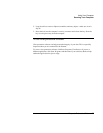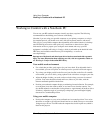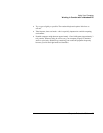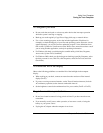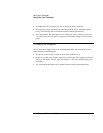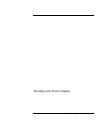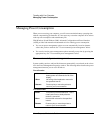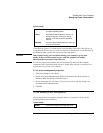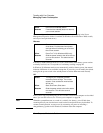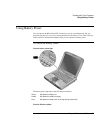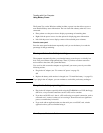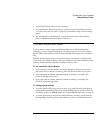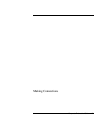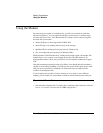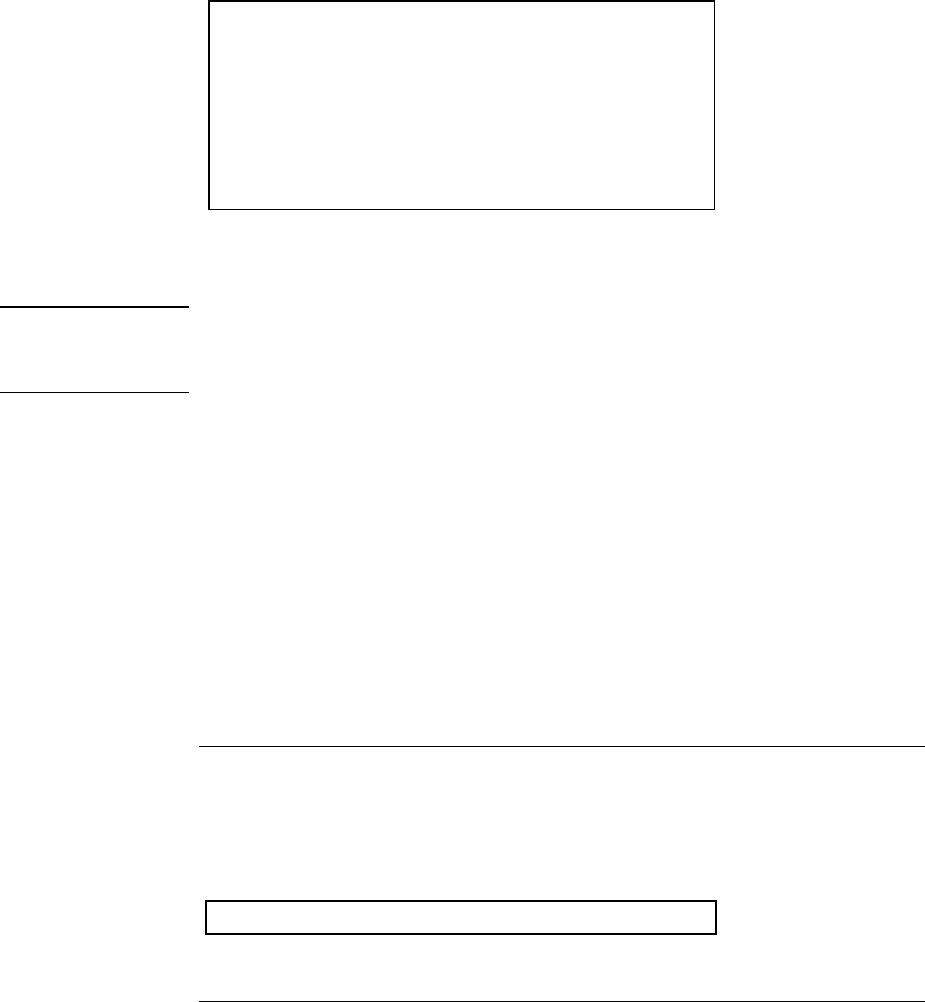
Traveling with Your Computer
Managing Power Consumption
Corporate Evaluator’s Guide 45
System standby
Action Turns off the display and hard disk drive
to conserve battery power.
When No activity of the keyboard or mouse, no
disk drive access, and no port (serial,
parallel, or IR) activity for the specified
interval.
Resume Press the blue standby button to return to
your current session.
A message box appears 15 seconds before system standby takes effect. This allows you
to stop the process and save your work if you have not recently done so. (In Windows 98
and Windows 2000, standby and suspend are equivalent terms.)
CAUTION
Make a habit of saving your work before allowing your computer to go to system
standby. If there is an interruption in power while the computer is in standby,
information that has not been saved will be lost.
You can also create power schemes that will automatically shut down the computer
components after a specified period of nonuse. Define these schemes so that they best
support the ways you use your computer.
To set power management properties
1. Click Start, Settings, Control Panel.
2. Double-click Power Management in Windows 98; double-click Power Options in
Windows 2000. (For details see Windows help.)
3. Set the timeout periods you prefer. (You can choose Never, but that setting is not
recommended for hibernate mode.)
4. Click OK.
To use manual power management
You can shut down your computer manually whenever you need to with any of the
following three levels of shutdown.
System standby
Action Turns off the display and hard disk drive.