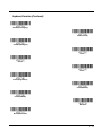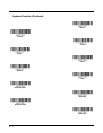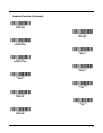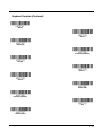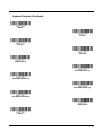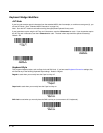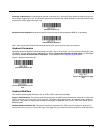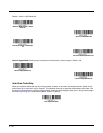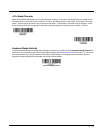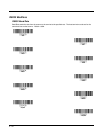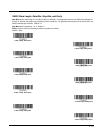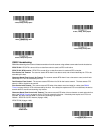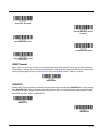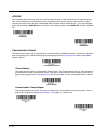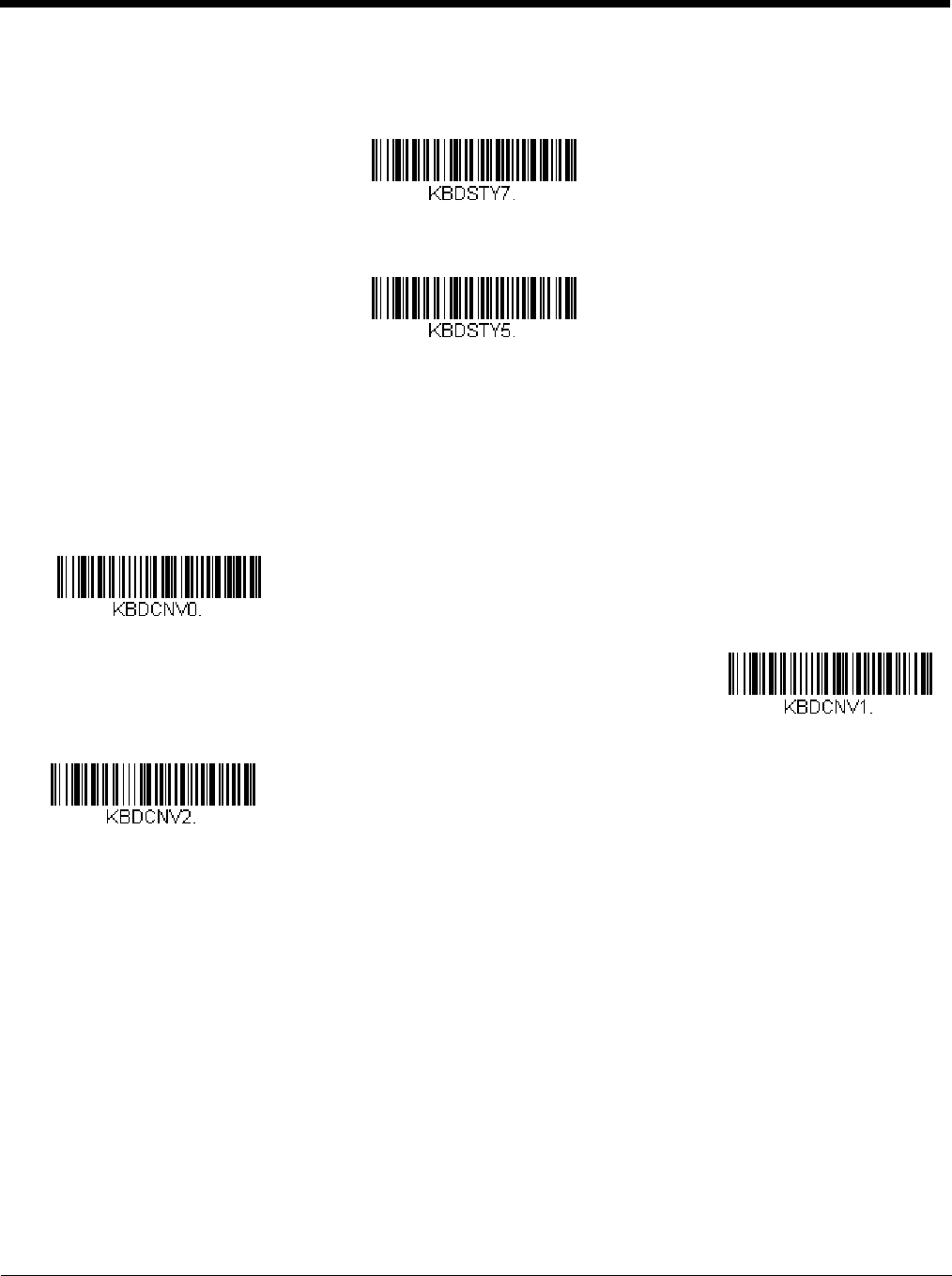
2 - 19
Autocaps via NumLock bar code should be scanned in countries (e.g., Germany, France) where the Caps Lock key can-
not be used to toggle Caps Lock. The NumLock option works similarly to the regular Autocaps, but uses the NumLock key
to retrieve the current state of the Caps Lock.
Emulate External Keyboard should be scanned if you do not have an external keyboard (IBM AT or equivalent).
Note: After scanning the Emulate External Keyboard bar code, you must power cycle your computer.
Keyboard Conversion
Alphabetic keyboard characters can be forced to be all upper case or all lowercase. So if you have the following bar code:
“abc569GK,” you can make the output “ABC569GK” by scanning Convert All Characters to Upper Case, or to “abc569gk”
by scanning Convert All Characters to Lower Case. These settings override Keyboard Style selections.
Default = Keyboard Conversion Off.
Keyboard Modifiers
This modifies special keyboard features, such as CTRL+ ASCII codes and Turbo Mode.
Control + ASCII Mode On: The scanner sends key combinations for ASCII control characters for values 00-1F (refer to the
ASCII Conversion Chart (Code Page 1252), page A-2). Windows is the preferred mode. All keyboard country codes are
supported. DOS mode is a legacy mode, and it does not support all keyboard country codes. New users should use the
Windows mode.
Windows Mode Prefix/Suffix Off: The scanner sends key combinations for ASCII control characters for values 00-1F
(refer to the ASCII Conversion Chart (Code Page 1252), page A-2), but it does not transmit any prefix or suffix information.
Autocaps via NumLock
Emulate External Keyboard
* Keyboard Conversion Off
Convert All Characters to Upper
Case
Convert All Characters to Lower
Case