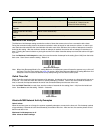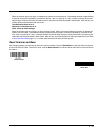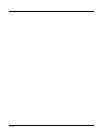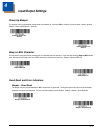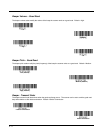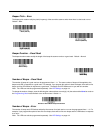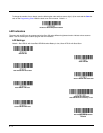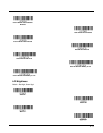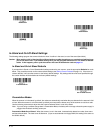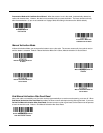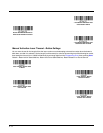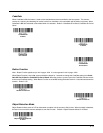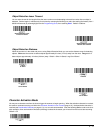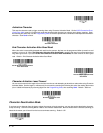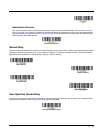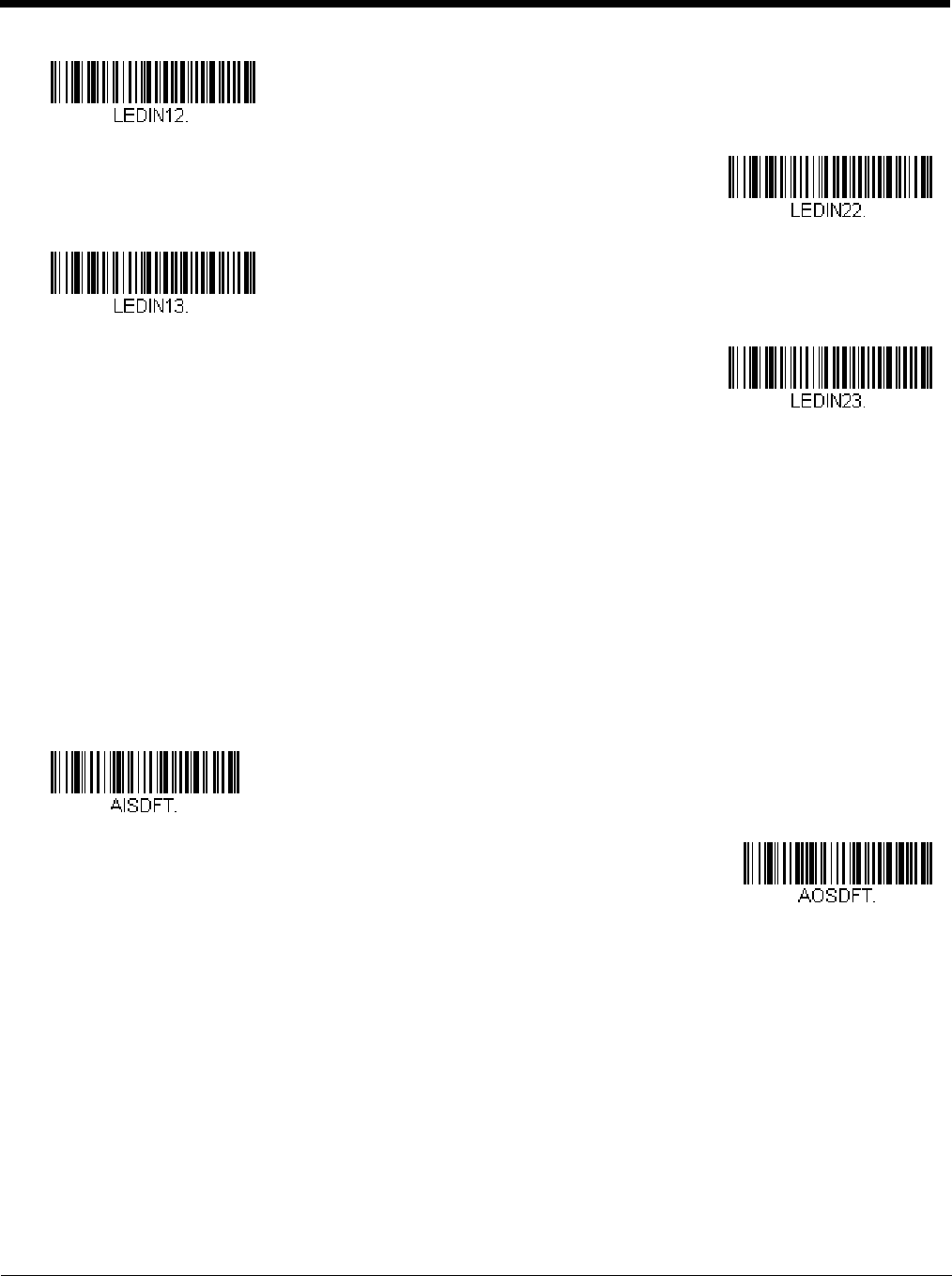
4 - 6
In-Stand and Out-Of-Stand Settings
The following settings program the scanner’s behavior when it is either in the stand, or out of the stand (hand-held).
Caution: When working with In-Stand and Out-of-Stand settings, enable the settings you want before disabling those
you do not want to use. If you disable settings first, you may program the scanner so it is unable to read bar
codes. if this happens, power cycle the scanner and scan the defaults bar code on page 1-6.
In-Stand and Out-of-Stand Defaults
If you want the In-Stand or Out-of-Stand default settings restored to your scanner, scan the appropriate Defaults bar code
below. They reset the scanner to the custom default settings (see Setting Custom Defaults on page 1-5). If there are no
custom defaults, it will reset the scanner to the factory default settings. Any settings that have not been specified through
the custom defaults will be defaulted to the factory default settings.
Presentation Modes
When the scanner is in the stand, by default, bar codes are automatically read when they are detected in the scanner’s field
of view. When the scanner is out of the stand, by default you must push the button on top of the scanner to read a bar code.
Use the following commands to adjust how the scanner behaves when it is out of the stand.
Note: If you are using a cordless charge base in Presentation Mode, the battery will not charge unless the power supply is
plugged into the base’s auxiliary power port.
Presentation Mode Out-of-Stand: When the scanner is not in the stand, it automatically detects bar codes, then scans
and transmits the data. The laser turns off afterward. (If you are accustomed to a Voyager 9520, this setting is the same as
the 9520’s default.)
Red Medium
Green Medium
* Red High
* Green High
In-Stand Defaults
Out-of-Stand Defaults