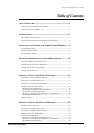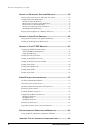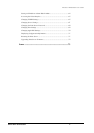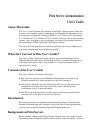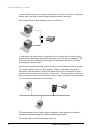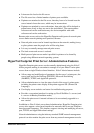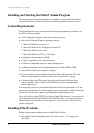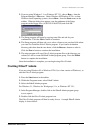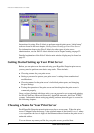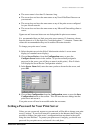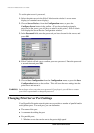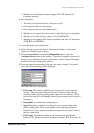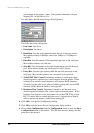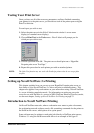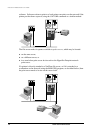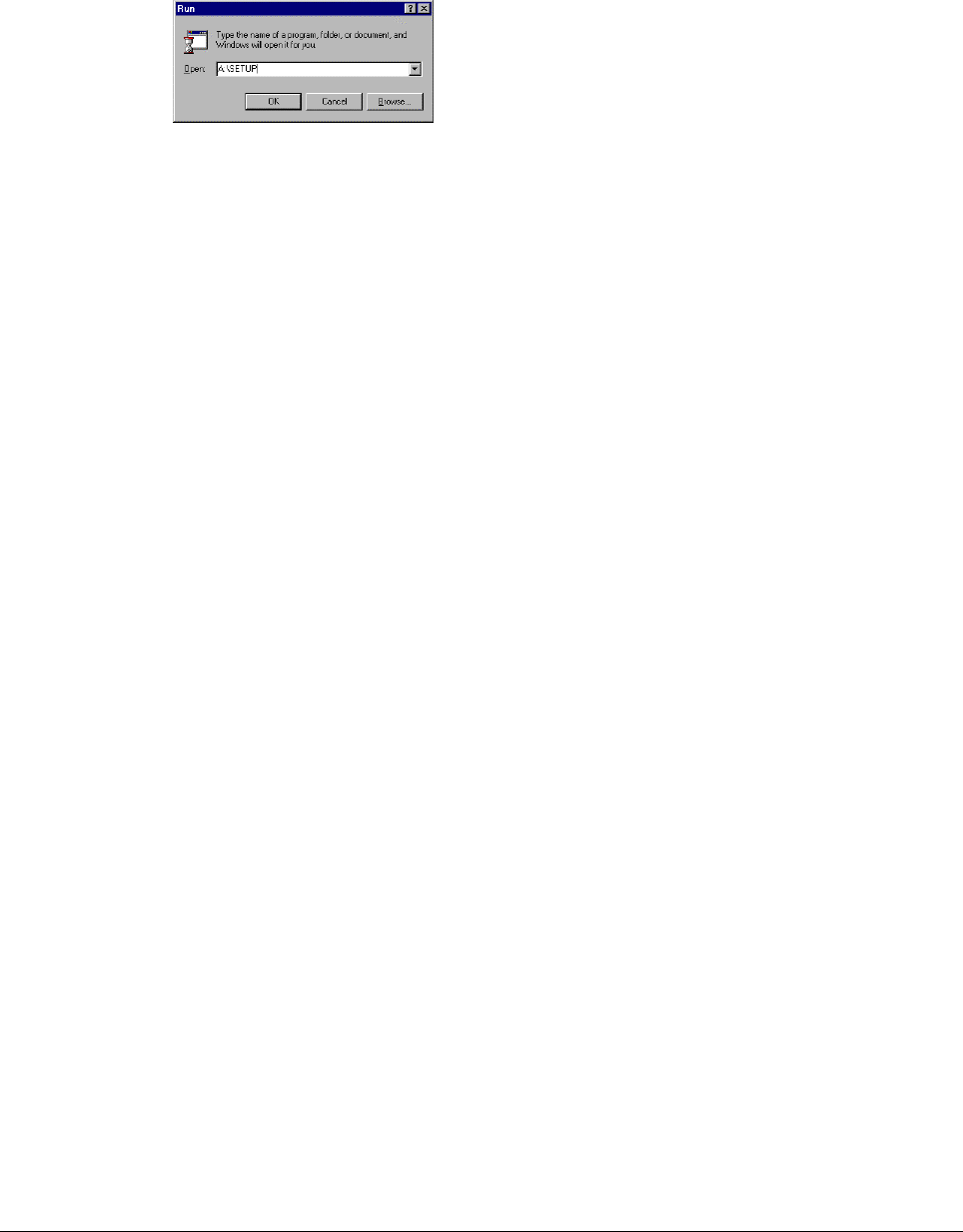
Print Server Administration User’s Guide
EtherP Admin Administration
5
2. If you are using Windows 3.1x or Windows NT 3.51, choose Run… from the
Program Manager’s File menu. Under Windows 95/Windows NT 4.x or later
Windows-based operating systems, choose Run… from the Start menu on the
taskbar. When the dialog box appears, type the pathname of the Setup
program on the floppy drive (A:\SETUP or B:\SETUP) and click OK.
3. The Setup program will begin by copying some files and ask for your
confirmation. Click the Next > button to continue.
4. The Setup program will then ask you to select a directory on your hard disk where
you want it to install the EtherP Admin program. If you want a destination
directory path other than the one shown, click the Browse... button to select it.
Click the Next > button to continue the installation.
5. The setup program will copy EtherP Admin program files to the directory you
selected, as well as create an EtherP Admin program group. Press the Finish
button to complete the installation.
Once the installation is complete, you can begin using EtherP Admin.
Starting EtherP Admin
If you are using Windows 95 or Windows NT 4.0 (or a later version of Windows), to
start the EtherP Admin program:
1. Press the Start button in the taskbar.
2. Within the Programs menu, select EtherP Admin.
3. Select the EtherP Admin program.
For Windows 3.1, Windows for Workgroups 3.1x, or Windows NT 3.51,
1. In the Program Manager, double-click on the EtherP Admin program group
icon to open it.
2. Double-click the EtherP Admin program icon.
The EtherP Admin program will then be ready for use. A sample EtherP Admin
display is shown below: