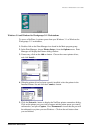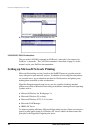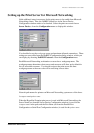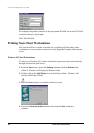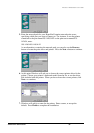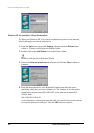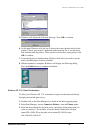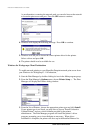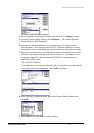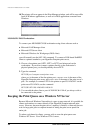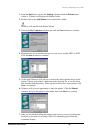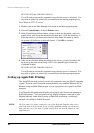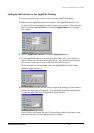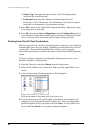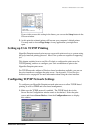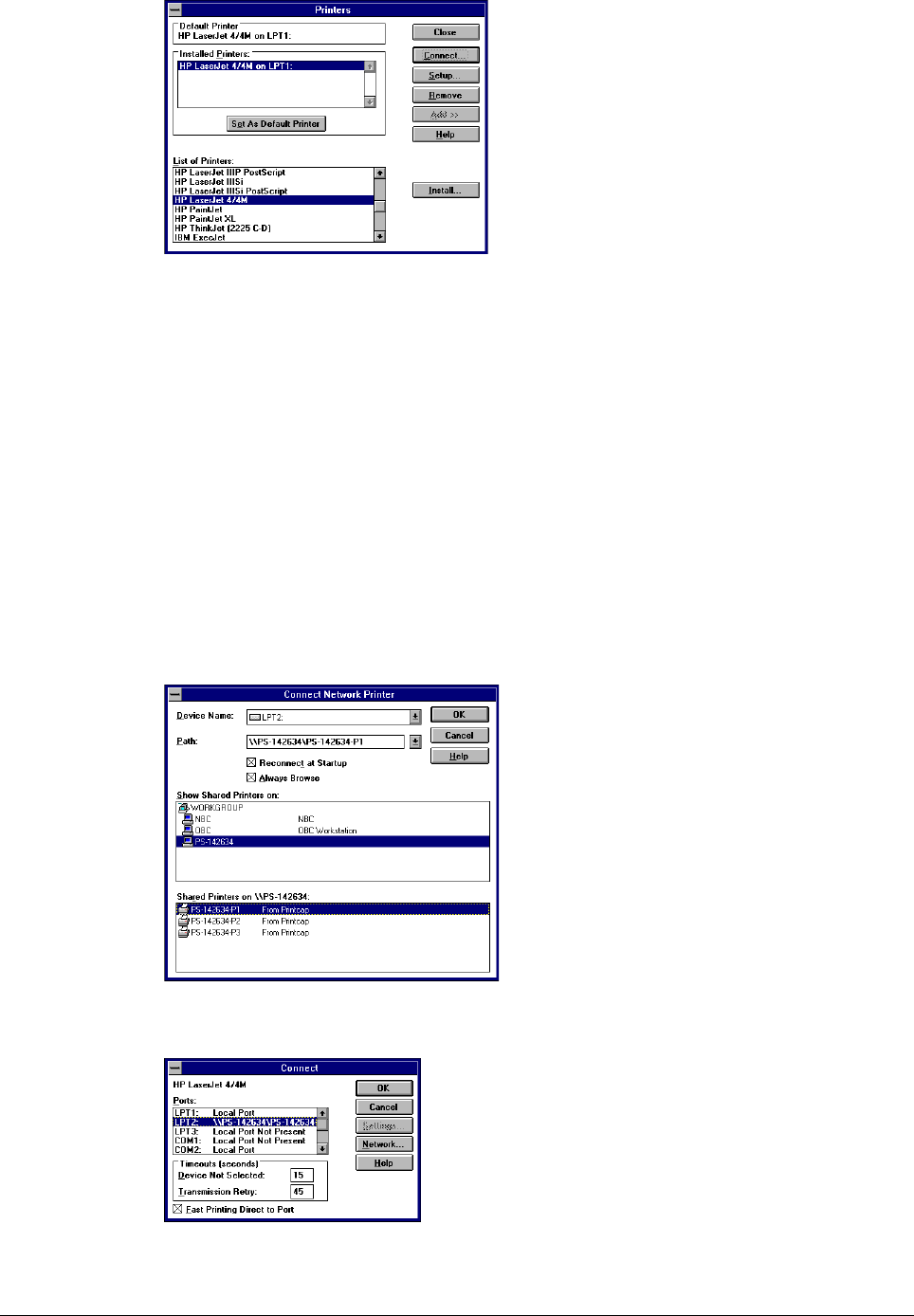
Print Server Administration User’s Guide
EtherP Admin Administration
37
4. Select the printer in the Installed Printers list and click the Connect... button.
5. From the Connect dialog window, click Network.... The Connect Network
Printer window will be displayed.
6. In the Device Name field, choose a free printer port to be assigned to the
network printer. (Any free port name will do.) Once the connection is made,
all requests to print to that printer port will be redirected to the network printer.
7. Enter the network path for your HyperNet Fastprint network print server in the
Path field, specifying which port you want to connect to. For instance, to use
the printer connected to the port named PS-142634-P1 on the print server
named PS-142634, enter:
\\PS-142634\PS-142634-P1
As an alternative to entering the network path, you can also browse the network
to locate the print server and printer. Press OK to continue.
8. Select the newly connected printer port in the Connect dialog window, and
click OK.
9. Click Close to close the Printers dialog window.