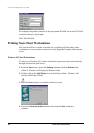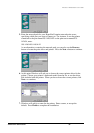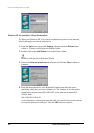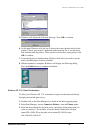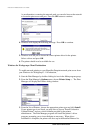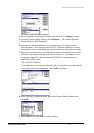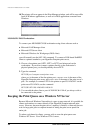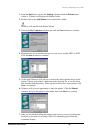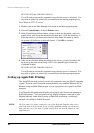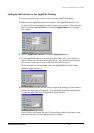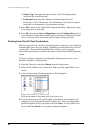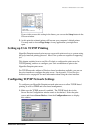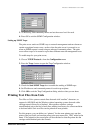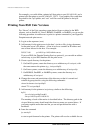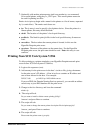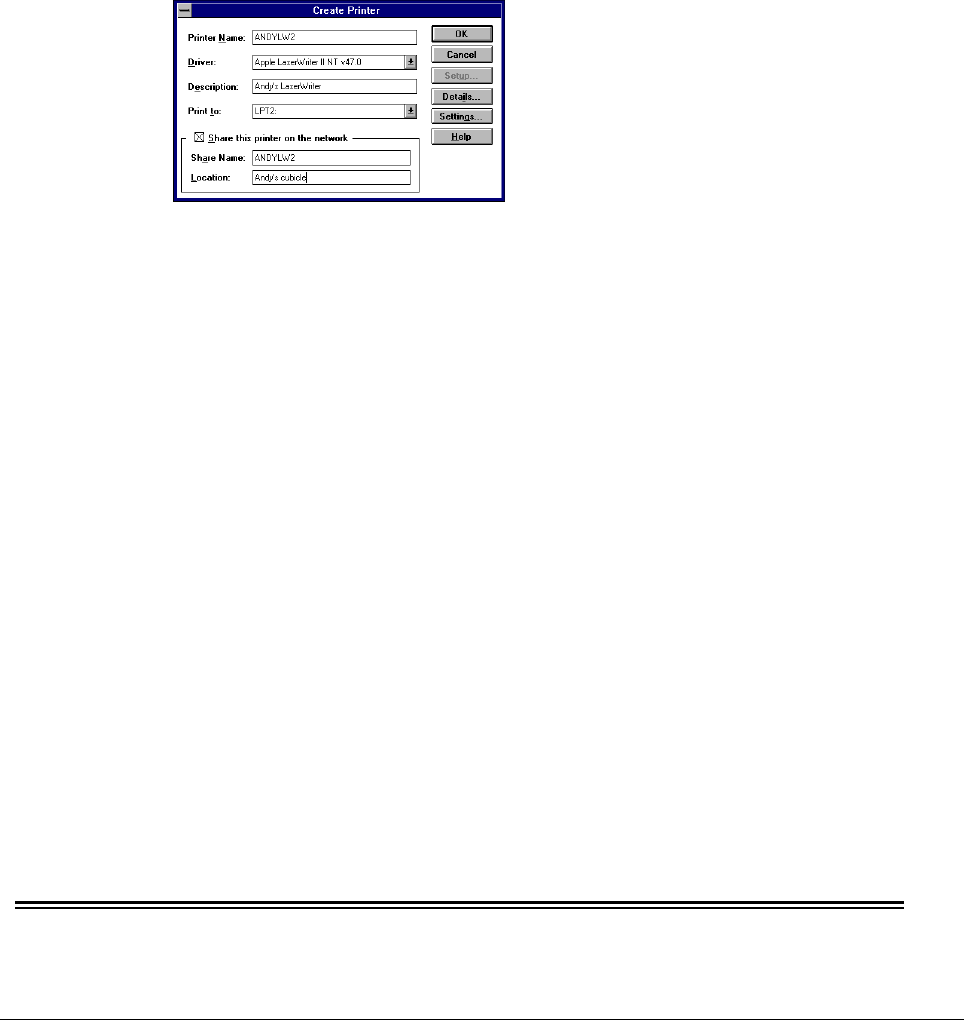
Print Server Administration User’s Guide
40 EtherP Admin Administration
NET USE LPT2 \\PS-142634\PS-142634-P1
You will need to execute this command every time the server is rebooted. You
may wish to place it in a batch file, executed from the Startup program group.
For a Windows NT 3.51 server,
1. Double-click on the Print Manager icon found in the Main program group.
2. Choose Create Printer... from the Printer menu.
3. In the Create Printer dialog window, choose a name for the printer, select the
proper driver, and choose an unused local printer port. Click the check box to
allow the printer to be shared, and choose a share name (the name by which
the printer will be known to network clients). Click OK to continue.
4. After you are finished adding the printer to the server, you need to redirect the
local port to the print server using a NET USE command typed in from the
Command Prompt:
NET USE LPT2 \\PS-142634\PS-142634-P1
You will need to execute this command every time the server is rebooted. You
may wish to place it in a batch file, executed from the Startup program group.
Setting up AppleTalk Printing
The AppleTalk network protocol is used with computers using the MacOS operating
system. It can be used for network communications over standard Ethernet or Fast
Ethernet using the EtherTalk transport, or over a proprietary low-speed LocalTalk
transport.
Your HyperNet Fastprint network print server can be used for network printing to
PostScript printers. You can print from any MacOS computer connected to your
Ethernet network, either directly using an EtherTalk connection, or indirectly
through a LocalTalk-to-EtherTalk router.
NOTE:
The User name of a printer connected to one of the HyperNet Fastprint print server’s
ports is the same as its port name. If you are using AppleTalk printing, you will need to
make sure that every port name is unique among all of the network printers in your
AppleTalk zone.