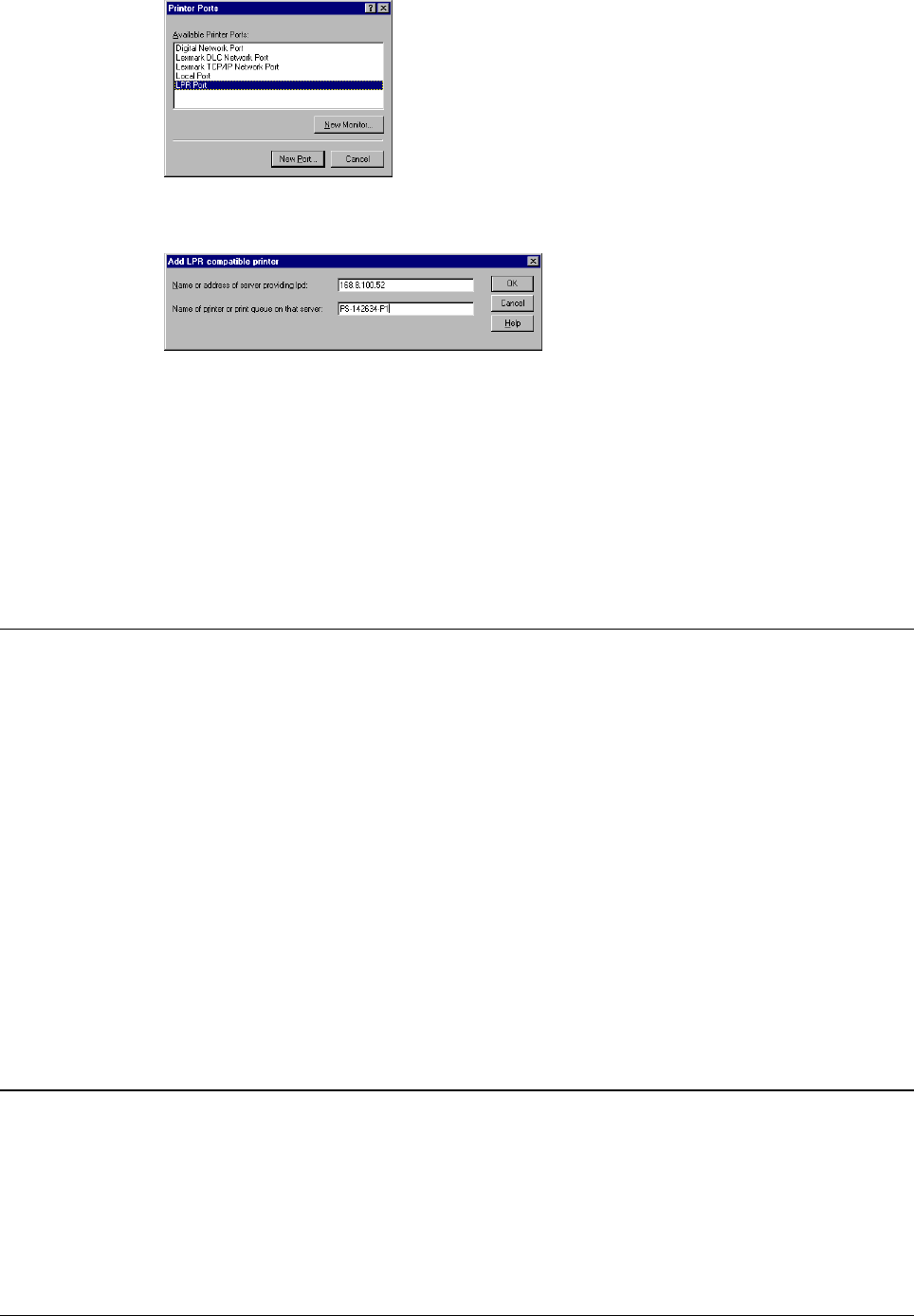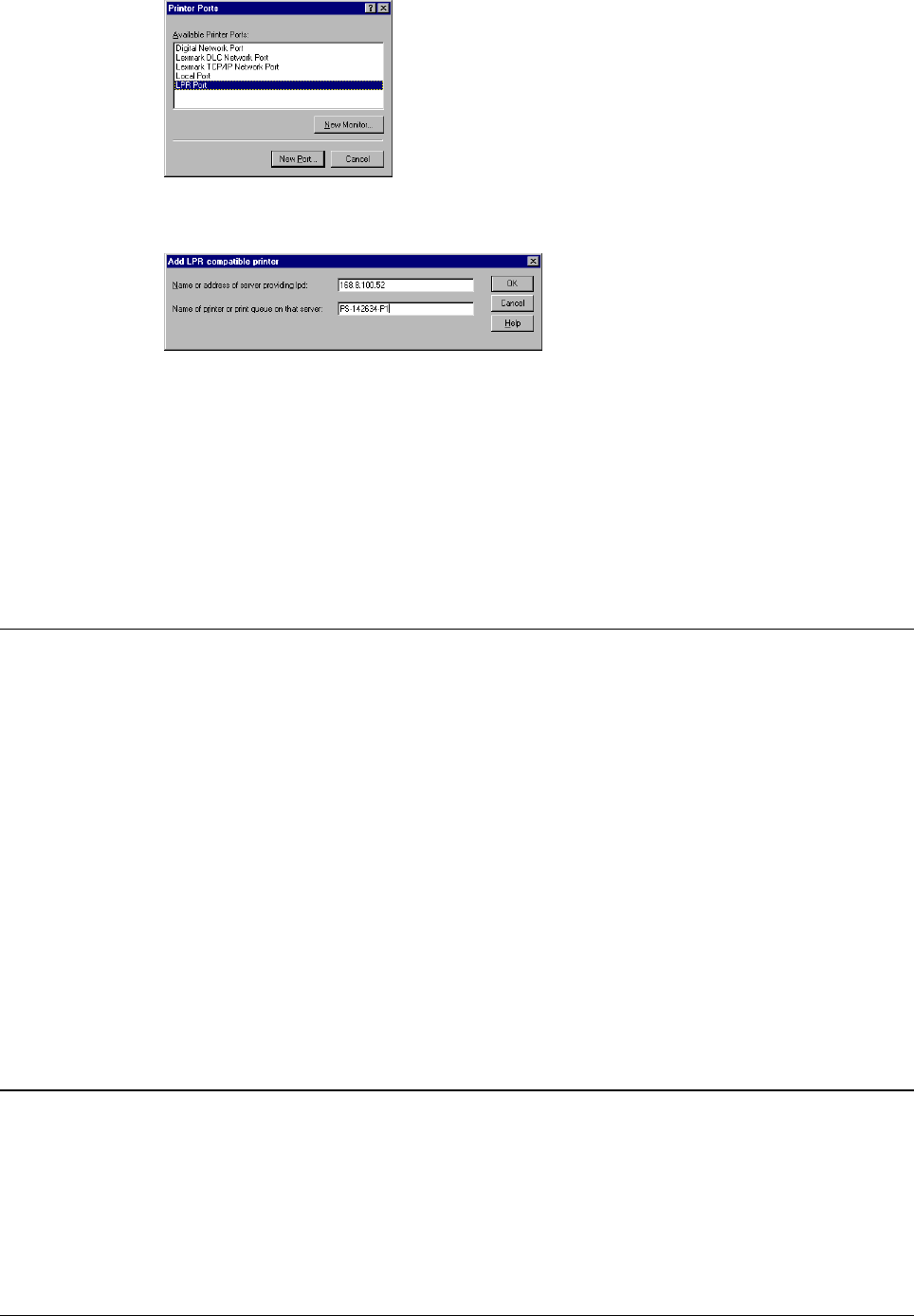
Print Server Administration User’s Guide
50 EtherP Admin Administration
7. Enter the IP address of your HyperNet Fastprint network print server, and the
port name of the printer you wish to use.
8. Click OK to return to the Printer Ports window, and then click Close to return
to the Add Printer Wizard.
9. Click Next > to continue installing the printer, following the on-screen
instructions. The Add Printer Wizard will ask you to select the proper driver
for the printer, and will ask you to give a name to the printer.
When you are done installing the printer, you will be able to use any of the usual
printing commands to print to your printer.
Printing using TFTP
For testing purposes, you can also use the Trivial File Transfer Protocol (TFTP) to
print to the print server. This is not a recommended method for ordinary printing,
since it will not work if the print server is already printing.
On most systems, you can enter the command
tftp ip-address
to start the
tftp
client program. At the
tftp
prompt, you can type
put file dest-port
to print the local file named file to the print server port named dest-port. (Case is
sensitive in the dest-port name.)
Printing using FTP
You can also use the Internet’s standard File Transfer Protocol (FTP) to print to the
print server. As with the TFTP method, this is recommended only for testing.
You can use any FTP client, including client programs with graphical interfaces. To
use a command line version of FTP, on most systems you can enter the command