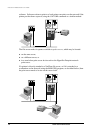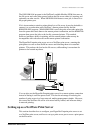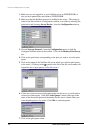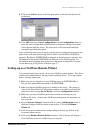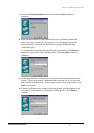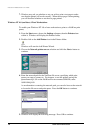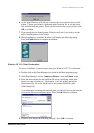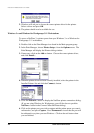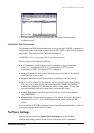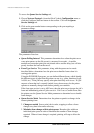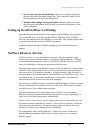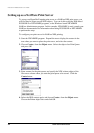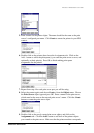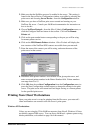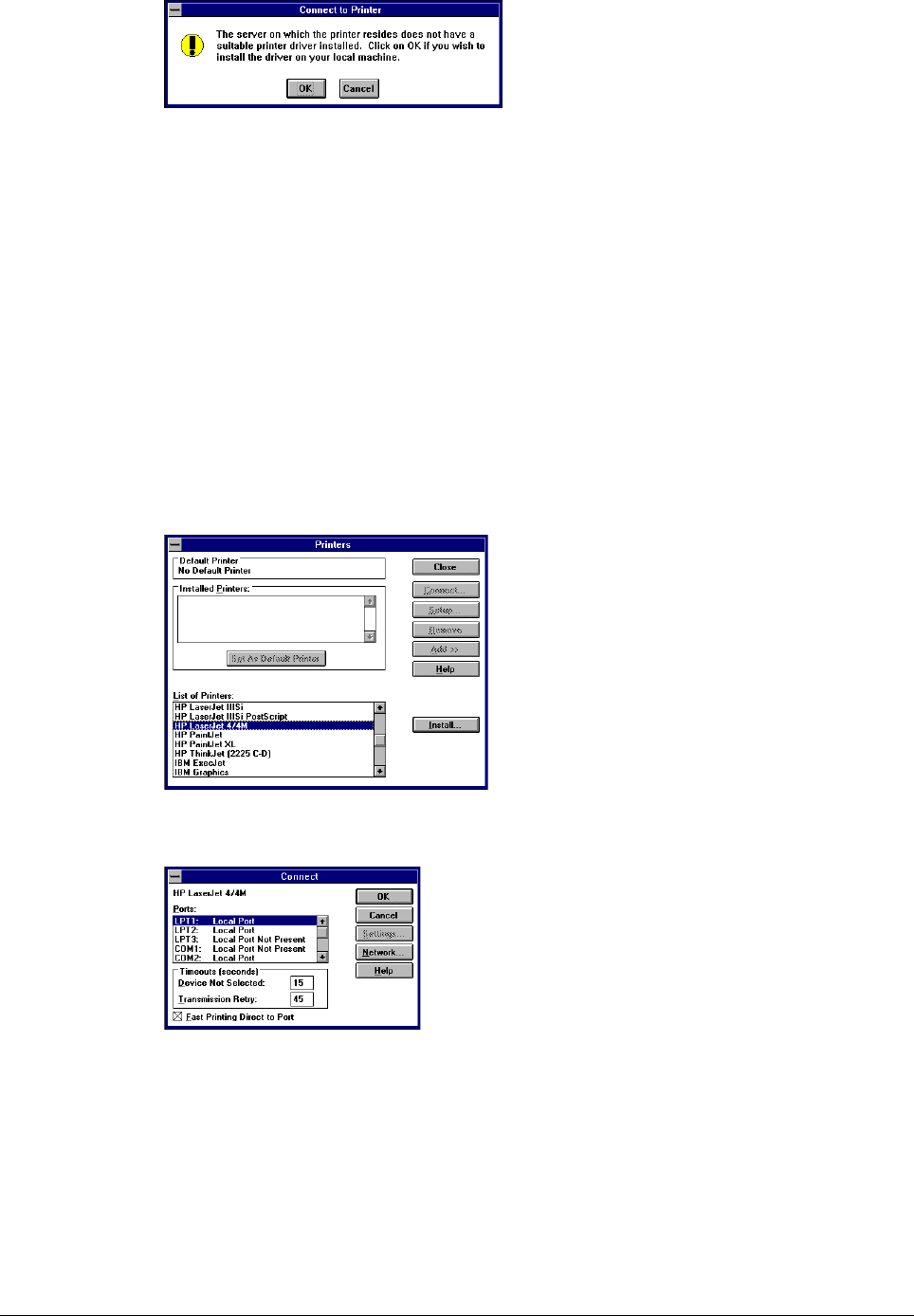
Print Server Administration User’s Guide
20 EtherP Admin Administration
5. Windows will ask you to choose the correct printer driver for the printer.
Select a driver and press OK.
6. The printer should now be available for use.
Windows 3.x and Windows for Workgroups 3.11 Workstations
To access a NetWare 3.x printer queue from your Windows 3.x or Windows for
Workgroups 3.11 workstation,
1. Double-click on the Print Manager icon found in the Main program group.
2. In the Print Manager, choose Printer Setup... from the Options menu. The
Print Manager will display the Printers dialog window.
3. If necessary, click on the Add >> button. Choose the correct printer driver,
and click Install....
4. When the printer driver has been correctly installed, select the printer in the
Installed Printers list and click the Connect... button.
5. Click the Network... button to display the NetWare printer connections dialog.
(If you are using Windows for Workgroups, you will also have to push the
NetWare... button in the Connect Network Printer dialog.)
6. Click on the printer port you wish to capture and the printer queue you want it
redirected to, and press Capture. Press Permanent to insure that the port will
be redirected every time you start Windows. Click on the exit button when
you are finished.