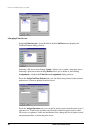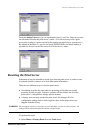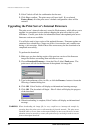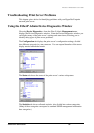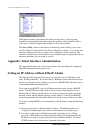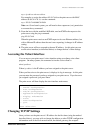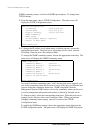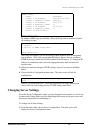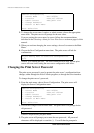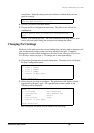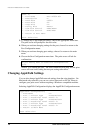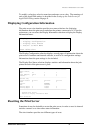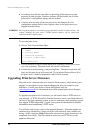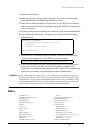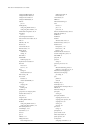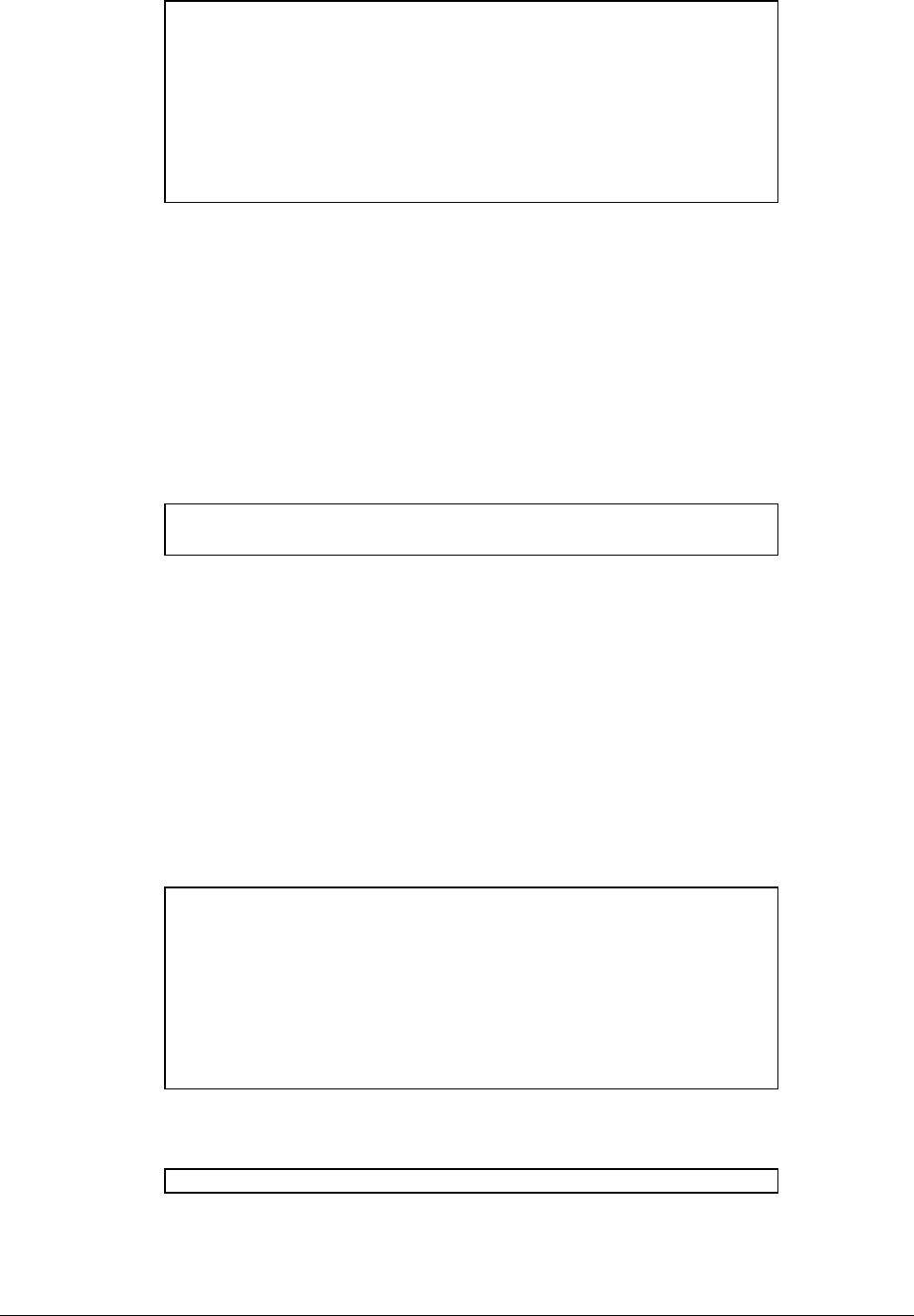
Print Server Administration User’s Guide
68 EtherP Admin Administration
[Server Configuration]
1 - Server Name <PS-142634>
2 - Location <Central office>
3 - Admin Contact <Benjamin Lin>
4 - Change Password
0 - Return to Main Menu
Enter Selection:
2. To change the server name, location, or admin contact, choose the appropriate
menu item. The print server will prompt for the new value.
If you are setting the server name, be sure to follow the recommendations
described in the Choosing a Name for Your Print Server section on page 6 of this
manual.
3. When you are done changing the server settings, choose 0 to return to the Main
Menu.
4. Choose the Save Configuration menu item. The print server will ask for
confirmation:
Do you really want to save the configuration?
(y/n)
Answer Y to confirm the save. The telnet connection will drop, and the print
server will reset itself, letting the new server configuration take effect.
Changing the Print Server Password
The print server password is used to protect the print server’s configuration from
changes, either through the EtherP Admin program, or through the telnet interface.
To change the print server’s password,
1. From the main menu, choose Server Configuration. The print server will
display the Server Configuration menu.
[Server Configuration]
1 - Server Name <PS-142634>
2 - Location <Central office>
3 - Admin Contact <Benjamin Lin>
4 - Change Password
0 - Return to Main Menu
Enter Selection:
2. Choose the Change Password menu item. The print server will prompt for the
old password:
Input Old Password :
If there is no password, just press Enter.
3. The print server will prompt you to enter the new password. All password
characters will be displayed as asterisks (*). You will then be prompted a