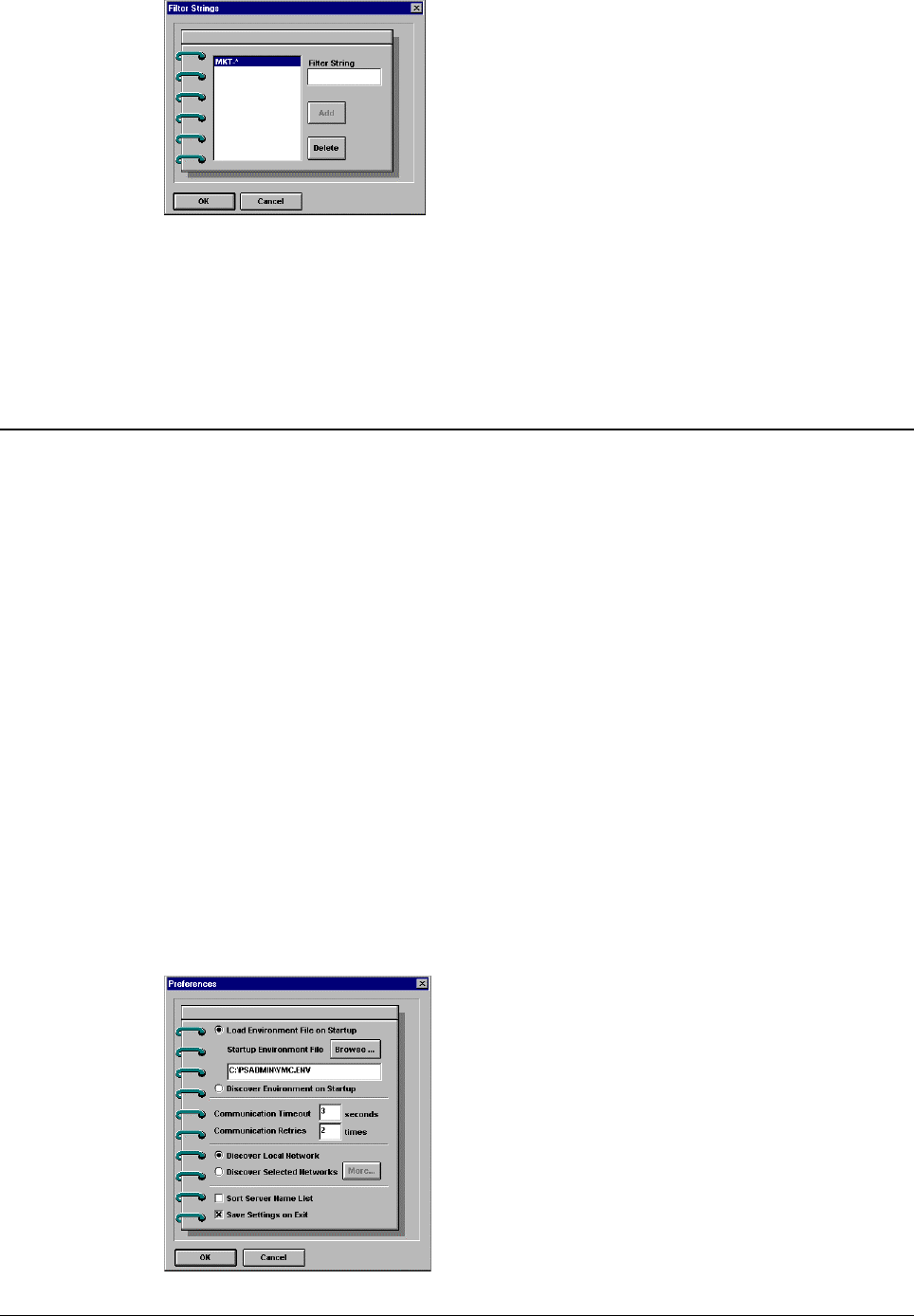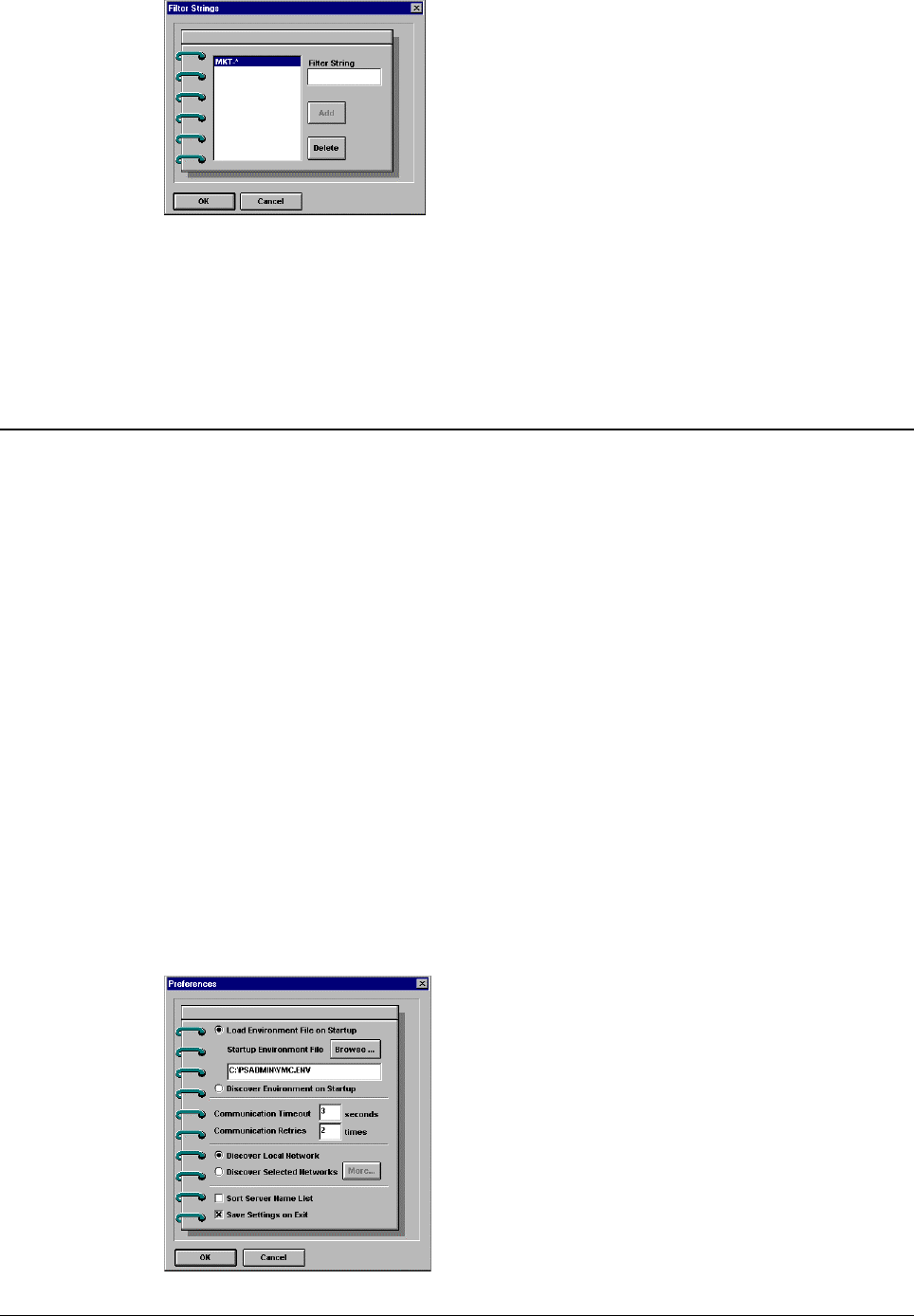
Print Server Administration User’s Guide
54 EtherP Admin Administration
2. Enter a filter string and press the Add button.
3. Select the new filter string from the Server Name Filter pulldown list. The
server list will be restricted to the list of servers that match the filter string.
4. To display all servers, choose All Devices from the Server Name Filter
pulldown.
Working with Environment Files and Preferences
When EtherP Admin starts up, it first checks the network, looking for all HyperNet
Fastprint network print servers. Since this may take awhile if you have a large
network, you may want to use environment files to reduce the wait. An environment
file stores the list of servers it has discovered, along with information about them.
To save an environment file,
1. Make sure that EtherP Admin’s list of servers is up-to-date. Press the
Discover Print Servers button to update the list if necessary.
2. Choose Save As... from the File menu. Choose a file name for the file. By
default the file will have a .ENV extension.
To tell EtherP Admin to open the environment file when it starts up instead of trying
to discover all of the devices on the network,
1. Choose Preferences... from the File menu.
2. Click on the Load Environemnt File on Startup selection. Type in a filename,
or use the Browse... button to locate the file on your hard disk.