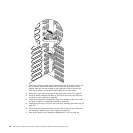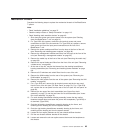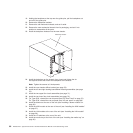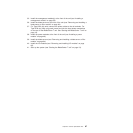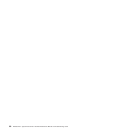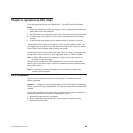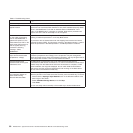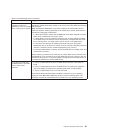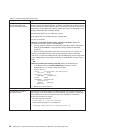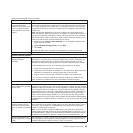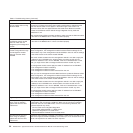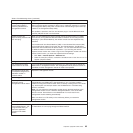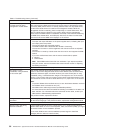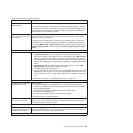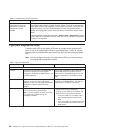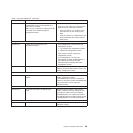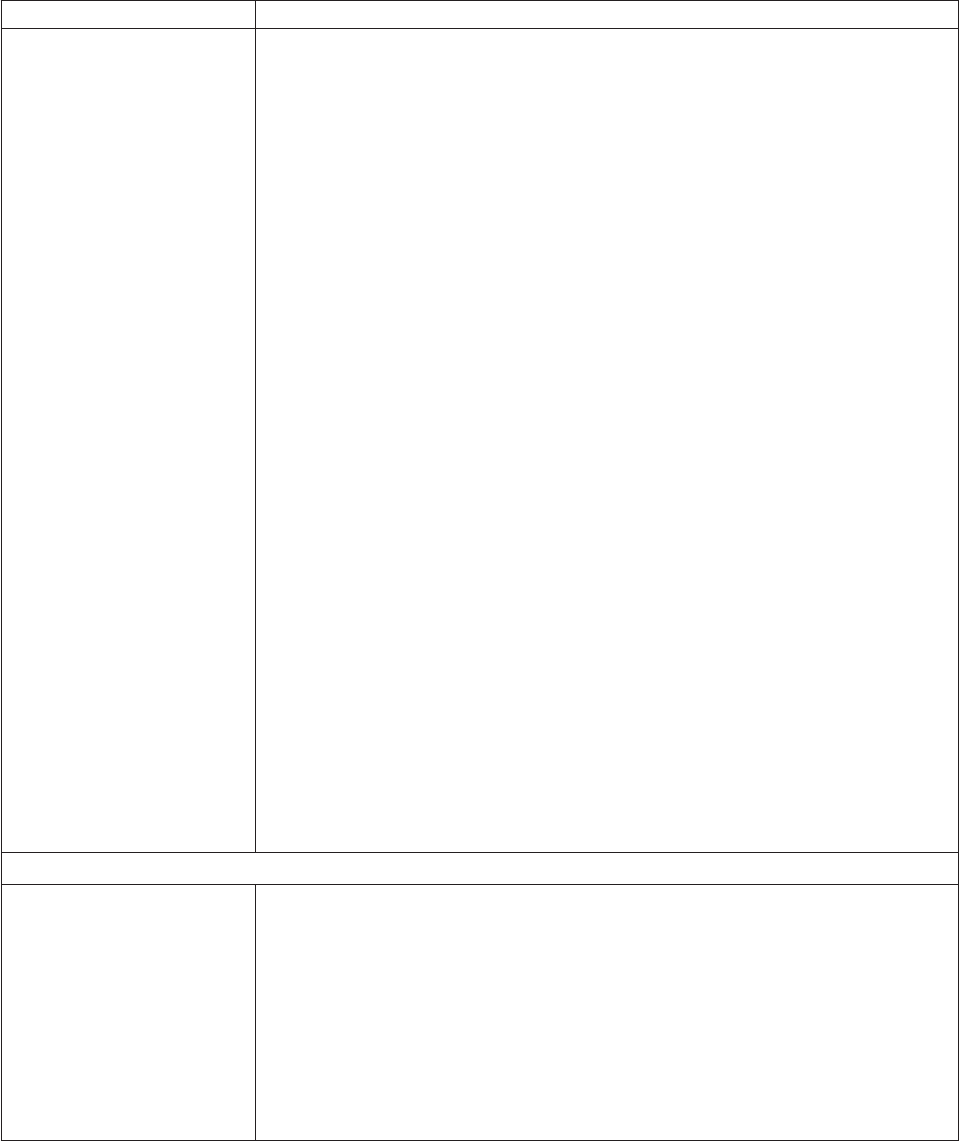
Table 6. Troubleshooting charts (continued)
Device Suggested action
Remote control does not work
with default SuSE Linux
version 8.0 display settings.
The remote console requires a display setting of 1024x768@60Hz in the blade server
operating system. The default resolution in SuSE is 1024x768, but the default refresh
rate falls somewhere between 50Hz and 60Hz. The remote console does not work for
a blade server running SuSE with a display refresh rate other than exactly 60Hz. The
message “eServer/No video available” displays.
Other operating systems do not exhibit the problem.
Set the refresh rate in the XF86Config file to exactly 60Hz.
There are two methods.
v Method 1 (unattended network install, prevent the problem): Modify the
AutoYaST control file to specify 1024x768@60Hz.
1. Run the graphical interface to the AutoYaST control file to set the VESA video
mode to 1040x768@60Hz. The graphical interface creates the AutoYaST
control file.
2. Edit the resulting AutoYaST control file to set the value for min_vsync to 60.
During an unattended network install, the YaST program uses the AutoYaST
control file to modify the XF86Config file (/etc/X11/XF86Config); these changes will
cause XF86Config to set the display resolution to 1040x768 with a refresh rate of
60Hz.
-- OR --
v Method 2 (situation has already occurred): Modify the xF86Config file.
1. In the Monitor section of /etc/X11/XF86Config, change the value of
VertRefresh to 60, as shown in these sample lines.
Section “Monitor”
Option “CalcAlgorithm” “IteratePrecisely”
HorizSync 31-48
Identifier “Monitor[0]”
ModelName “AutoDetected”
Option “DPMS”
VendorName “AutoDetected”
VertRefresh 60
UseModes “Modes[0]”
EndSection
2. Shut down X; then, restart it.
CD-ROM drive problems
CD-ROM drive is seen as
/dev/sr0 by SuSE.
If the SuSE Linux operating system is installed remotely onto a blade server that is
not the current owner of the media tray (CD-ROM drive and USB ports), SuSE sees
the CD-ROM drive as /dev/sr0 instead of /dev/cdrom, establish a link between
/dev/sr0 and /dev/cdrom as follows:
1. Enter the following command:
rm /dev/cdrom; ln -s /dev/sr0 /dev/cdrom
2. Insert the following line in the /etc/fstab file:
/dev/cdrom /media/cdrom auto ro,noauto,user,exec 0 0
92 BladeCenter T Type 8720 and 8730: Hardware Maintenance Manual and Troubleshooting Guide