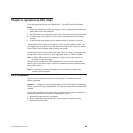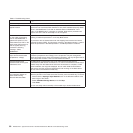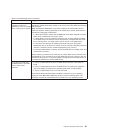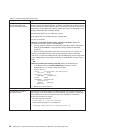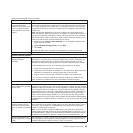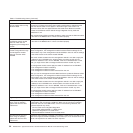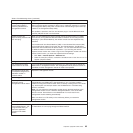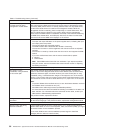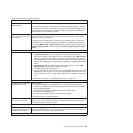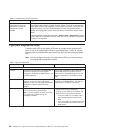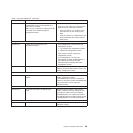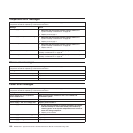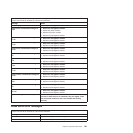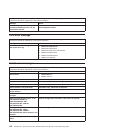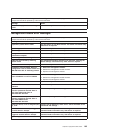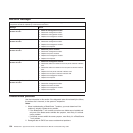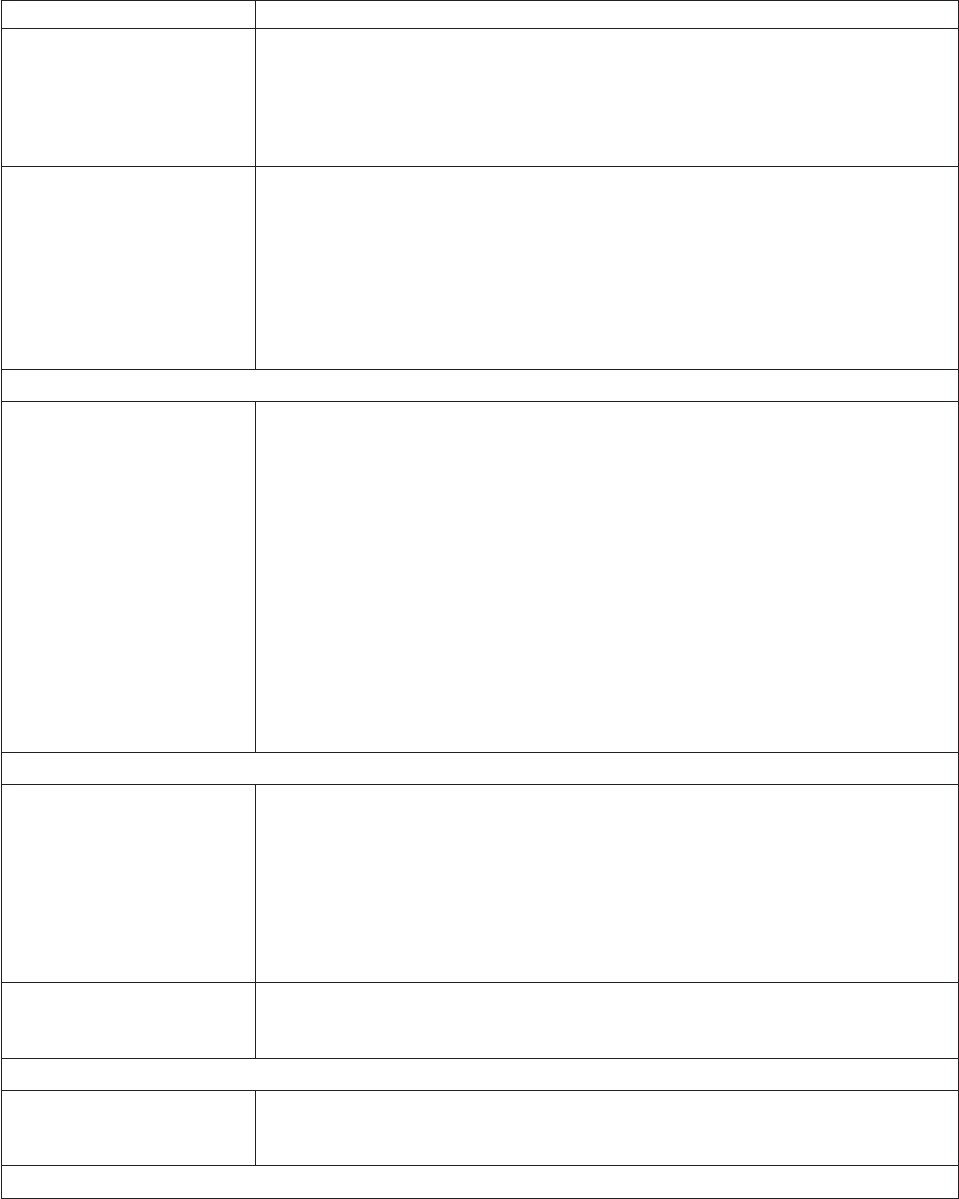
Table 6. Troubleshooting charts (continued)
Device Suggested action
Mouse is not detected during
SuSE installation.
The installation of the SuSE Linux operating system does not detect the mouse.
You will need to select the mouse manually. Download the latest operating system
installation instructions for your operating system from the IBM Support Web page at
http://www.ibm.com/pc/support/. The steps for selecting the mouse are described in
the instructions for your operating system.
Mouse offset problems occur
when using remote console
and running X.
When you are using the remote console on a blade server that is running X Windows
in Red Hat Linux or SuSE Linux, you see two cursor arrows on the screen, widely
spaced, one white and one black.
Configure Linux and X Windows for accurate mouse tracking. See the online help
information in the management module configuration and management software for
instructions (Blade Tasks → Remote Control, click the circled question mark next to
Redirect Server Console, read the section titled Notes on mouse support under
Linux).
Power problems
The system does not power
on.
Make sure that:
1. Type 8720 (dc) unit: The power cables are connected to the DC power
terminals at the rear of the system and the power breaker is ON. Type 8730 (ac)
unit: The power cords are plugged into the input power connections on the rear
of the BladeCenter T unit, and the other end of each power cord is plugged into a
220-volt power distribution unit (PDU) that is plugged into an appropriate electrical
outlet.
2. Type 8720 (dc) unit: The power breaker is ON and the fuses are good. Type
8730 (ac) unit: The 220-volt PDU functions properly.
3. The LEDs on the power module are on.
4. If you just installed an option, remove it, and restart the BladeCenter T unit. If the
BladeCenter T unit now turns on, you might have installed more options than the
power module supports. You might need to install a power module in power bay 3
or 4.
If
the problem remains, go to “Undetermined problems” on page 104.
Option problems
An IBM option that was just
installed does not work.
Make sure that:
v The option is designed for the BladeCenter T unit. See the “Server Support”
flowchart for information about obtaining Server Proven
®
compatibility information
from the World Wide Web.
v You followed the installation instructions that came with the option.
v The option is installed correctly.
v You have not loosened any other installed options or cables.
If
the problem remains, replace the option.
An IBM option that used to
work does not work now.
Make sure that all of the option hardware and cable connections are secure. If the
option comes with its own test instructions, use those instructions to test the option. If
the problem remains, replace the option.
Service processor problems
Service processor in the
management module reports
a general monitor failure.
Disconnect the BladeCenter T unit from all electrical sources, wait for 30 seconds,
reconnect the BladeCenter T unit to the electrical sources, and restart the server. If a
problem remains, replace the management module.
Switch-module problems
Chapter 6. Symptom-to-FRU index 97