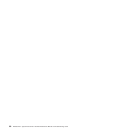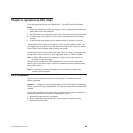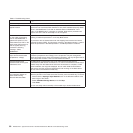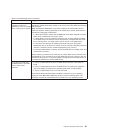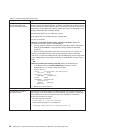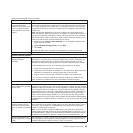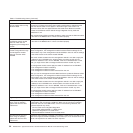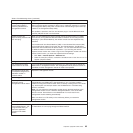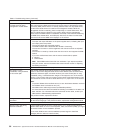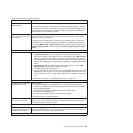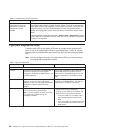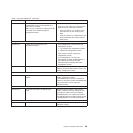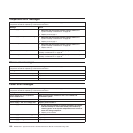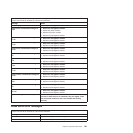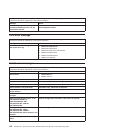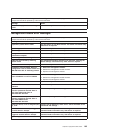Table 6. Troubleshooting charts (continued)
Device Suggested action
The monitor displays video
for blade server 8 during
management module restart.
The monitor attached to the BladeCenter T management module normally shows the
video output from the blade server that is the current owner of the keyboard, video,
and mouse (KVM). When there is no actively selected video from any blade server,
the video from blade server 8 is routed to the management module. While the
management module is restarting, there is temporarily no current KVM owner. The
video from blade server 8 displays on the monitor briefly until the management
module uses its NVRAM values to reestablish ownership of the KVM and media tray
(CD-ROM drive, diskette drive, and USB port). After that, the video from the blade
server that is the current KVM owner displays on the monitor.
The screen is blank. Make sure that:
1. The input and output indicators on the power supplies are lit, indicating that input
and output power are present.
2. The monitor cables are connected properly.
3. The KVM module LEDs indicate that the module is functioning.
4. The monitor is turned on and the brightness and contrast controls are adjusted
correctly.
5. The monitor is owned by a blade server that is turned on and supports the KVM
feature.
6. If you have verified these items and the screen remains blank, replace:
a. Monitor
b. KVM module
Note:
Some IBM monitors have their own self-tests. If you suspect a problem
with your monitor, see the information that comes with the monitor for adjusting
and testing instructions.
Only the cursor appears. See “Undetermined problems” on page 104.
The screen is wavy,
unreadable, rolling, distorted,
or has screen jitter.
If the monitor self-tests show that the monitor is working properly, consider the
location of the monitor. Magnetic fields around other devices (such as transformers,
appliances, fluorescent lights, and other monitors) can cause screen jitter or wavy,
unreadable, rolling, or distorted screen images. If this happens, turn off the monitor.
(Moving a color monitor while it is turned on might cause screen discoloration.) Then
move the device and the monitor at least 305 mm (12 in.) apart. Turn on the monitor.
Notes:
1. To prevent diskette drive read/write errors, be sure the distance between monitors
and diskette drives is at least 76 mm (3 in.).
2. Non-IBM monitor cables might cause unpredictable problems.
3. An enhanced monitor cable with additional shielding is available for the 9521 and
9527 monitors. For information about the enhanced monitor cable, contact your
IBM reseller or IBM marketing representative.
If
the problem remains, replace the monitor.
Wrong characters appear on
the screen.
If the wrong language is displayed, update the firmware in the management module
with the correct language. If the problem remains, replace the management module.
Mouse problems
Mouse function lost during
Red Hat installation.
If, while installing Red Hat Linux to a blade server, you or someone else selects a
different blade server as owner of the keyboard, video, and monitor (KVM), you might
lose mouse function for the installation process.
Do not switch KVM owners until the installation process begins to install the
packages (after the ’About to Install’ window).
96 BladeCenter T Type 8720 and 8730: Hardware Maintenance Manual and Troubleshooting Guide