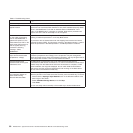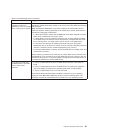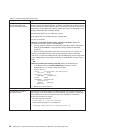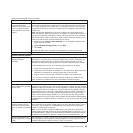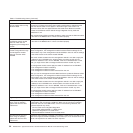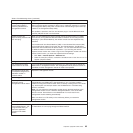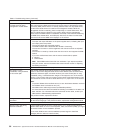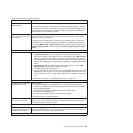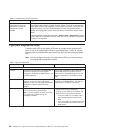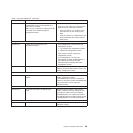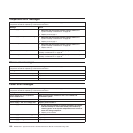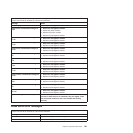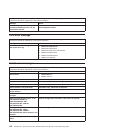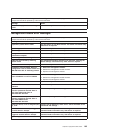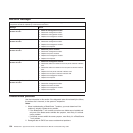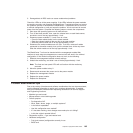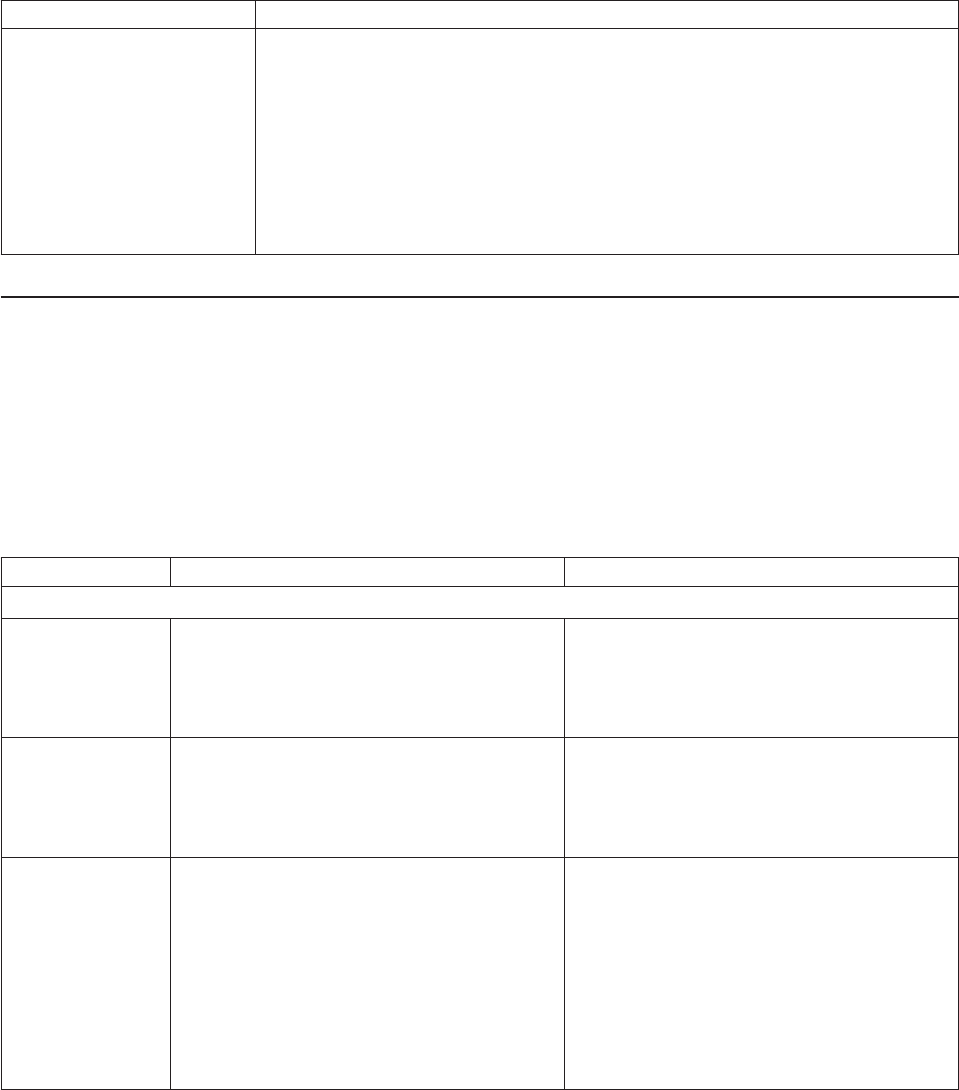
Table 6. Troubleshooting charts (continued)
Device Suggested action
Updating the switch-module
configuration through the
switch does not save the
management-module
NVRAM.
If you log in to the Ethernet switch module directly (through the Ethernet
switch-module Web interface or Telnet interface instead of through the management
module Web interface) and update the switch module configuration, saving the new
configuration saves only to the switch NVRAM, not to the management-module
NVRAM. The management module will not be able to communicate with the switch
module.
In the management module Web interface, in Switch Tasks → Management, change
the New Static IP Configuration values to match the ones in Current IP Configuration,
and apply the configuration.
Light path diagnostics LEDs
A system-alarm LED on the system LED panel is lit when certain system errors
occur. If one of the system-alarm LEDs on your BladeCenter T unit is lit, use the
following table to help determine the cause of the error and the action you should
take.
Note: You can configure the major and critical alarm LEDs to be either amber or
red through the management module.
Table 7. Light path diagnostics
Lit LED Cause Action
BladeCenter T system LED panel
Location A condition has occurred in the BladeCenter T
unit that has caused the remote system
management to identify the BladeCenter T unit
as needing attention.
Look for any information or error LEDs on the
system LED panels, the modules, and the
blade servers in this BladeCenter T unit, and
follow the instructions in this table for those
LEDs.
Minor A noncritical event has occurred that should be
looked at, such as the wrong I/O module
inserted in a bay, or power needs that exceed
the capacity of power modules currently
installed.
Check the error log for the messages. Check
the LEDs on the BladeCenter T unit and the
blade servers to isolate the component.
Major A major system error has occurred, such as
the loss of one of two mirrored disks.
Note: You can configure the major error LED
to be either red or amber through the
management module.
v Check the error log for messages.
v Look for an error LED on the modules and
blade servers to locate the component:
– If the error LED is on a module, follow
the instructions for the module in this
table.
– If the error LED is on a blade server, see
the documentation that comes with the
blade server.
98 BladeCenter T Type 8720 and 8730: Hardware Maintenance Manual and Troubleshooting Guide