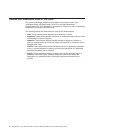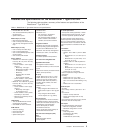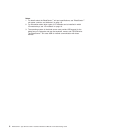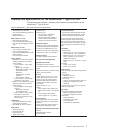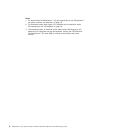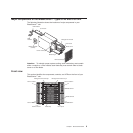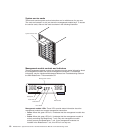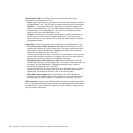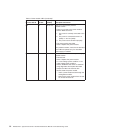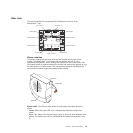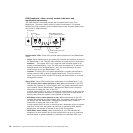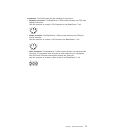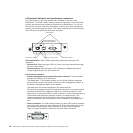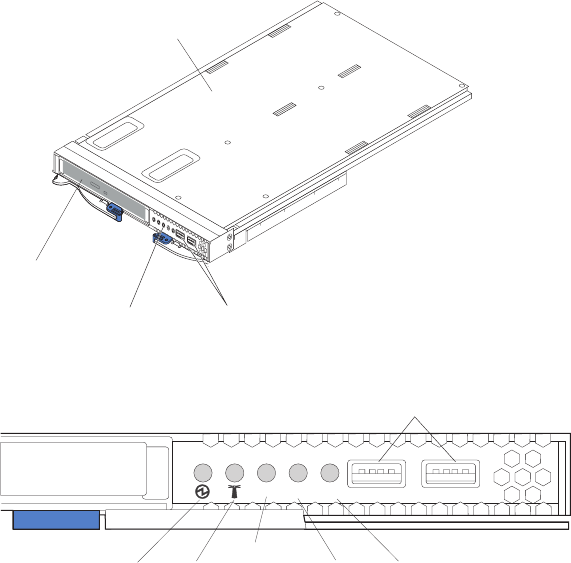
v Error: When this amber LED is lit, it indicates that an error has been detected
somewhere on the management module. When this LED is lit, the system error
LED (critical, major, or minor) on each of the BladeCenter T system-status panels
is also lit.
Management
module IP reset button: Do not press this button unless you intend
to erase your configured IP addresses for the management module and lose
connection with the remote management station, the switch modules, and the blade
servers. If you press this button, you will have to reconfigure the management
module settings (see the information beginning with “Setting up the remote
connection” on page 25 for instructions).
Press this recessed button to reset the IP configuration of the management module
network interfaces (Ethernet 1, Ethernet 2, gateway address, and so on) to the
factory defaults and then restart the management module.
Use a straightened paper clip to press the button.
Serial connector: Use this connection for configuring and managing the
BladeCenter components over a serial line through the command-line interface
(CLI) user-interface. This port provides access and redirection to the
serial-over-LAN (SOL) interface of any processor blade server. For example, you
can connect a laptop device to the serial connector and use a terminal-emulator
program to configure the assorted IP addresses, user accounts, and other
management settings through the CLI user-interface.
Media tray
The media tray is a hot-swap unit that is installed on the front of the BladeCenter T
unit and contains the system-status panel, I/O, and CD-ROM drive.
System-status panel
CD-ROM drive
Media tray
USB connectors
The following illustration shows the system-status LEDs on the system-status panel
on the front of the BladeCenter T unit.
Media tray
Power Location
USB connectors
Critical
Major Minor
CRT
MJR
MNR
The system-status panel on the front of the BladeCenter T system has five
system-status LEDs and two USB connectors.
Chapter 1. General information 11