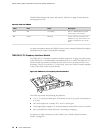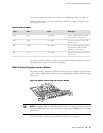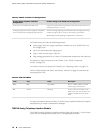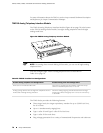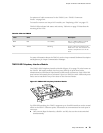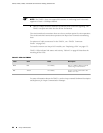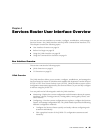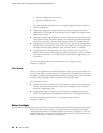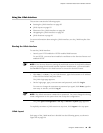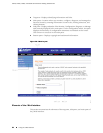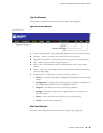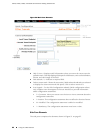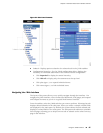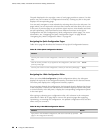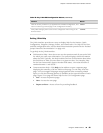■ Edit the configuration in a text file.
■ Upload a configuration file.
The J-Web interface also allows you to manage configuration history and set a
rescue configuration.
■ Diagnosing—Diagnose routing problems by running the ping or traceroute
diagnostic tool. The diagnostic tools also allow you to capture and analyze control
traffic on the routers.
■ Managing—Manage log, temporary, and core (crash) files and schedule reboots
on the J-series routers. On J-series routers, you can also manage software packages
and licenses and copy a snapshot of the system software to a backup device.
■ Configuring and monitoring events—Filter and view system log messages that
record events occurring on the router. You can configure files to log system log
messages and also assign attributes, such as severity levels, to messages.
■ Configuring and monitoring alarms—On J-series routers only, monitor and
diagnose the router by monitoring active alarms that alert you to the conditions
on a network interface. You can also set the conditions that trigger alarms on
an interface.
For more information about the J-Web interface, see “Using the J-Web
Interface” on page 83.
CLI Overview
The CLI is a straightforward command interface in which you type commands on a
line and press Enter to execute them. The CLI provides command help, command
completion, and Emacs-style keyboard sequences for moving around on the command
line and scrolling through a buffer of recently executed commands.
The CLI has two modes:
■ Operational mode—Complete set of commands to control the CLI environment,
monitor and troubleshoot network connectivity, manage the Services Router,
and enter configuration mode.
■ Configuration mode—Complete set of commands to configure the Services
Router. This guide refers to configuration mode as the CLI configuration editor.
For more information about the CLI, see “Using the Command-Line
Interface” on page 91.
Before You Begin
Before you start the user interface, you must perform the initial Services Router
configuration described in “Establishing Basic Connectivity” on page 131. After the
initial configuration, you use your username and password, and the hostname or IP
address of the router, to start the user interface.
82 ■ Before You Begin
J2320, J2350, J4350, and J6350 Services Router Getting Started Guide