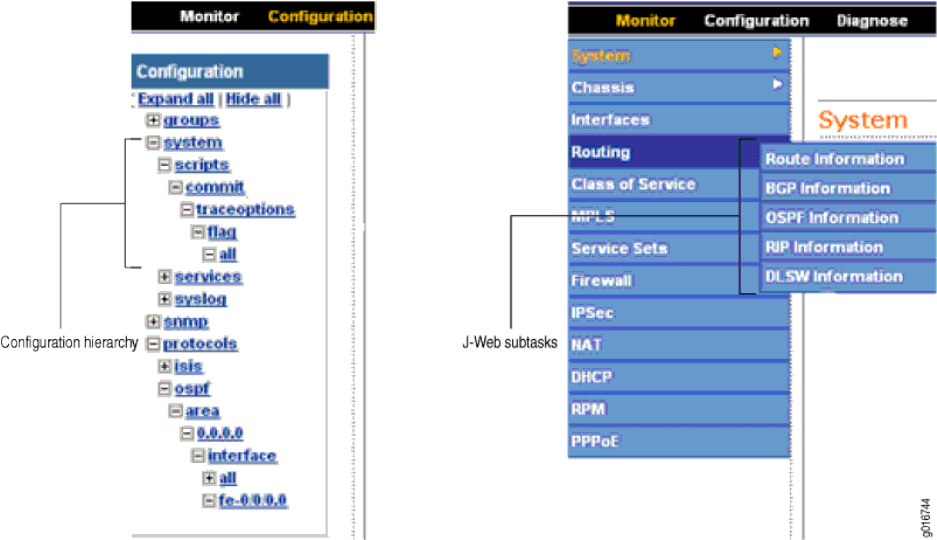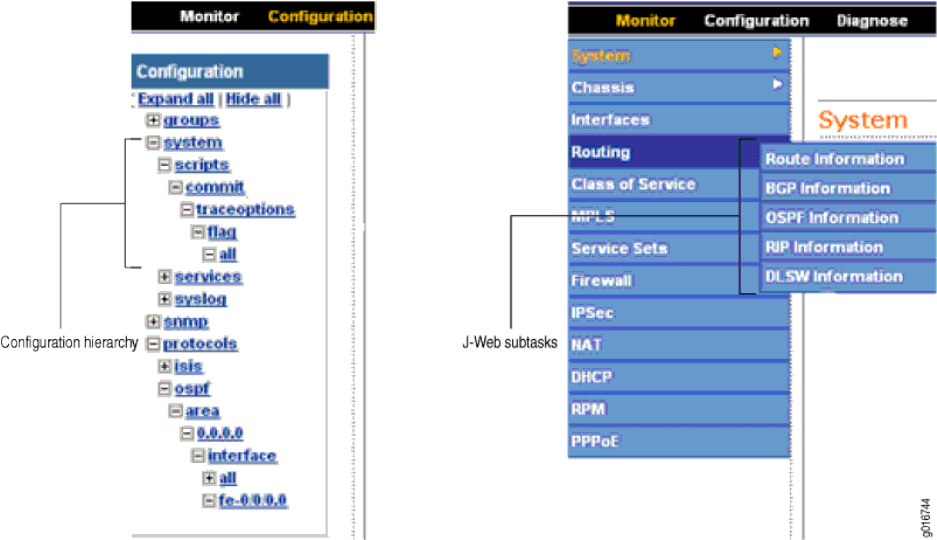
Figure 51: Side Pane Elements
■ Subtask—Displays options related to the selected task in the J-Web taskbar.
■ Configuration hierarchy—For the J-Web configuration editor, displays the
hierarchy of committed statements in the Services Router configuration.
■ Click Expand all to display the entire hierarchy.
■ Click Hide all to display only the statements at the top level.
■ Click plus signs (+) to expand individual items.
■ Click minus signs (–) to hide individual items.
Navigating the J-Web Interface
The layout of the panes allows you to quickly navigate through the interface. You
navigate the J-Web interface, move forward and backward, scroll pages, and expand
and collapse elements as you do in a typical Web browser interface.
From the taskbar, select the J-Web task that you want to perform. Selecting the task
displays related subtasks in the side pane. When you select a subtask, related fields
are displayed in the main pane. By default, the system selects the first subtask and
displays its related fields in the main pane. The side pane and taskbar are available
from all pages, allowing you to skip from one task or subtask to the other from any
page in the interface.
Using the J-Web Interface ■ 87
Chapter 4: Services Router User Interface Overview