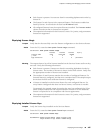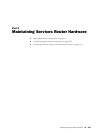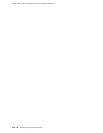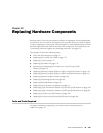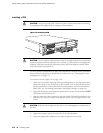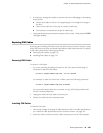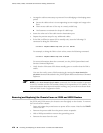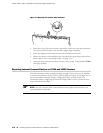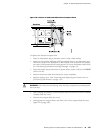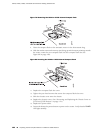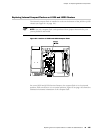6. If necessary, arrange the cables to prevent them from dislodging or developing
stress points:
■ Secure each cable so that it is not supporting its own weight as it hangs to
the floor.
■ Place excess cable out of the way in a neatly coiled loop.
■ Use fasteners to maintain the shape of cable loops.
7.
Press and release the power button to power on the router. Verify that the POWER
LED lights steadily.
Replacing PIM Cables
Removing and installing PIM cables does not affect Services Router function, except
that a PIM does not receive or transmit data while its cable is disconnected. To replace
a PIM cable, perform the following procedures:
■ Removing PIM Cables on page 175
■ Installing PIM Cables on page 175
Removing PIM Cables
To remove a PIM cable:
1. If you are removing all cables connected to the PIM, issue the following CLI
command to take the PIM offline:
user@host> request chassis fpc slot pim-slot offline
For example, to take the PIM in slot 4 offline, enter the following command:
user@host> request chassis fpc slot 4 offline
For more information about the command, see the JUNOS System Basics and
Services Command Reference.
2. Unplug the cable from the cable connector port.
3. Detach the cable from the destination port.
Installing PIM Cables
To install a PIM cable:
1. Have ready a length of the type of cable used by the PIM. For cable specifications,
see “Network Cable Specifications and Connector Pinouts” on page 223.
2. Insert the cable connector into the cable connector port on the PIM faceplate.
Replacing PIM Cables ■ 175
Chapter 10: Replacing Hardware Components