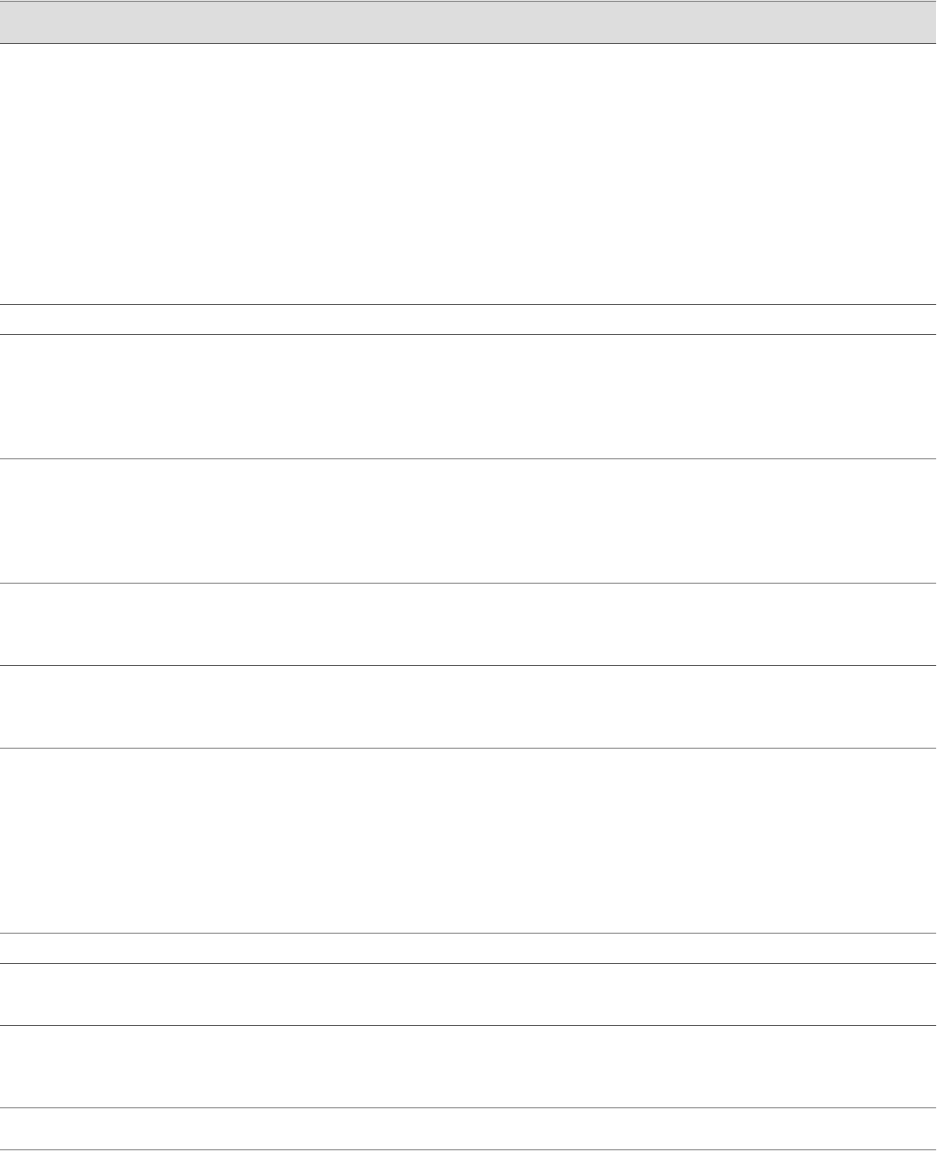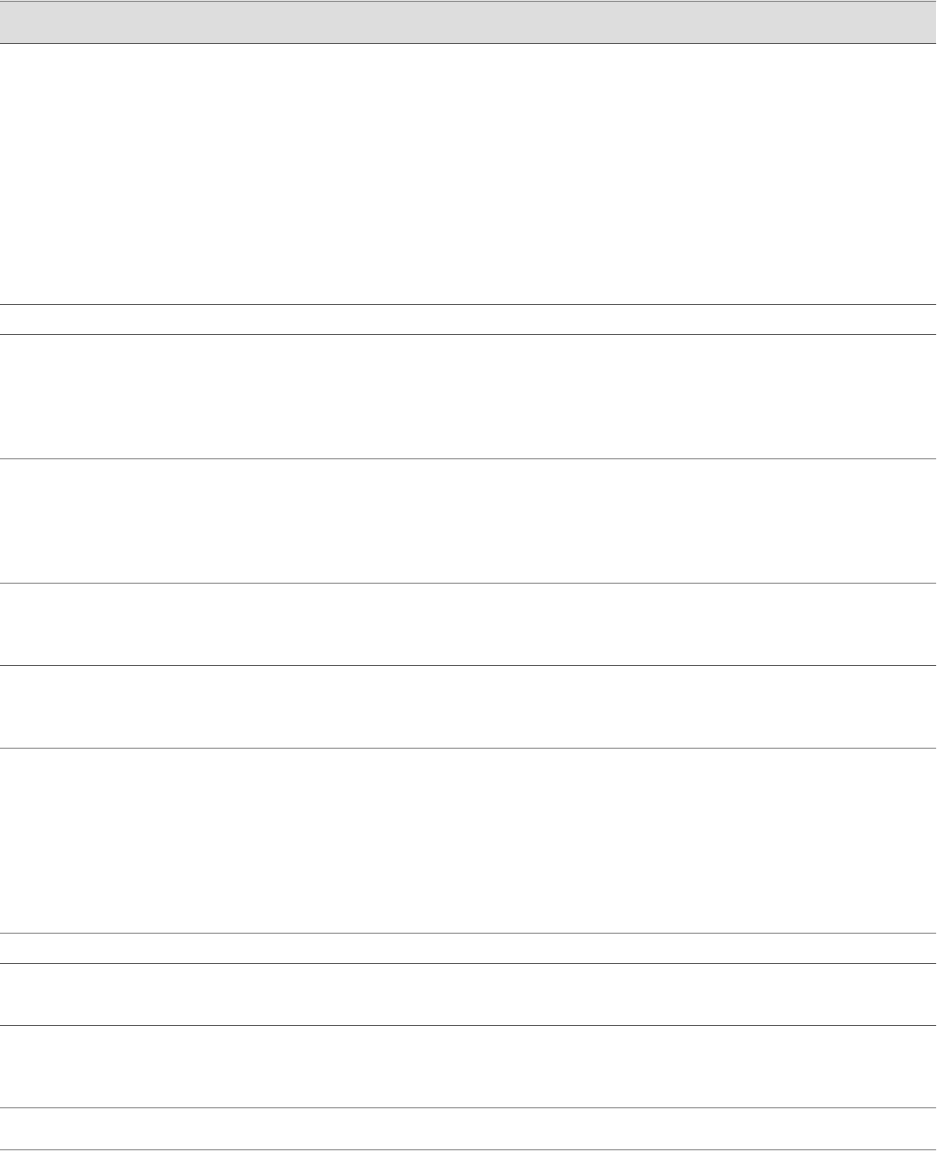
Table 61: Set Up Quick Configuration Summary (continued)
Your ActionFunctionField
■
To immediately set the time using the NTP server,
click Set Time via NTP. The router sends a
request to the NTP server and synchronizes the
system time.
NOTE: If you are configuring other settings on this
page, the router also synchronizes the system time
using the NTP server when you click Apply or OK.
■
To set the time manually, click Set Time
Manually. A pop-up window allows you to select
the current date and time from lists.
Synchronizes the system time with the NTP
server, or manually set the system time and
date.
Current System Time
Network
To add an IP address, type it in the box to the left of
the Add button, then click Add.
To delete an IP address, click on it in the box above
the Add button, then click Delete.
Specify a DNS server that the router can use
to resolve hostnames into addresses.
DNS Name Servers
To add a domain name, type it in the box to the left
of the Add button, then click Add.
To delete a domain name, click on it in the box above
the Add button, then click Delete.
Adds each domain name that the router is
included in to the configuration so that they
are included in a DNS search.
Domain Search
Type a 32-bit IP address, in dotted decimal notation.Defines a default gateway through which to
direct packets addressed to networks not
explicitly listed in the routing table.
Default Gateway
Type a 32-bit IP address and prefix length, in dotted
decimal notation.
Defines a reserved IP address that is always
available on the router. If no address is
entered, this address is set to 127.0.0.1/32.
Loopback Address
Type a 32-bit IP address and prefix length, in dotted
decimal notation.
NOTE: You must enter the ge-0/0/0 address on the
Quick Configuration Set Up page before you click
Apply or OK. If you do not manually configure this
address, you will lose your connection to the J-Web
interface when you click Apply or OK.
Defines the IP address and prefix length of
ge-0/0/0. The interface ge-0/0/0 is typically
used as the management interface for
accessing the router. The DHCP client sets this
address to 192.168.1.1/24 if no DHCP server
is found.
ge-0/0/0 Address
Management Access
To enable Telnet access, select the check box.Allows remote access to the router using
Telnet.
Allow Telnet Access
To enable JUNOScript access over clear text, select the
check box.
Allows JUNOScript to access the router using
a protocol for sending unencrypted text over
a TCP connection.
Allow JUNOScript
over Clear-Text
Access
To enable SSH access, select the check box.Allows remote access to the router using SSH.Allow SSH Access
146 ■ Configuring Basic Settings with J-Web Quick Configuration
J2320, J2350, J4350, and J6350 Services Router Getting Started Guide