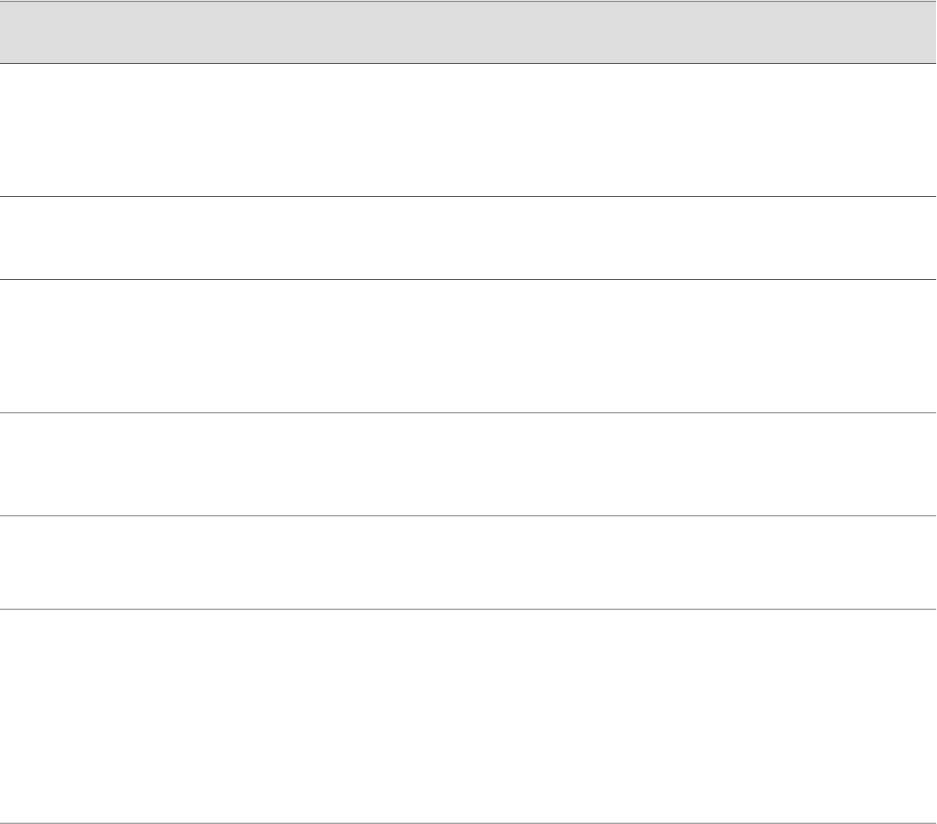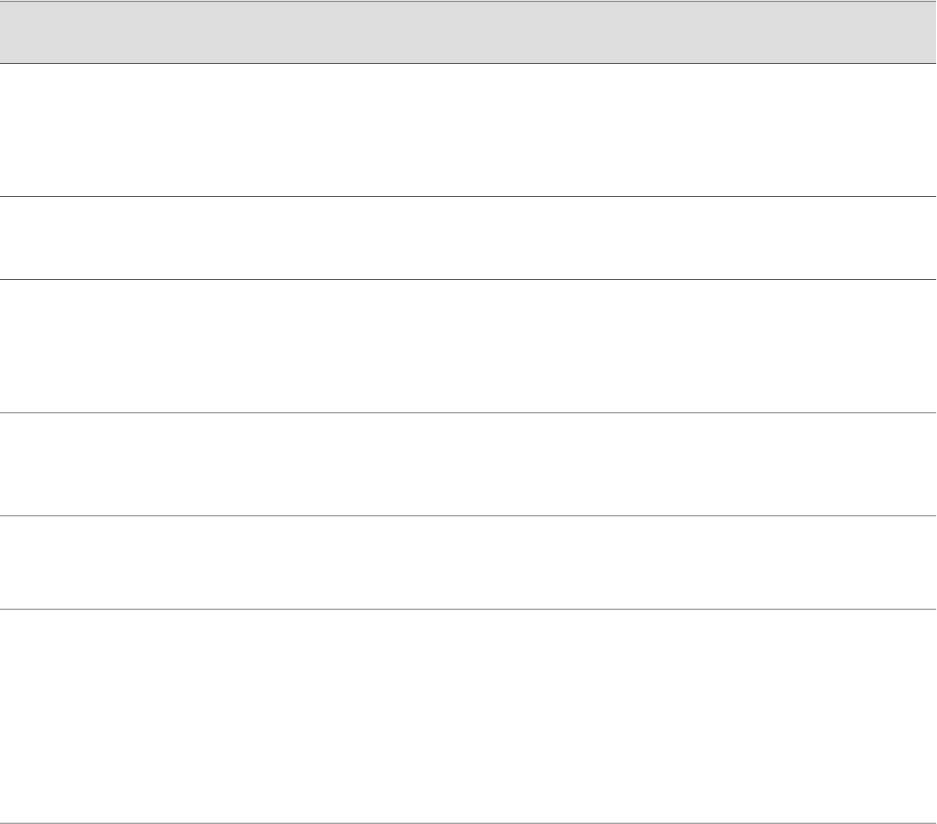
user@host> set cli ?
Possible completions:
complete-on-space Set whether typing space completes current word
directory Set working directory
idle-timeout Set maximum idle time before login session ends
prompt Set CLI command prompt string
restart-on-upgrade Set whether CLI prompts to restart after software upgrade
screen-length Set number of lines on screen
screen-width Set number of characters on a line
terminal Set terminal type
Table 52 on page 98 shows how you can change the CLI environment features.
Table 52: Configuring the CLI Environment
OptionsDefault SettingCLI CommandEnvironment
Feature
■
Set off to allow only Tab for
command completion.
■
Set on to re-enable Tab and
Spacebar for command
completion.
on—Pressing Tab or Spacebar
completes a command.
set cli
complete-on-space
(on | off)
Command
completion
Replace path with the directory you want
to enter when you log in to the Services
Router.
/cf/var/home/remoteset cli directory path8
Your working
directory
■
To enable the timeout feature,
replace timeout with a value
between 1 and 100,000.
■
To disable the timeout feature,
replace timeout with 0.
Your session never times out unless
your login class specifies a timeout.
set cli idle-time
minutes
Minutes of idle time
Replace string with the prompt you
want. If the prompt contains spaces or
special characters, enclose string in
quotation marks (“ “).
user@host>
set cli prompt string
Your session prompt
■
Set off to disable the prompt for the
session.
■
Set on to reenable the prompt.
CLI prompts you to restart the
Services Router after a software
upgrade.
set cli
restart-on-upgrade
(on | off)
Restart-after-upgrade
prompt
■
To change the number of lines
displayed on the screen, replace
length with a value between 1 and
100,000.
■
To disable the display of a set
number of lines, replace length
with 0. (This feature can be useful
when you are issuing CLI
commands from scripts.)
Variable (depends on terminal type).
set cli screen-length
length
Number of CLI
output line displayed
at once
98 ■ Using the Command-Line Interface
J2320, J2350, J4350, and J6350 Services Router Getting Started Guide