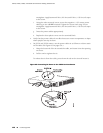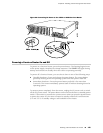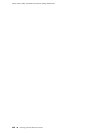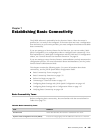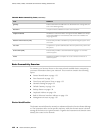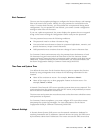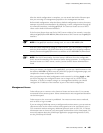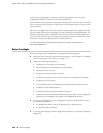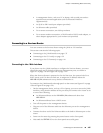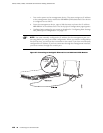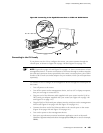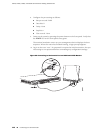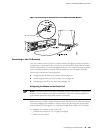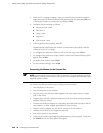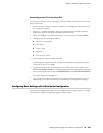If the router is operating in a Common Criteria environment, see the Secure
Configuration Guide for Common Criteria and JUNOS-FIPS.
SSH also allows you to connect to the router and access the CLI to execute commands
from a remote system. However, unlike Telnet, SSH encrypts traffic so that it cannot
be intercepted.
SSH can be configured so that connections are authenticated by a digital certificate.
SSH uses public-private key technology for both connection and authentication. The
SSH client software must be installed on the machine where the client application
runs. If the SSH private key is encrypted (for greater security), the SSH client must
be able to access the passphrase used to decrypt the key.
For information about obtaining SSH software, see http://www.ssh.com and
http://www.openssh.com.
Before You Begin
Before you begin initial configuration, complete the following tasks:
■ Install the Services Router in its permanent location, as described in “Installing
and Connecting a Services Router” on page 117.
■ Gather the following information:
■ Hostname for the router on the network
■ Domain that the router belongs to on the network
■ Password for the root user
■ Time zone where the router is located
■ IP address of an NTP server (if NTP is used to set the time on the router)
■ IP address of a DNS server
■ List of domains that can be appended to hostnames for DNS resolution
■ IP address of the default gateway
■ IP address to be used for the loopback interface
■ IP address of the built-in Ethernet interface that you will use for management
purposes. The examples in this guide use the ge-0/0/0 interface.
■ If you are performing the initial configuration with the J-Web interface, collect
the following equipment:
■ A management device, such as a laptop, with an Ethernet port
■ An Ethernet cable (provided)
■ If you are performing the initial configuration with the CLI, collect the following
equipment:
136 ■ Before You Begin
J2320, J2350, J4350, and J6350 Services Router Getting Started Guide