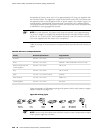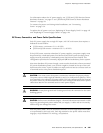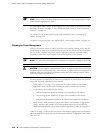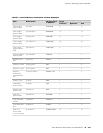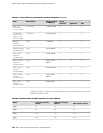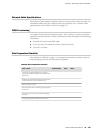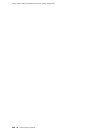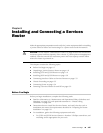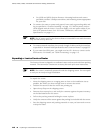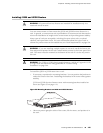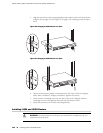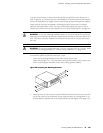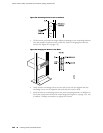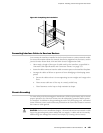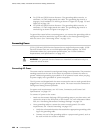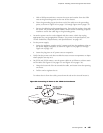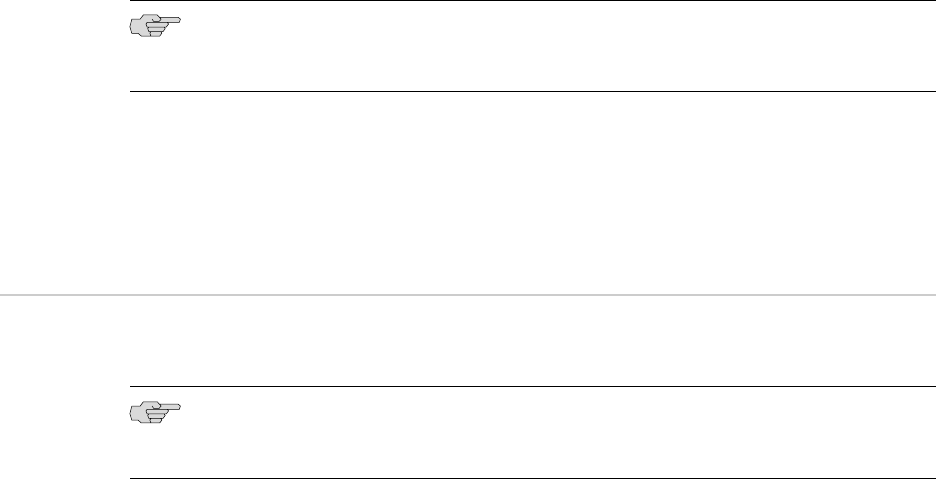
■ For J4350 and J6350 Services Routers—Mounting brackets and screws
(provided), number 2 Phillips screwdriver, and mounting screws appropriate
for your rack.
■ To connect the router to power and ground, have ready a grounding cable and
lug, as specified in “Chassis Grounding” on page 123, and the power cords or
cords shipped with the router. (You must supply your own power cables if you
have a DC-powered router. See “DC Power, Connection, and Power Cable
Specifications” on page 111.)
NOTE: The AC power cord for the Services Router is intended for use with the router
only and not for any other use.
■ To connect network interfaces, have ready a length of cable used by the interface,
as specified in “Network Cable Specifications and Connector Pinouts” on page 223.
■ If your router has ISDN ports, you might need an NT1 device to connect to the
ISDN service. For details, see “ISDN Provisioning” on page 115.
Unpacking a J-series Services Router
The Services Router is shipped in a cardboard carton and secured with foam packing
material. The carton also contains an accessory box and quick start instructions.
NOTE: The router is maximally protected inside the shipping carton. Do not unpack
it until you are ready to begin installation.
To unpack the router:
1. Move the shipping carton to a staging area as close to the installation site as
possible, but where you have enough room to remove the router.
2. Position the carton so that the arrows are pointing up.
3. Open the top flaps on the shipping carton.
4. Remove the accessory box, and verify the contents against the parts inventory
on the label attached to the carton.
5. Pull out the packing material holding the router in place.
6. Verify the contents of the carton against the packing list included with the router.
7. Save the shipping carton and packing materials in case you later need to move
or ship the router.
118 ■ Unpacking a J-series Services Router
J2320, J2350, J4350, and J6350 Services Router Getting Started Guide