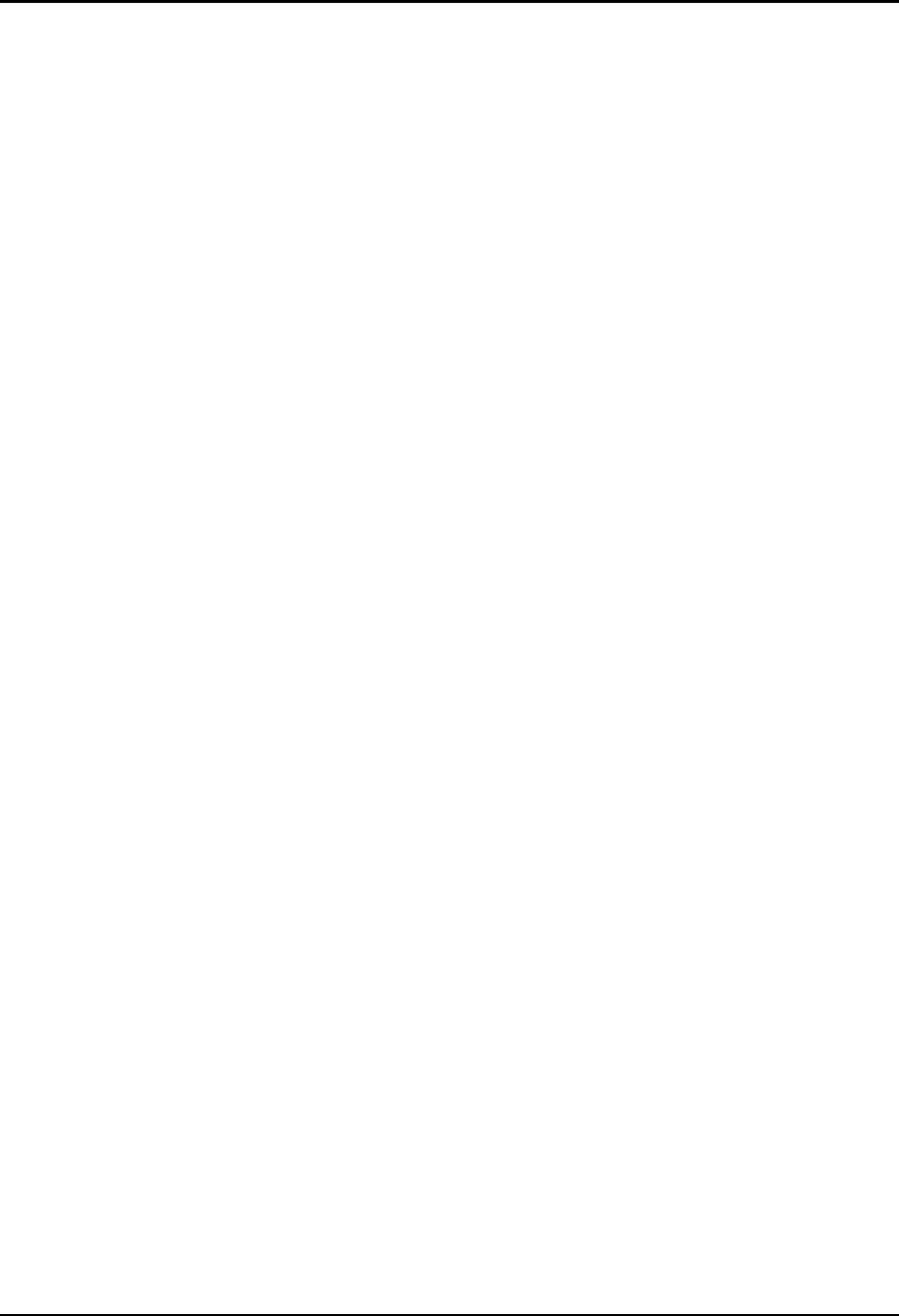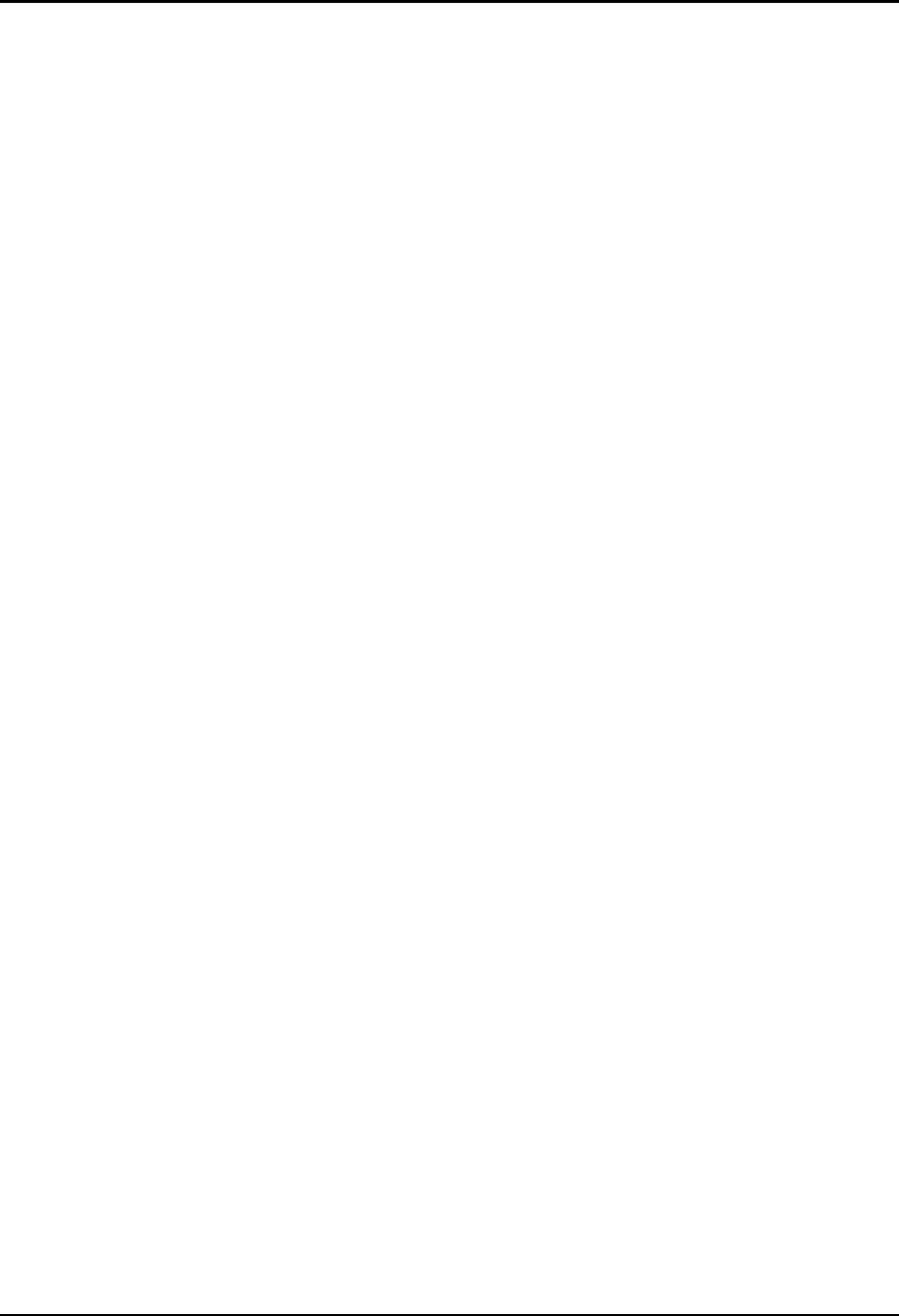
Chapter 4—Setup Adjustments
HJT Model 100 User's Guide 4-11
4.3. Geometric Adjustments
Geometric adjustments are performed for each type of source. Timing settings
must be completed before geometry can be performed correctly.
NOTE: Toggle the R
EG
E
NABLE
box to the unchecked mode in the G
EOMETRY
menu. This ensures that any previous convergence corrections will not influence
the Geometry adjustments
4.3.1. Centering (G)
Centering moves the position of the raster on the CRT without wrapping
around.
To Center (Green):
1. Use an external image.
2. Select C
ENTERING
from the G
EOMETRY MENU
.
3. Use the H
IDE
key and hide R and B (toggle the RGB
KEY
to select R
only and press H
IDE
then toggle the RGB
KEY
to select B only and
press H
IDE
).
4. Toggle the RGB
KEY
to select G only.
5. Use the arrow keys and position the Green raster vertically and
horizontally so that it is centered on the screen (refer to Figure 4.0-3
on page 4-12).
6. Recheck P
HASE
and B
LANKING
and readjust, if necessary.
7. Press E
SCAPE
or E
NTER
to exit.
4.3.2. Size
The size adjustment fits the size of the image to the screen size within
the limits of the ILA
®
and CRT.
To adjust Size:
1. Continue with an external image.
2. Select S
IZE
from the G
EOMETRY MENU
.
3. Use the arrow keys and adjust the size of the image to the screen
horizontally and vertically (refer to Figure 4.0-3).
NOTE: Select RGB (all) for coarse S
IZE ADJUSTMENT
. Select R or B for
fine adjustment of R and B with reference to G.
4. Recheck and readjust centering, phase, and blanking, if necessary, to
keep the entire picture in the center of the screen.
NOTE: Make the picture slightly smaller than the screen size.
This makes other geometric adjustments easier. After completing
geometric adjustments, slightly readjust size, if necessary.
5. Press E
SCAPE
or E
NTER
to exit.