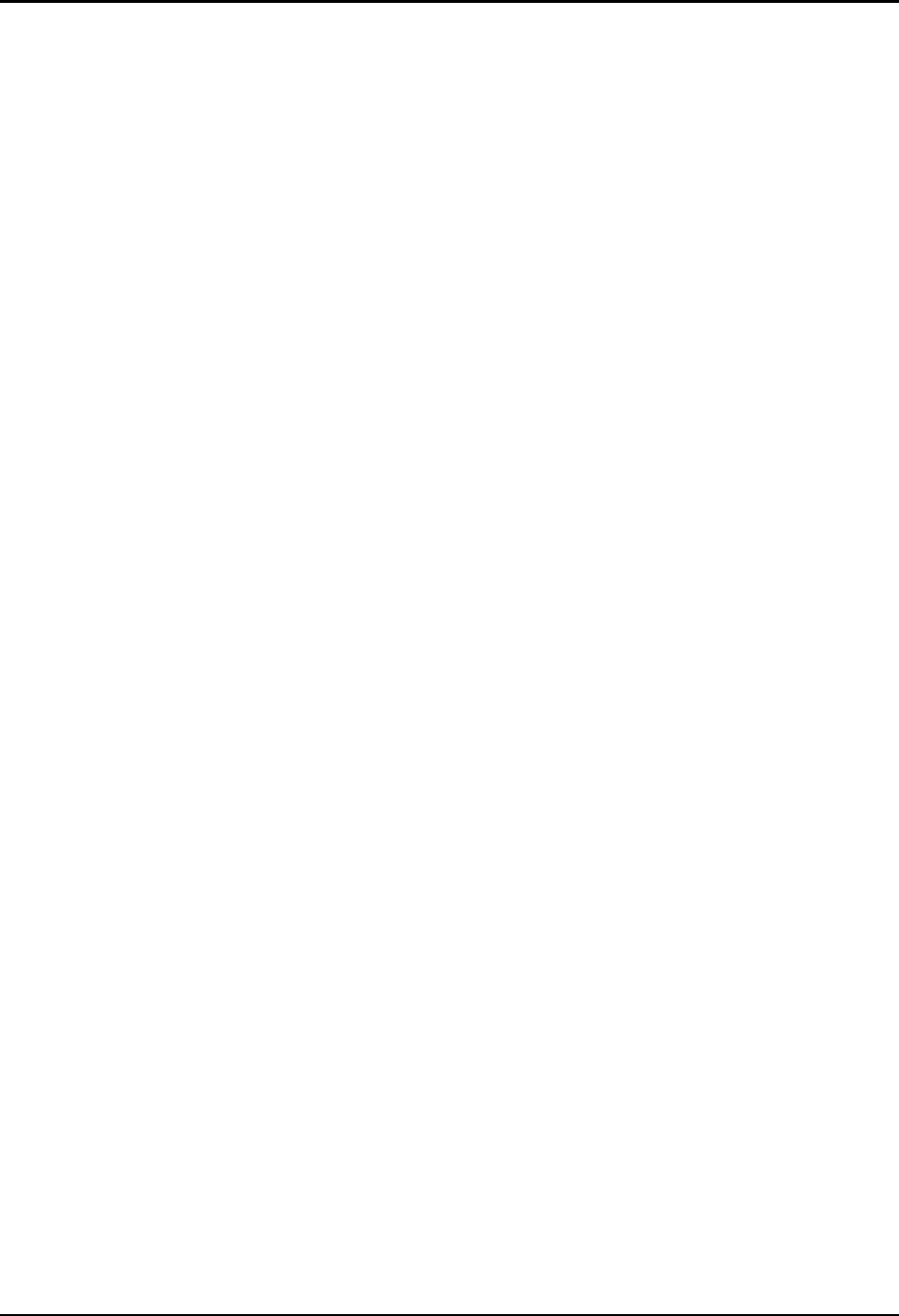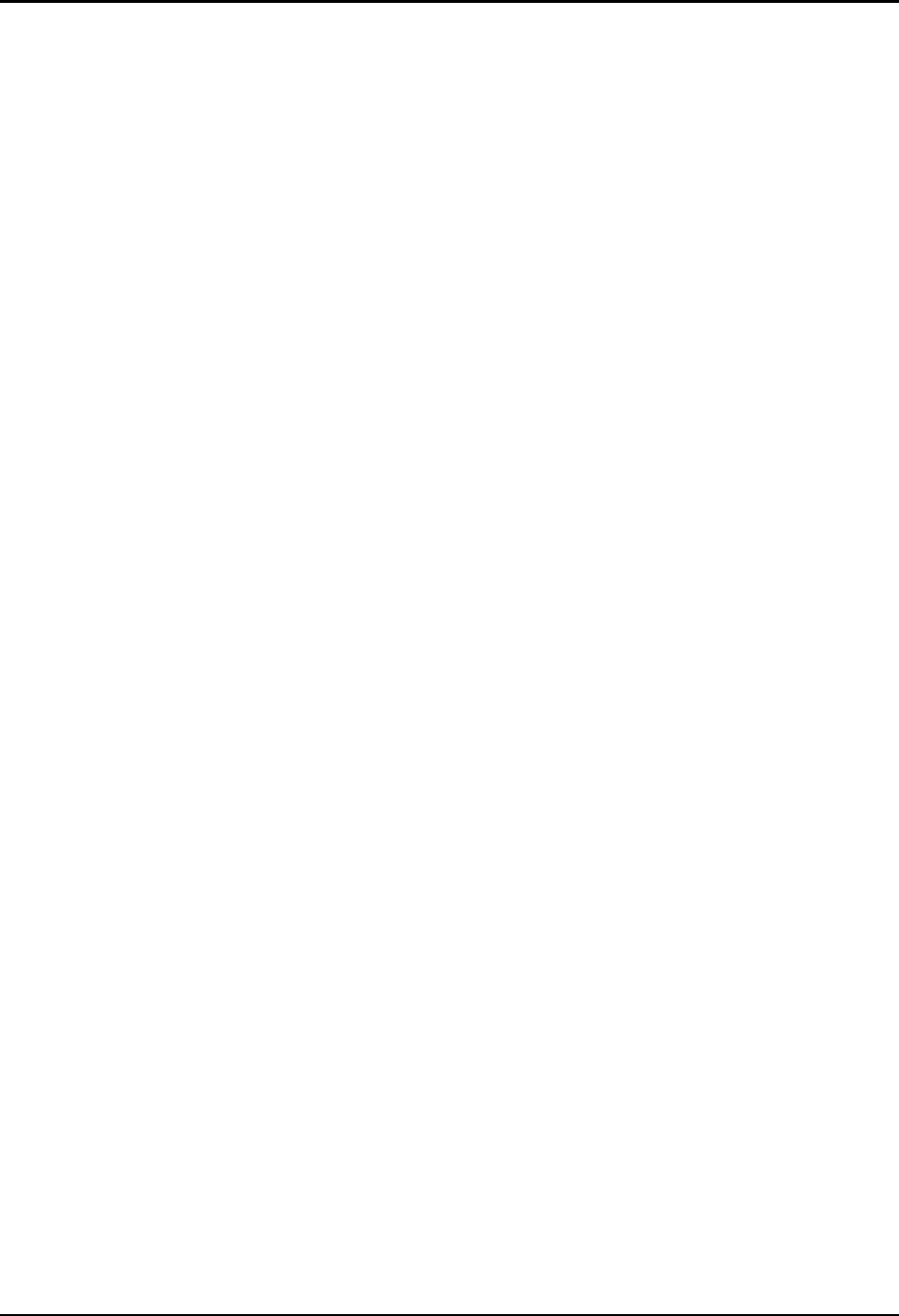
Chapter 4—Setup Adjustments
4-34 Hughes-JVC Technology Corporation
4.8.3. Color Balance (Grey Scale)
Color balancing sets the color balance over the entire screen. This adjustment
may be necessary after performing Threshold and Sensitivity procedures. The
Grey Scale test pattern should be grey throughout the entire screen area with a
normal, gradual brightness transition from bar to bar (no perceived coloration).
If the test pattern is not grey throughout, color balancing is necessary.
Threshold and Sensitivity Offsets can be made for the entire screen to get proper
color balance for the bright and dark areas.
To check for proper Color Balance (Grey Scale):
1. Access G
REY
S
CALE
from the T
EST
P
ATTERN MENU
.
2. Toggle the RGB
KEY
and verify all colors are selected and on screen.
3. Observe the two or three darkest bars in each of the four (4) sections
of the test pattern. If any color is too prominent in these two or three
bars, adjust the Threshold Offset (see instructions following for
adjusting the Threshold Offset) for that color.
4. Observe the two or three brightest bars in each of the four (4)
sections of the test pattern (refer to Figure 4.0-17 on page 4-31).
If any color is too prominent in these two (2) or three (3) bars, adjust
the Sensitivity Offset (see instructions following for adjusting the
Sensitivity Offset) for that color.
NOTE: A color may appear too weak, due to the other two (2) colors
being too dominant. If so, slightly increase sensitivity offset for the
weak color.
To adjust the Sensitivity Offset for the best Color Balance:
1. Toggle the RGB
KEY
and select the color that is too prominent in the
brightest bars .
2. Access S
ENSITIVITY
O
FFSET
from the C
ONVERGENCE MENU
.
3. Use the up/down arrow keys to increase or decrease the Sensitivity
Offset slightly so that the brightest bars in the test pattern are without
color, i.e. grey. Make a note of the offset data number before making
any adjustments in case an error is made and the original setting is
needed. Recheck the test pattern for a normal, gradual transition from
bar to bar. If increasing the Offset, avoid overadjusting any of the
colors. Leave a normal, gradual brightness transition between the
two (2) brightest bars.
NOTE: The two (2) numbers that appear in the box on the screen
represent the lowest and highest Sensitivity settings on the screen. If
either of these settings is at the minimum (0) or maximum (255) there
will be no adjustment range available to adjust the Offset. This means
that one (1) area on the screen has been adjusted too high or too low
during the Sensitivity adjustment and is restricting the Offset
adjustment.
Before the Offset can be adjusted, this area must be increased or
decreased to allow for more range to perform the Offset adjustment.