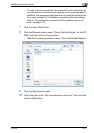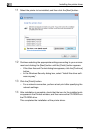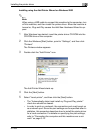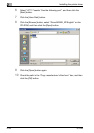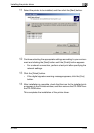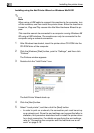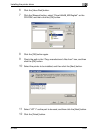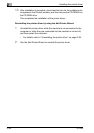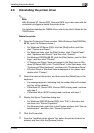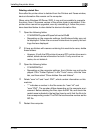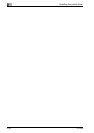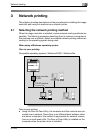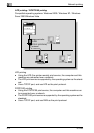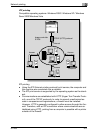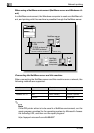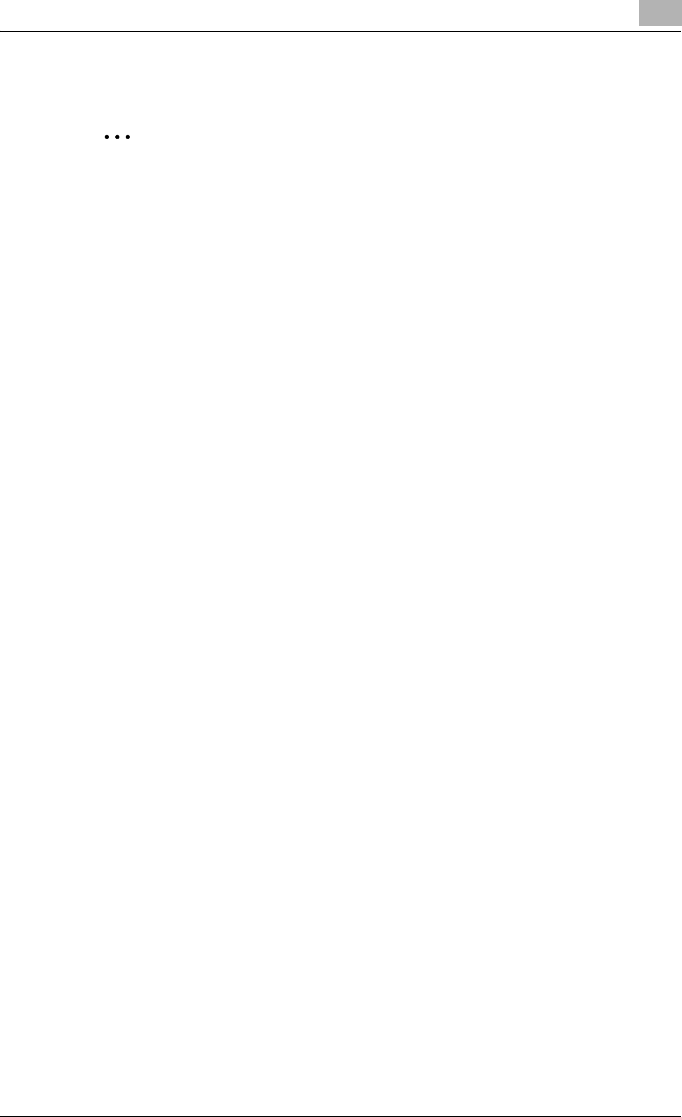
Installing the printer driver
2
IC-206 2-29
2.6 Uninstalling the printer driver
2
Note
With Windows XP, Server 2003, Vista and 2000, log on as a user with Ad-
ministrator privileges to delete the printer driver.
For details on deleting the TWAIN driver, refer to the User’s Guide for the
TWAIN driver.
Delete the printer
1 Open the Printers and Faxes window. (With Windows Vista/2000/Me/
98 SE, open the Printers window.)
– For Windows XP/Server 2003, click the [Start] button, and then
click “Printers and Faxes”.
– For Windows Vista, click the [Start] button, click “Control Panel”,
click “Hardware and Sound”, and then click “Printers”.
– For Windows 2000/Me/98 SE, click the [Start] button, point to “Set-
tings”, and then click “Printers”.
– If “Printers and Faxes” does not appear in the Start menu in Win-
dows XP/Server 2003, click “Control Panel” in the Start menu, click
“Printers and Other Hardware”, and then click “Printers and Faxes”.
– If Control Panel in Windows Vista is displayed in the classic view,
double-click “Printers”.
2 Select the name of this printer, and then press the [Delete] key in the
keyboard.
– If a message appears, indicating that the related files will be delet-
ed, they will be deleted.
– If Windows XP, Server 2003, Vista or 2000 is being used, continue
with step 3.
– If Windows Me or 98 SE is being used, continue with step 7.
3 Display the Server Properties dialog box.
– For Windows 2000/XP/Server 2003, click “File” in the menu bar,
and then click “Server Properties”.
– For Windows Vista, right-click in the Printers window, click “Run as
administrator”, and then click “Server Properties”.
4 Click the Drivers tab.
5 From the “Installed printer drivers” list, select the printer driver to be
deleted, and then click the [Remove] button.