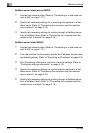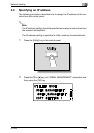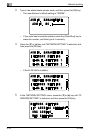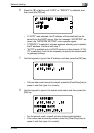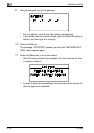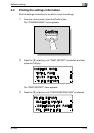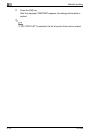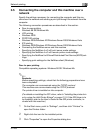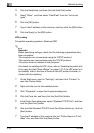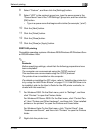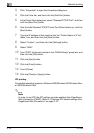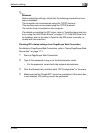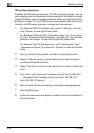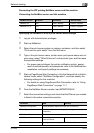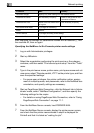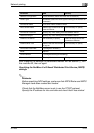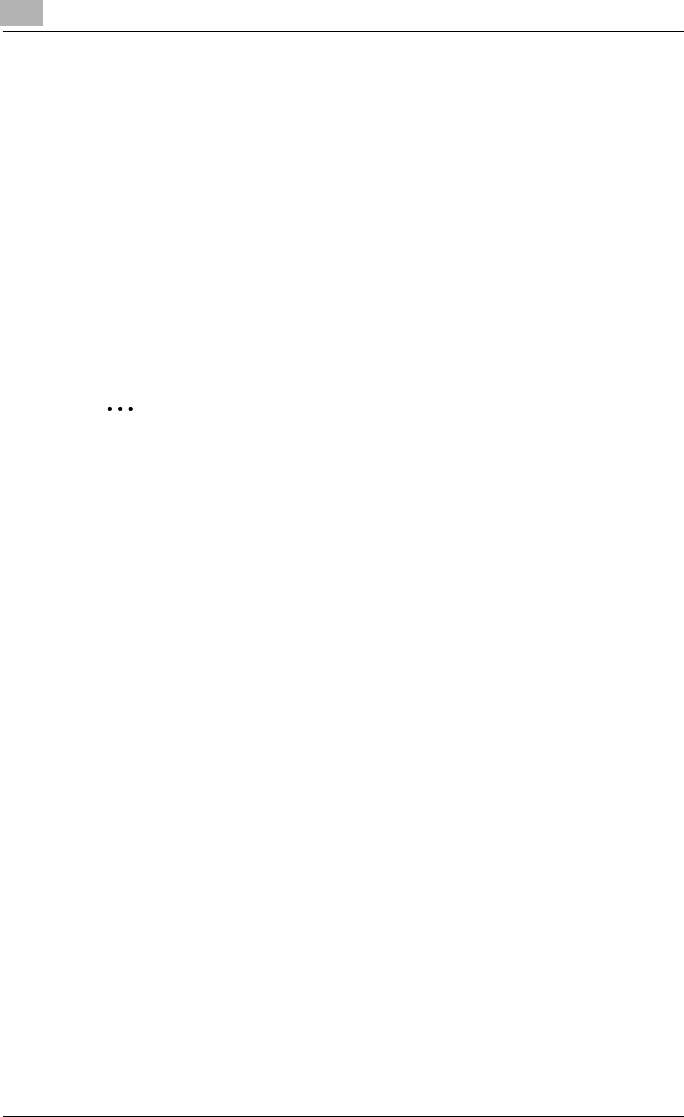
3
Network printing
3-16 IC-206
4 Click the Details tab, and then click the [Add Port] button.
5 Select “Other”, and then select “Peer2Peer” from the “list of port
types”.
6 Click the [OK] button.
7 Type in the IP address of this machine, and then click the [OK] button.
8 Click the [Apply] or the [OK] button.
LPR printing
Compatible operating systems: Windows 2000
2
Reminder
Before specifying settings, check that the following preparations have
been completed.
The computer can communicate using the TCP/IP protocol.
This machine can communicate using the TCP/IP protocol.
The printer driver is installed on the computer.
(For details on installing the PCL driver, refer to “Installing the printer driv-
er by using the Add Printer Wizard” on page 2-15. If the GDI driver is to
be installed, refer to the User’s Guide for the GDI printer controller, in-
cluded with this machine.)
1 On the Start menu, point to “Settings”, and then click “Printers” to
open the Printers folder.
2 Right-click the icon for the installed printer.
3 Click “Properties” to open the Properties dialog box.
4 Click the Ports tab, and then click the [Add Port] button.
5 In the Printer Ports dialog box, select “Standard TCP/IP Port”, and then
click the [New Port] button.
6 After the Add Standard TCP/IP Printer Port Wizard starts up, click the
[Next] button.
7 Type the IP address of this machine into the “Printer Name or IP Ad-
dress” box, and then click the [Next] button.