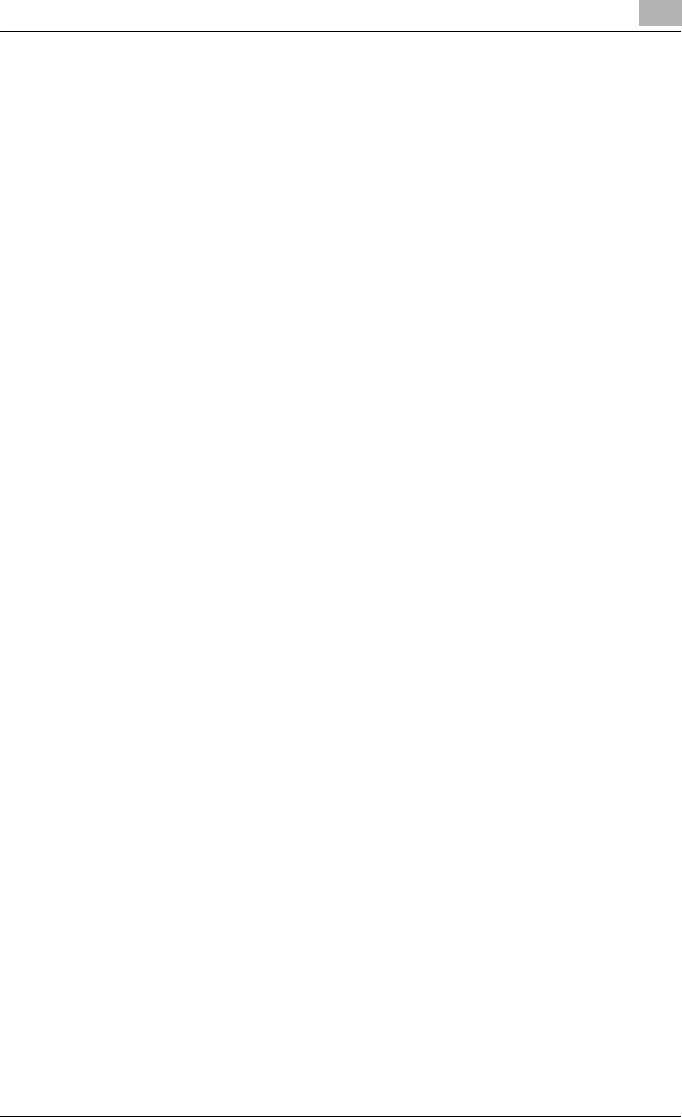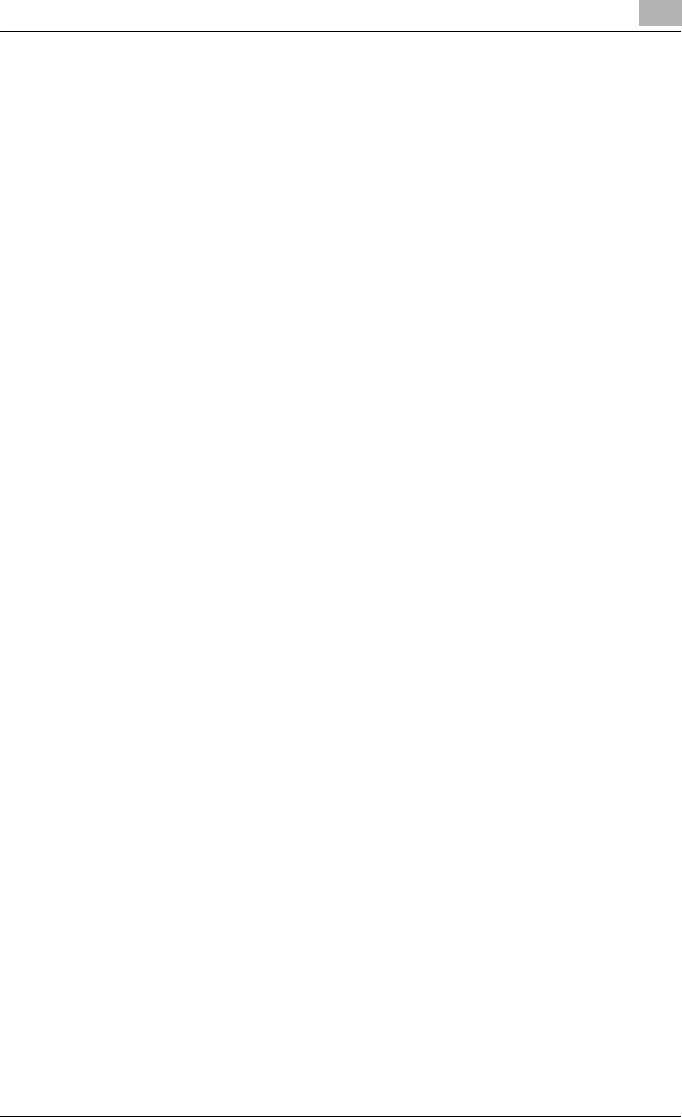
Installing the printer driver
2
IC-206 2-31
Deleting related files
Even after the printer driver is deleted from the Printers and Faxes window,
device information files remain on the computer.
When using Windows XP/Server 2003, it may not be possible to overwrite
the driver, even if the same version of the printer driver is reinstalled. If the
printer driver cannot be upgraded, even by reinstalling it, follow the proce-
dure described below to also delete the device information files.
1 Open the following folder.
– C:\WINDOWS\system32\spool\drivers\w32x86
– Depending on the computer settings, the Windows folder may not
be displayed. Follow the on-screen instructions to specify the set-
tings that are displayed.
2 If there are folders with names containing this machine’s name, delete
those folders.
– However, if both the GDI printer driver and PCL printer driver are in-
stalled, delete device information for both. If only one driver re-
mains, do not delete it.
3 Open the following folder.
– C:\WINDOWS\inf
– Depending on the computer settings, the inf folder may not be dis-
played. Click “Folder Options” in the “Tools” menu, click the View
tab, and then select “Show hidden files and folders”.
4 Delete “oem*.inf” and “oem*.PNF”, which contain information on this
machine.
– “*” indicates a number in the file names for “oem*.inf” and
“oem*.PNF”. The number differs depending on the computer envi-
ronment. Before deleting the files, open the INF file, and check the
model name indicated in the last few lines to verify that the file is for
the corresponding model. The PNF file has the same number as the
INF file.
5 Restart the computer.